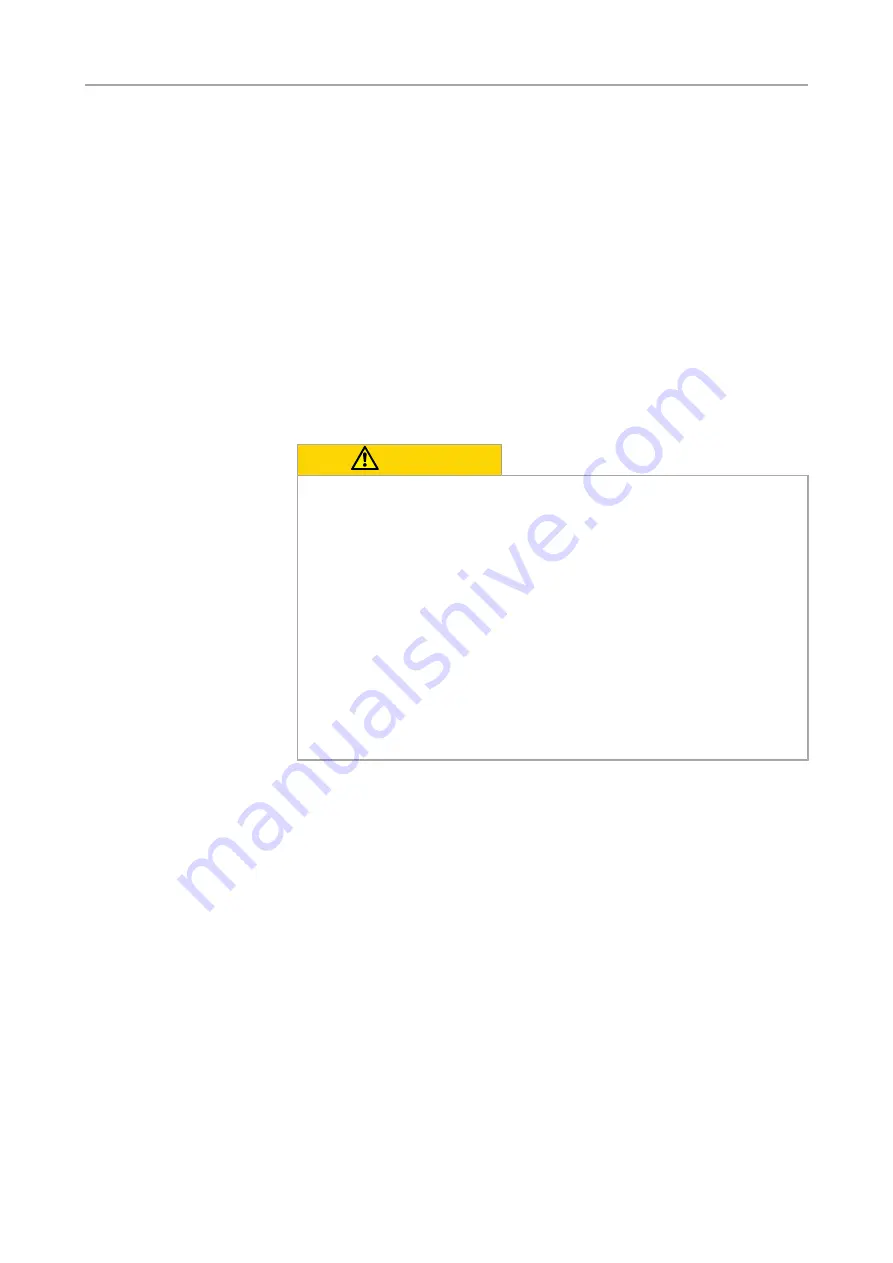
2 Safety |
2.1 Safety Notes
8
User Guide Axiocam 506 color/mono | V 3.0 en
2 Safety
Safety |
2.1 Safety Notes
The Axiocam 506 has been manufactured and tested by ZEISS according to the
regulations specified in CE and has left the manufacturer’s premises in perfect
working order. In order to ensure that this condition is maintained and to avoid any
risks when operating the system, the user must comply with any notes and
warnings contained in this manual. The manufacturer shall be exempt from
statutory liability for accidents should the operator fail to observe the safety
regulations.
CAUTION
Personal Injury
To avoid personal injury, read and adhere the safety notes below.
u
To avoid the risk of fire or explosion, do not use the camera near
inflammable liquids or gases.
u
Setup, expansions, re-adjustments, alterations, and repairs must be carried
out only by persons who have been authorized by ZEISS.
u
Do not allow any cables, particularly power cords, to trail across the floor,
where they can be snagged by people walking past.
u
Protect the cables from excessive heat (e.g. halogen lamps, microscope
fluorescence illumination).









































