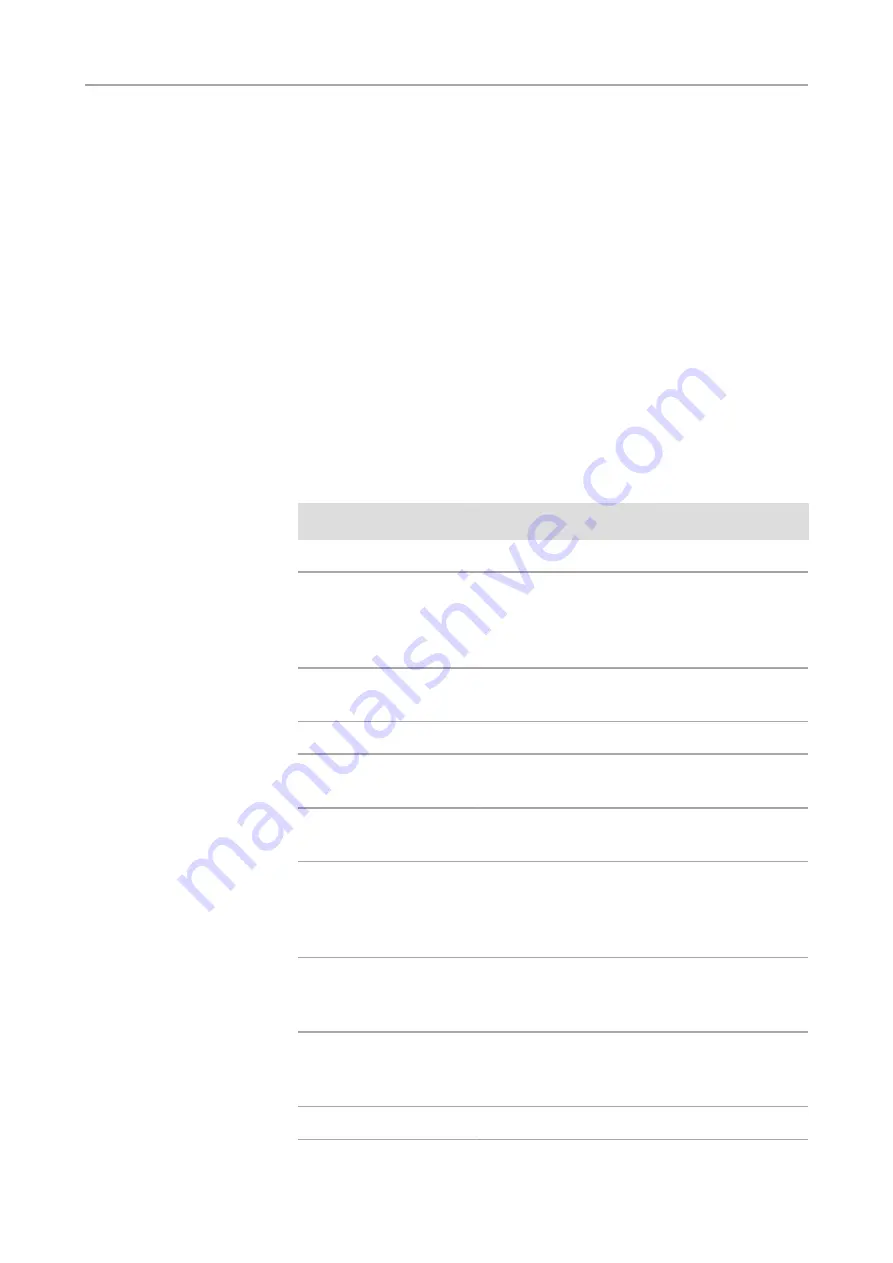
1 About this guide |
1.1 Introduction
Axiocam 105 color | V 2.0 en
9
1 About this guide
1.1 Introduction
Welcome
Welcome to the Axiocam 105 color user documentation.
The camera is a high-resolution digital camera with a color CMOS sensor and USB
3.0 interface for light-microscopy applications. To make it easier for you to set up
the camera, please follow the instructions in these chapters step by step. In this
manual the interface between the camera and the computer is called USB 3.0.
Content
This document contains all the information you need to set up the microscope,
start the software, and perform troubleshooting and maintenance. It contains the
following chapters:
Chapter
Content
About this guide
Introduction and overview about this manual.
Safety
Important information on safe handling with the
Axiocam 105 color.
Read this chapter, before
unpacking the camera and putting it into
operation.
Shipment
The contents of delivery and optional attachments
will be described here.
Technical data
Here you will find the camera's technical data.
Connecting the camera
In this chapter you will find detailed instructions
on connecting and using the camera.
Installing software and
drivers
Here you will learn how to install the software and
camera drivers.
Acquiring images
This chapter provides basics of image acquisition
with ZEN 2012 (blue edition). You can find more
detailed descriptions of the camera functions
mentioned in the Online Help of the software.
Troubleshooting
In this chapter we have listed some solutions to
various problems. If you can not solve your
problem, contact ZEISS support.
Maintenance
This chapter describes some measures for the
maintenance and care of your camera. In case of
greater damage, always contact ZEISS support.
Disposal and Recycling
Important instructions for disposal and recycling.
Summary of Contents for Axiocam 105 color
Page 1: ...User Guide Axiocam 105 color Microscope Camera...
Page 3: ...Content...
Page 4: ...Content 4 Axiocam 105 color V 2 0 en...
Page 7: ...1 About this guide...
Page 8: ...1 About this guide 8 Axiocam 105 color V 2 0 en...
Page 12: ...1 About this guide 1 3 Text formats and conventions 12 Axiocam 105 color V 2 0 en...
Page 13: ...2 Safety...
Page 14: ...2 Safety 14 Axiocam 105 color V 2 0 en...
Page 17: ...3 Shipment...
Page 18: ...3 Shipment 18 Axiocam 105 color V 2 0 en...
Page 20: ...3 Shipment 20 Axiocam 105 color V 2 0 en...
Page 21: ...4 Technical data...
Page 22: ...4 Technical data 22 Axiocam 105 color V 2 0 en...
Page 25: ...5 Connecting the camera...
Page 26: ...5 Connecting the camera 26 Axiocam 105 color V 2 0 en...
Page 30: ...5 Connecting the camera 5 4 Function indicator 30 Axiocam 105 color V 2 0 en...
Page 31: ...6 Installing software and drivers...
Page 32: ...6 Installing software and drivers 32 Axiocam 105 color V 2 0 en...
Page 35: ...7 Acquiring images...
Page 36: ...7 Acquiring images 36 Axiocam 105 color V 2 0 en...
Page 39: ...8 Troubleshooting...
Page 40: ...8 Troubleshooting 40 Axiocam 105 color V 2 0 en...
Page 43: ...9 Maintenance...
Page 44: ...9 Maintenance 44 Axiocam 105 color V 2 0 en...
Page 47: ...10 Disposal and Recycling...
Page 48: ...10 Disposal and Recycling 48 Axiocam 105 color V 2 0 en...










































