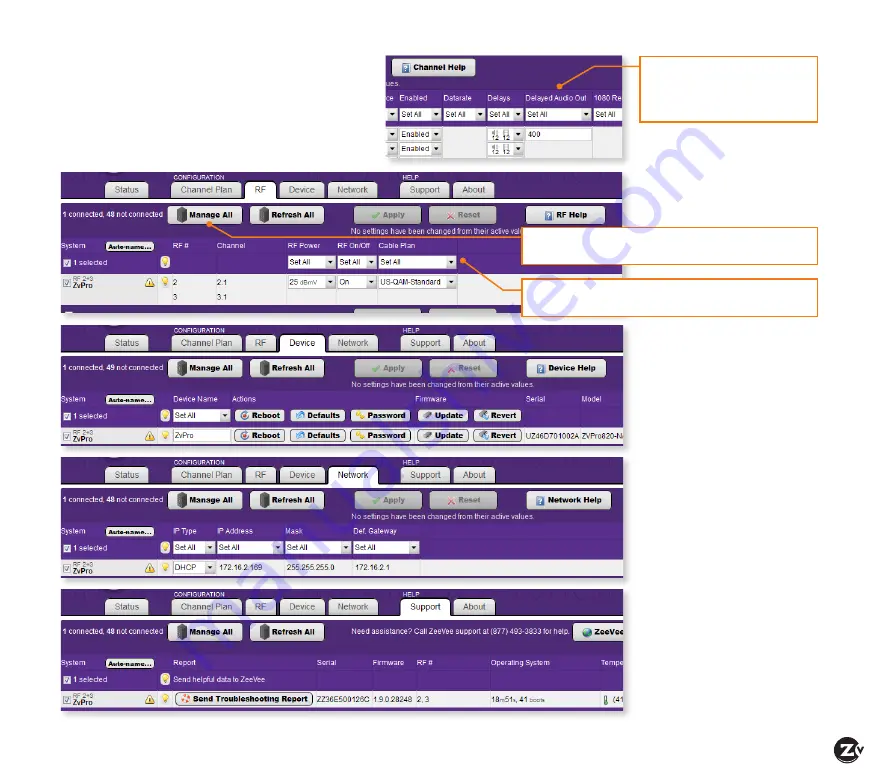
ZvPro 800 Configuration Guide
|
Page 9
THE RF TAB
Allows you to change the RF
power output.
THE DEVICE TAB
Allows you to change the
device password and update
firmware as well as configure
Emergency Alerts System
(EAS). You can find detailed
information on EAS in the
Support section of the website.
THE NETWORK TAB
Allows you to assign a static
IP address.
THE SUPPORT TAB
Provides technical support
contact information and
allows you to send logs for
troubleshooting.
Using the Maestro tabs
Click on the Maestro tabs to configure your unit as
needed. We provide brief information here. Please
click on the Help button on each tab or refer to the
Support section of our website for further detail on
configuration options.
Manage All
allows you to view and configure all
units on your network.
Group Action
bar allows you to set configuration for
all selected units actively managed on your network.
Delayed Audio Out
found on
the Channel Plan tab allows
for matching audio to external
audio system (first port only).






























