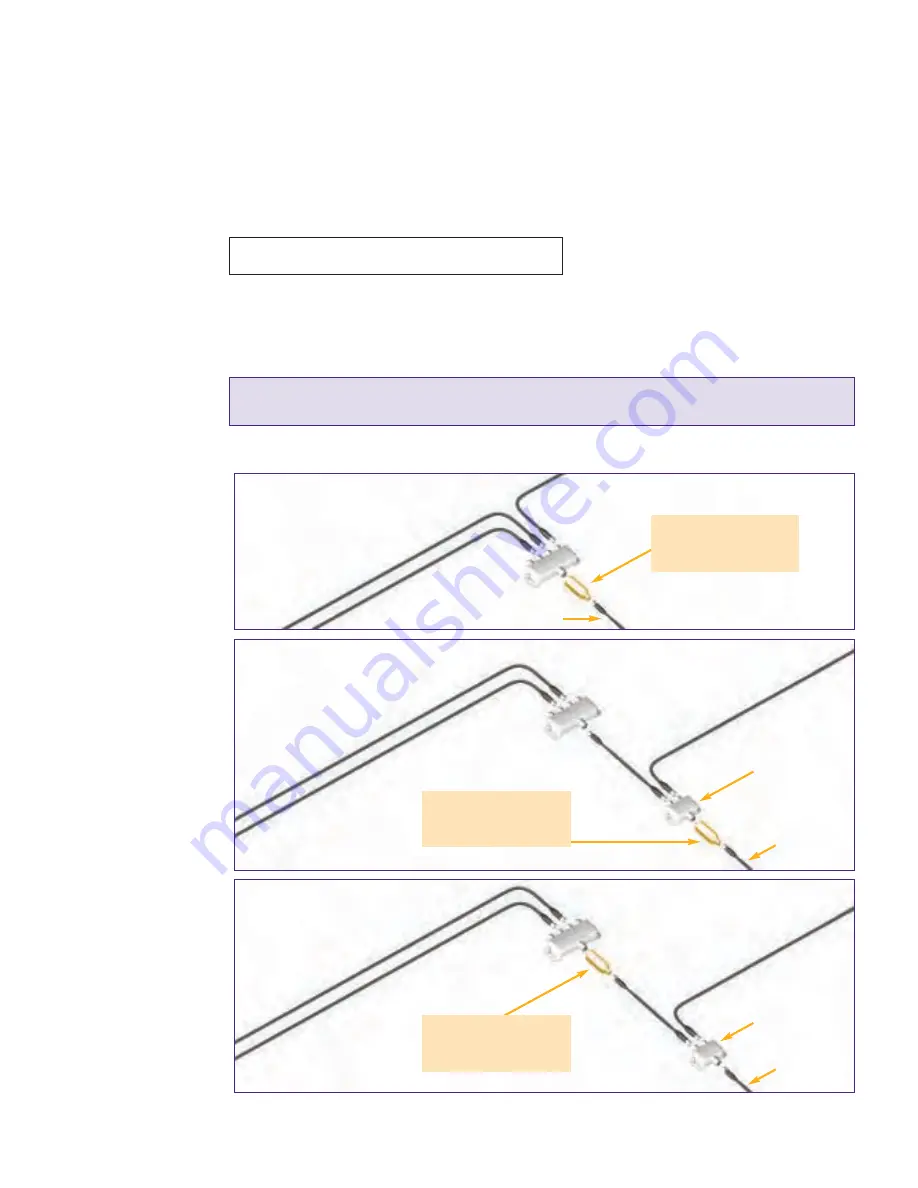
5
© 2008, ZeeVee, Inc. All rights reserved.
Part A:
Prepare your in-home coax cable network
Install channel filter
The channel filter creates an empty channel in your TV lineup that ZvBox can use to localcast your
computer’s output to your HDTVs. The filter also prevents your new channel from getting outside of
your home.
1. Find the channel number printed on the label of the channel filter, and write it here:
2. Before making any changes, make sure your TV, Internet, and phone service (if applicable) are
working properly. If not, call your service provider for help before installing ZvBox.
3. Find where the main coaxial cable delivering TV service first enters your home. Typical locations
are a utility room, basement, or garage.
Important: If you live in a condominium or apartment, find where the main coaxial cable
delivering TV service first enters
YOUR
condominium or apartment.
4. Important: Select the configuration below that looks most like your existing main cable setup.
Then, install the channel filter as shown.”
5. Retest your TV, Internet and phone service to ensure they still work properly. If not, visit the
support section of our web site at www.zeevee.com/support
Follow this
Get Going Guide
until prompted to
follow steps on
your computer.
If you are unsure
which connection
is the input to
a splitter…
Look for a marking
that says IN or does
*NOT* have a number
like -7dB near it. There
is usually only one. It
may be hard to read.
Still not sure?
Disconnect the cable
from the input.
Cable service should
be temporarily
disconnected
throughout
the home.
If you have a
cable amplifier
make sure that it is
connected to the
main feed, before
the channel filter.
If your main cable setup
looks like this…
If your main cable setup looks like
this, AND you are planning to
connect your ZvBox next to
your cable modem….
Otherwise…
To TV’
s and Z
vBo
x
Main coaxial cable delivering service
Existing splitter
creates line for
cable modem
Install channel filter here.
Connect directly to the input
of the splitter if possible.
To TV’
s, cable modem and Z
vBo
x
To cable modem
To TV’
s
To cable modem and Z
vBo
x
Install channel filter here.
Connect directly to the input
of the splitter if possible.
Install channel filter here.
Connect directly to the input
of the splitter if possible.
Main coaxial cable
delivering service
Existing splitter
creates line for
cable modem
Main coaxial cable
delivering service
Zv_Guide_Mech8.qxd:zv data sheet copy.qxd 7/28/08 1:53 PM Page 7












