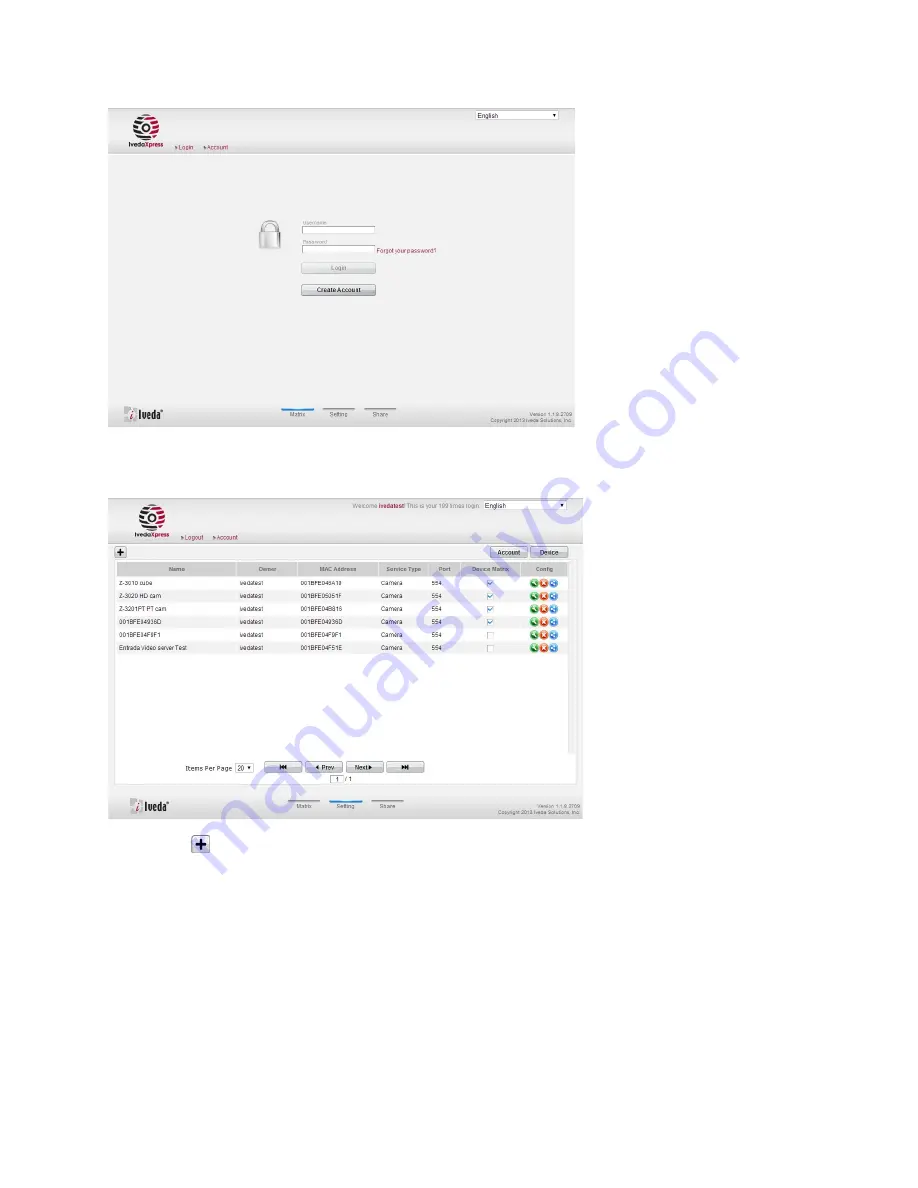
6
7. If no cameras have been added, you will be prompted to add a camera. Otherwise, click “Settings” at
the bottom of the page.
8. Clicking
will pop up a reminder to ensure the IP camera you are going to bind has already been
connected to the network properly. Then follow the binding method via browser by filling the MAC
address and activation code of the camera.
Summary of Contents for Z-3020
Page 1: ...1 Z 3020 Installation Guide and User Manual...
Page 13: ...13...













