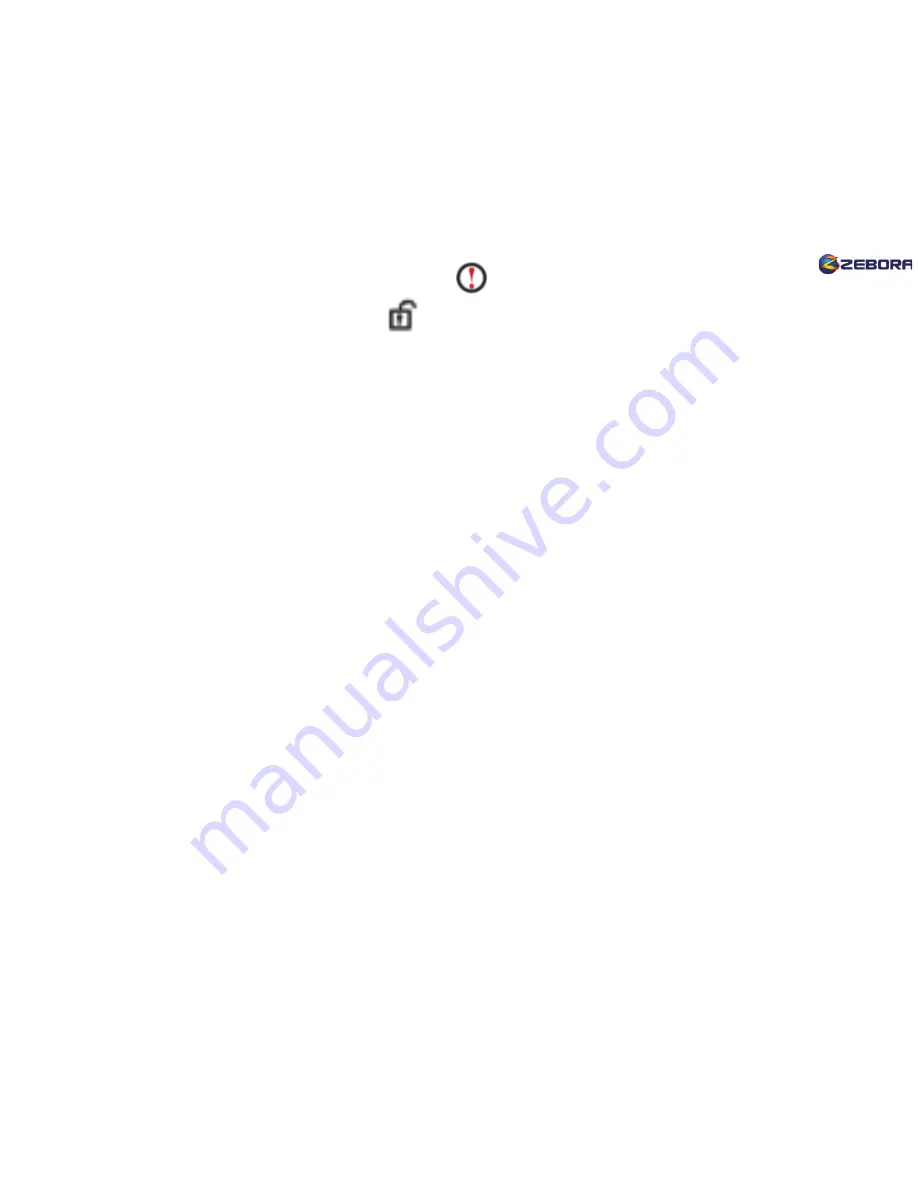
Q: There is a red exclamation mark , I cannot connect to camera.
A: Click the icon, if it becomes , then you can connect to the camera.
But if it shows
Device password error
, click camera name and choose
“Edit”, input the correct camera password (If you don’t reset password,
it is
“123”
); if it shows
Network error
, reset your router. (When you see
Network error, it is because too many wireless networks interfere while
lots of devices are using the Wi-Fi. The wireless may exist around your
area.)
Part 2: About SD Card Video Recording
Q: I format the SD card, why I cannot turn on “Record Switch”?
A: 1. Format the SD card on cellphone/tablet Yoosee (Settings>>Storage info
>>format/erase SD card). Make sure SD Remainder Capacity is not “zero”.
2.
You should remove the SD card and insert again. The record light
should be on before you turn on the
“Record Switch”. (if you still cannot
turn on “record switch”, just eject and insert the card again).
3. or you can keep the card in the slot, but unplug the camera and plug in
again. Then you can turn on “Record Switch”.
8






























