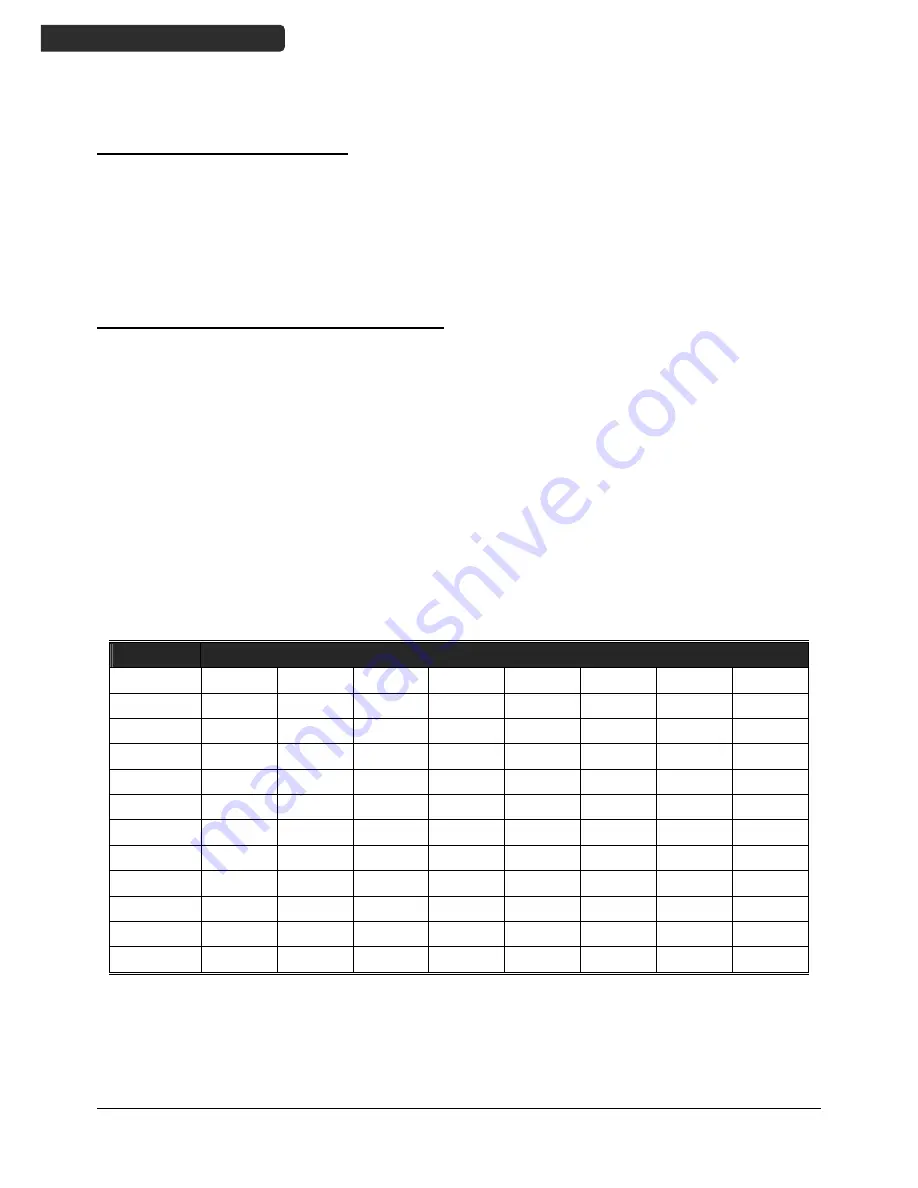
Z-900X
14
U
SER
’
S
M
ANUAL
Keying in Data via keypad
Inputting Numerical Data
To input numerical data, press the corresponding keys.
To save the input data, press Enter after the data is input.
To delete the data, press the Back space button.
Inputting an alphabetical character
To input an alphabetical character, first find the appropriate key. The
following table displays the numerical keys and their corresponding
alphabetical characters.
Press the key, and the numerical character corresponding to the key will be
displayed. Pressing the
α
key
to switch between alphabetical and numeric
entry. A “1” or “A” or “a” appears on the screen indicating the current
mode.
When in the alphabetical entry modes “A” or “a”, press the keys repeatedly
until the desired character is approached.
Keypad
Corresponding Characters
2 A
B
C
a
b
c
3 D E
F
d
e
f
4 G H I
g
h
i
5
J K l j k l
6 M N O m n
o
7 P
Q R
S
p
q
r
s
8 T
U V
t
u
v
9 W X
Y
Z
w x
y
z
0
/ *
1
Space
-
+
$
.
%
#
Summary of Contents for Z-900X
Page 8: ......


























