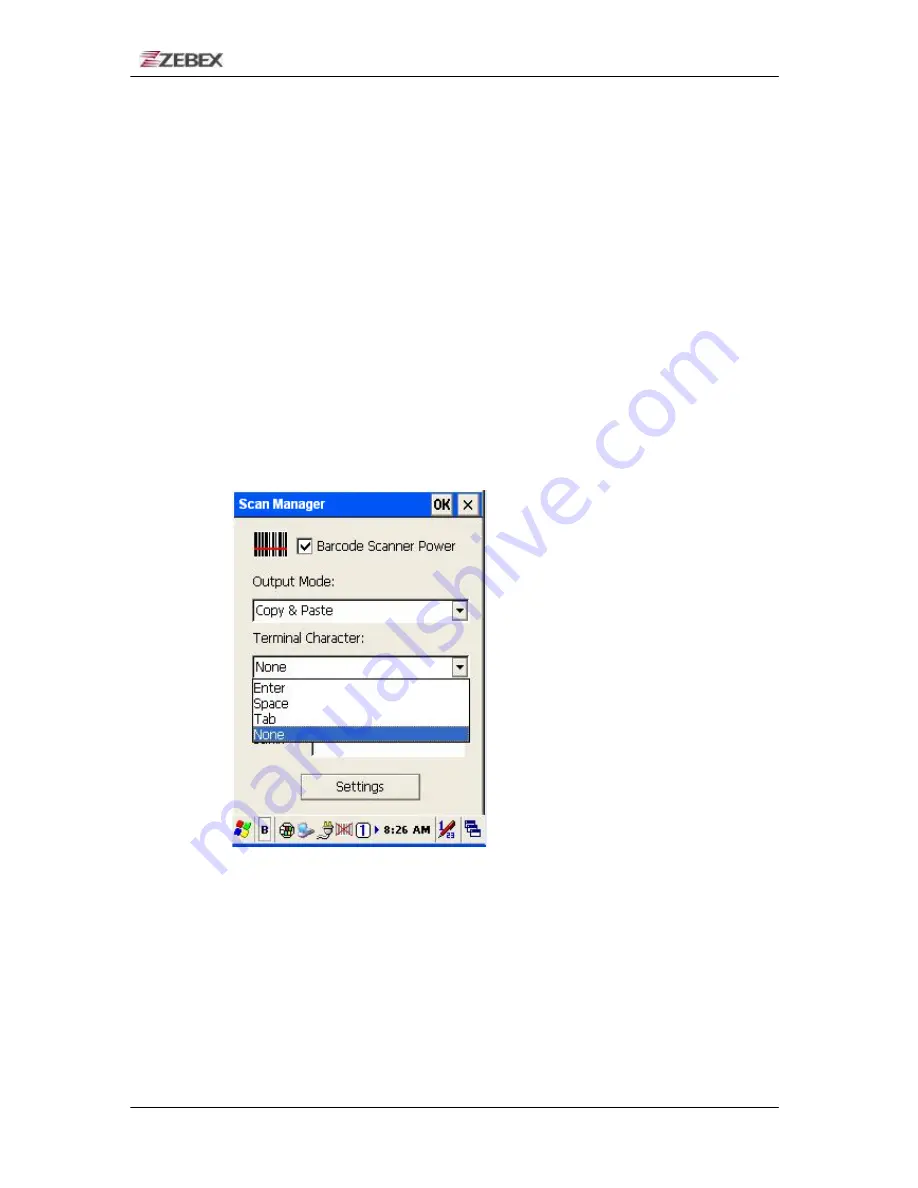
ZEBEX INDUSTRIES INC.
1.1 Copy & Paste
Copy and paste the barcode information into application that
need to execute data as input. (ex. WordPad
),
1.2 Key Emulation
Transfer barcode information via Key Emulation to executed
software’s edit window. Key Emulation function can also be used
for barcode scanning under conditions of Terminal Emulation,
Command Promp and some other program without touch panel.
Read data will be transferred to application program.
1.3 None(copy to clipboard)
Function provide required barcode information to application
program, after this function was activated, scanner will read
barcode information and save data into clipboard.
2. Terminal Character
Set the terminator control code with barcode data. We offer “Enter”,
“Space”, “Tab”, and “None” for selections. Terminator control code
will be sent every time when barcode was read.
3. Suffix
Set the suffix character with barcode data.
4. Prefix
Set the preamble character with barcode data.
5. Setting
To set the barcode parameter value of each kind of barcode for
barcode scanner. Press the" Setting " button in TrayScan application
to start the barcode setting.
Subject
Version
Date
Page
Z-7010 series User’s Manual
2.0
2010/3/11
35
/ 49















































