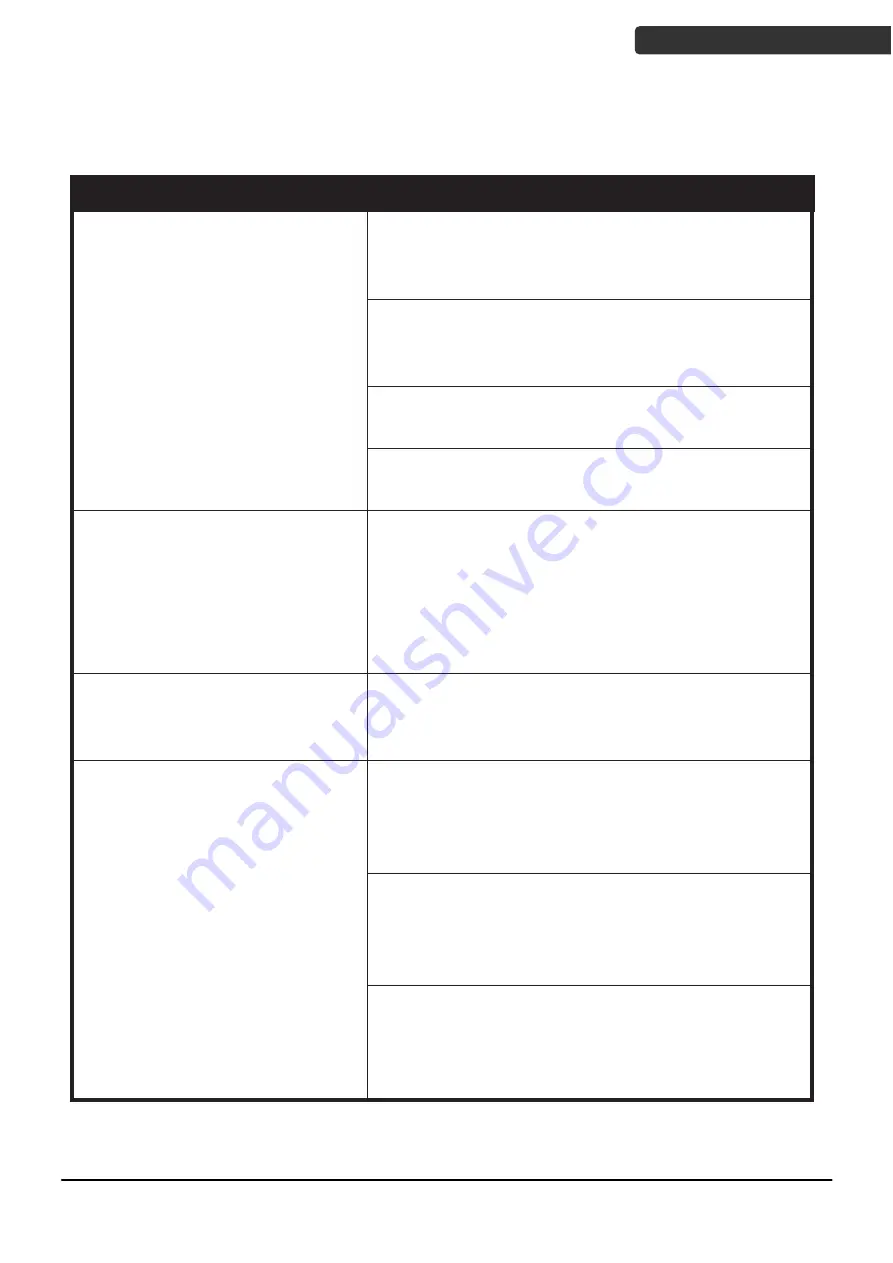
Dual-Laser Omnidirectional Vertical Scanner
19
U
SER
’
S
M
ANUAL
Troubleshooting
Problem
Diagnostic Tips
The scanner window is dirty. Clean the scan- ner
window as described in the Maintenance
section.
The presented barcode type is not enabled. Use
the Programming Guide to tell the scan- ner to
accept that type of barcode.
The host has disabled the scanner. Check host
setup.
The scanner is on but cannot
read barcodes. The LED stays
blue.
The barcode type presented is not supported by
the scanner.
The scanner is on, but
the motor is not
running; the facet wheel is
not rotating. A barcode cannot
be read. The LED is
intermittently flashing blue.
The scanner has entered into the
sleep mode. Press the push button on the front
of the scanner to wake up the scanner, or
present an object close to the scan window.
The LED remains red
and blue.
Possible failure of the scanning safeguard
circuit. Disconnect the scanner from its power
source immediately and contact your dealer.
There is no proper handshaking with the POS
system. Switch on the POS system
and check connection and communication set-
tings.
A stray barcode is sitting somewhere in the
scanner field of view. Remove all barcode labels
from the scanner’s scan volume and try again.
The scanner does not accept
more than two or three bar-
code labels.
The scanner cannot send the data to
the POS system. Make sure that all cables are
connected and your POS system is ready to
receive data.
Summary of Contents for Z-6082
Page 1: ...1...
Page 20: ...Dual Laser Omnidirectional Vertical Scanner 16 USER S MANUAL Dimension Dimension...
Page 21: ...Dual Laser Omnidirectional Vertical Scanner 17 USER S MANUAL Scan Field...
Page 25: ...Dual Laser Omnidirectional Vertical Scanner 21 USER S MANUAL Mounting Plate Boring Template...

































