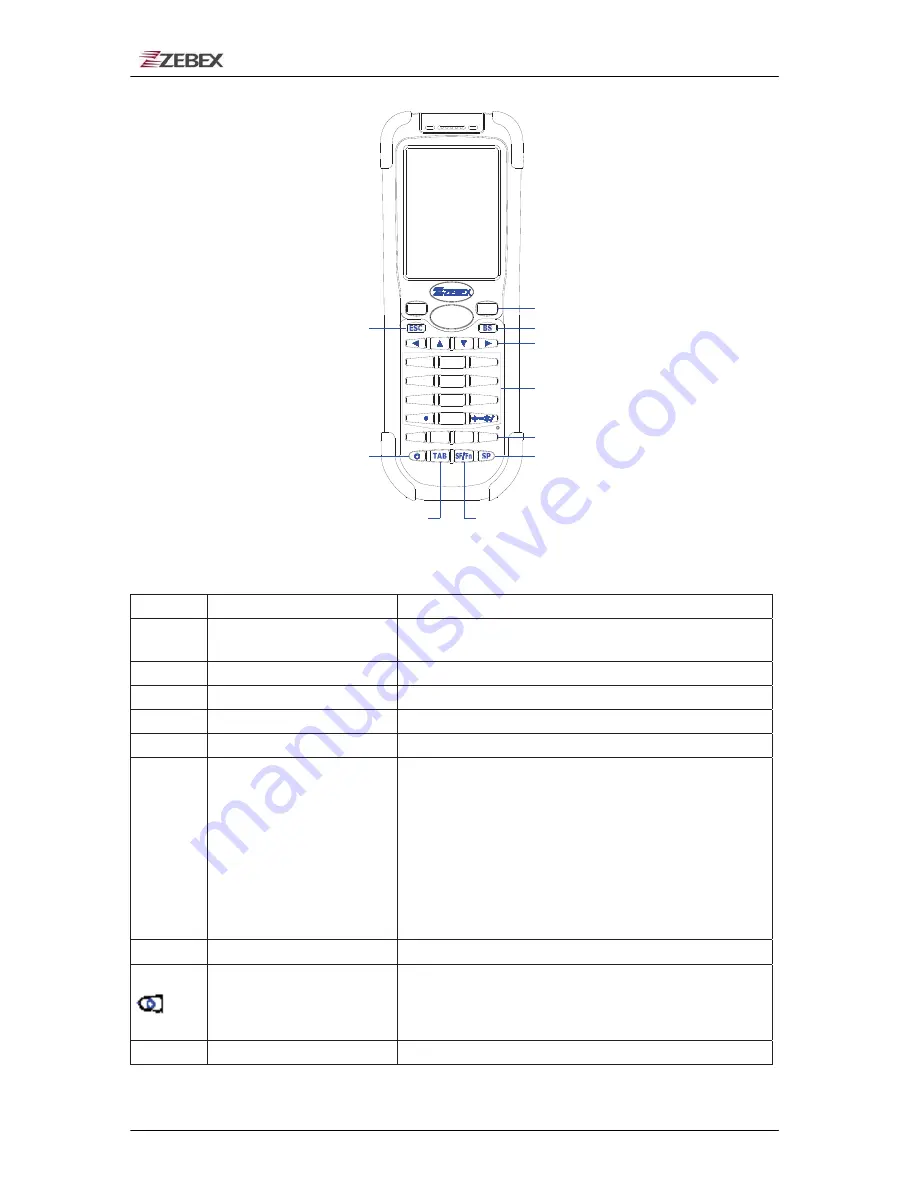
ZEBEX INDUSTRIES INC.
Subject
Version
Date
Page
Z-2170 series User’s Manual
1.02
2013/05/07
13
/ 48
ENT
ENT
0
F1
F2
F4
F3
2
def
3
ghi
abc
1
vwx
8
stu
7
9
yz
mno
4
jkl
5
pqr
6
SCAN
@
Backspace Key
Arrow Key
Escape Key
Space Key
Tab Key
Power Key
Shift Key
Enter Key
Function Key
Alphanumeric Key
Using the Keypad
ENT Enter key Press to confirm entries or commands.
BS Backspace key
Press to move cursor and deletes the previous character
each time.
Arrow Arrow
keys
Press these to move around the screen.
0-9 Alphanumeric keypad Press to enter numerical or alphabetical data.
F1-F4 Function keys Press to access function keys 1-4.
SP
Space key
Press to add a space character.
SF/Fn Shift
key
The key is used in combination with other keys to type
special characters or perform other function keys.
1. Press after SF/Fn key and press Up key to turn the
input method into upper alphabetical.
2. Press after SF/Fn key and press Down key to turn the
input method into lower alphabetical.
3. Press after SF/Fn key and press Left or Right key to
turn the input method into numerical.
4. Press after SF/Fn key and press F1-F4 key to perform
F5 - F8 key.
TAB
Tab key
Press to add a tab indention.
Power
1. Press to turn the power on.
2. Press more then 3 seconds for turn the terminal power
off and go into the suspend mode.
ESC Escape key
Press to perform a cancel action.





































