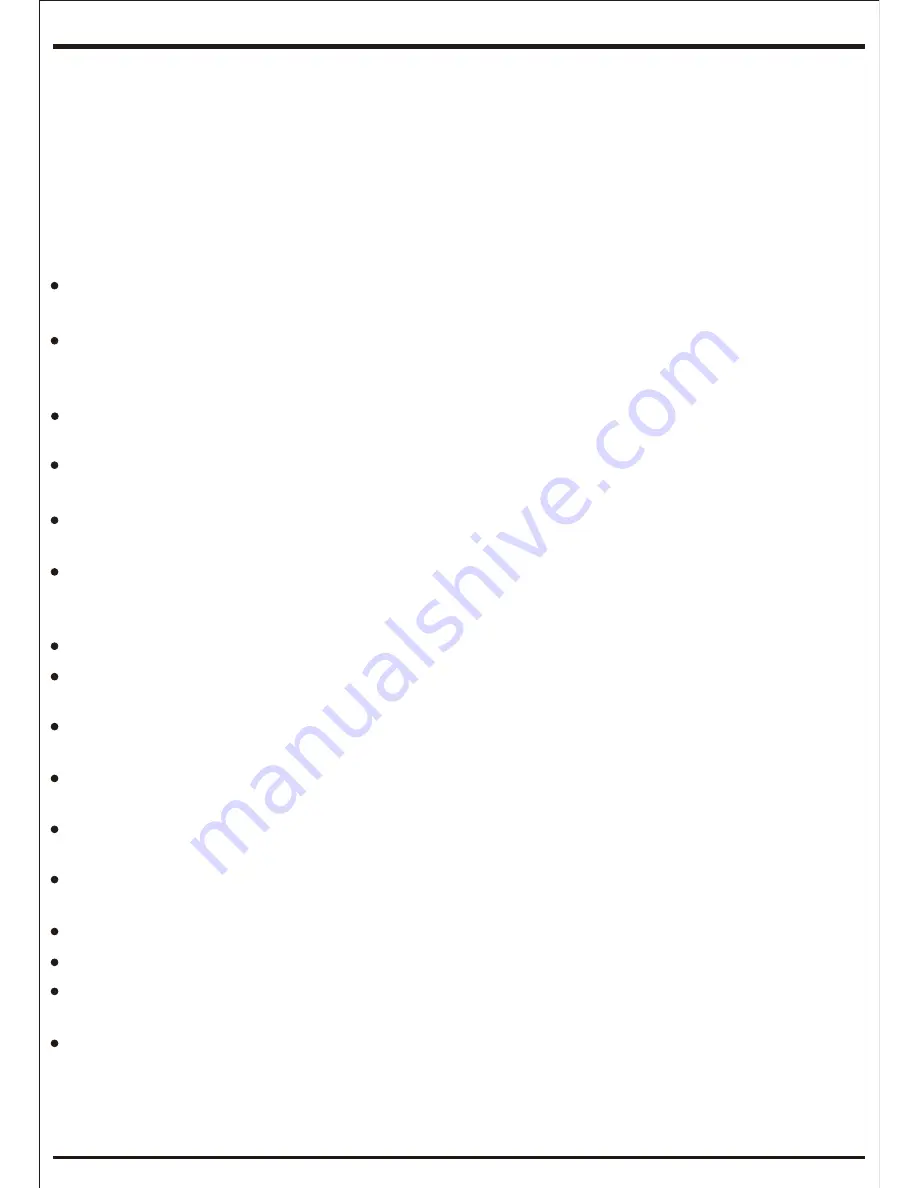
3
Chapter 1: Hardware Installation
1-1 Precautions Before Installation
Precision integrated circuits and other components, which are easily damaged by
static electricity. Please read this manual before installation and prepare for the
following:
Please confirm that the chassis size is in line with the motherboard before
installation.
Before the installation, please do not tear up the motherboard serial number and
dealer warranty sticker, otherwise it will affect product warranty period identified
standard.
Be sure to turn off the power and remove the power cord from the socket before
installing or removing the motherboard and other hardware device.
When installing other hardware devices to the socket on the motherboard, make
sure that the interface and socket are tightly integrated.
Please take the motherboard do not to touch the metal wiring part to avoid short
circuit.
Take the motherboard, CPU or Memory, it is best to wear anti-static bracelet. If
there is no anti-static bracelet, make sure your hands are dry and touch the metal
at first to eliminate static electricity.
The motherboard is not installed, please put in anti-static pad or anti-static bag.
Make sure the power is turned off when you pull the plug on the motherboard
socket.
Before you turn on the power, make sure that the voltage value of the power
supply is the standard voltage set in the area.
Before the power on please make sure all hardware devices and power line are
correctly connected.
Do not allow screws to touch the circuit or other parts on the motherboard to avoid
damage to the motherboard.
Make sure there are no screws or metal products left on the motherboard or in the
computer case.
Please do not place the computer host in the unstable place.
Please do not place the computer host in a high temperature environment.
If the power is turned on during installation, it may cause damage to the
motherboard, other devices or yourself.
If you are not familiar with the installation, or use this product have any technical
problems , please consult a professional technical staff.


























