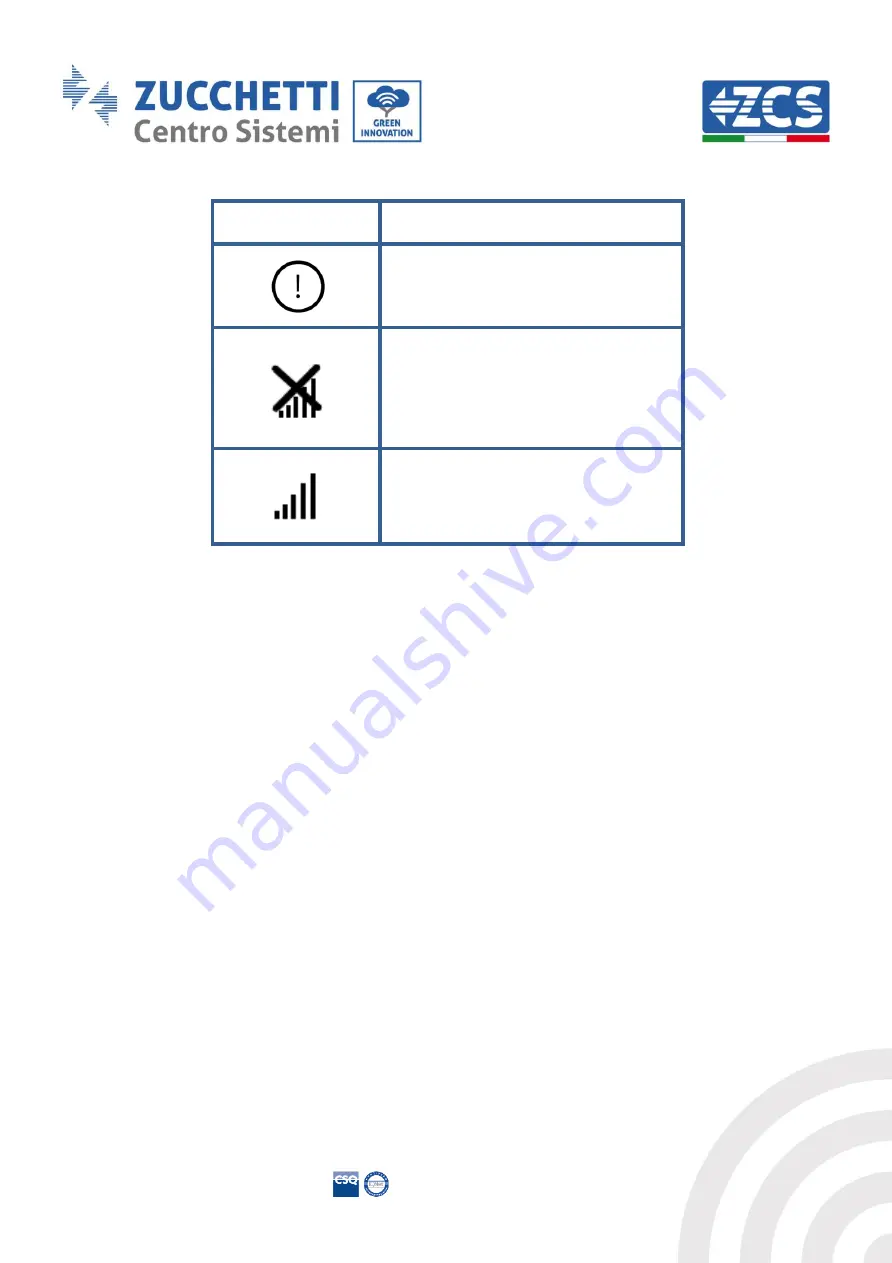
Solo documento principale.
Ident
ific
at
ion:
M
D
-AL
-GI
-00
R
ev
. 4
.0
of
31.
01.
18
–
A
ppl
ic
at
ion:
G
ID
Pile Reg. IT12110P00002965 -
Share Capital € 100,000.00 fully paid up
AR Bus. Reg. no. 03225010481
– AR REA no. 94189
ISO 9001 Certified company - Certificate no. 9151 - CNS0 - IT-17778
Zucchetti Centro Sistemi S.p.A. - Green Innovation Division
Via Lungarno, 248 - 52028 Terranuova Bracciolini - Arezzo, Italy
tel. +39 055 91971 - fax. +39 055 9197515
[email protected] - [email protected] -
zcsazzurro.com
Manual of 25/05/2020 Rev. 1.0 “User Manual 22K-BE-24”
37/44
Icon
Description
Incorrect connection to ENGATE -
check LAN cable
ENGATE connected correctly and not
connected to the portal - check
ENGATE configuration
ENGATE connected correctly and
connected to the portal
Table 6 - Icons for connection to ENGATE
7.2.
Offline
This working mode allows the charger to operate without any connection to the portal; the charging is
authorised through RFID cards, which can be configured locally via the display. Each pack includes two
RFID cards which can be configured to activate the charging.
No billing system is implemented in this configuration. The ZCS Connext connection can be used, which
only allows the charger to be monitored via the Azzurro portal.








































