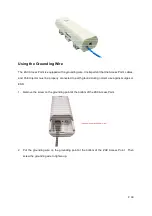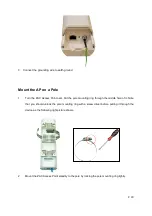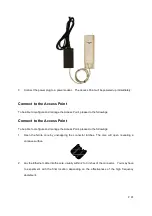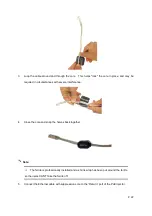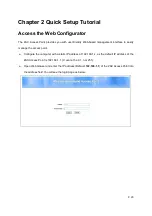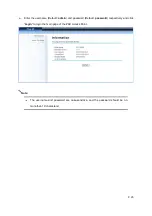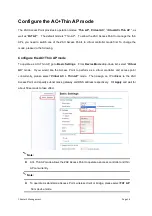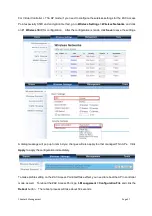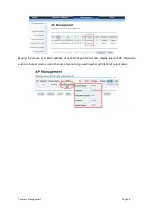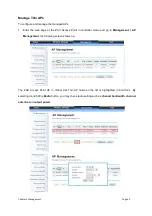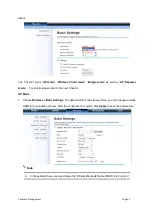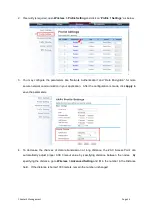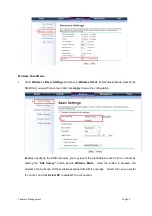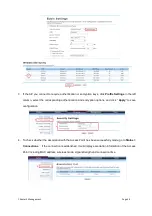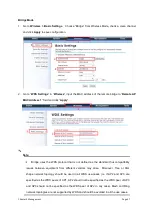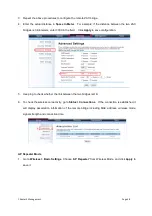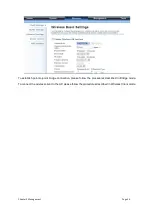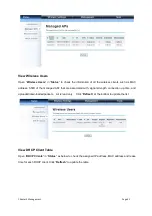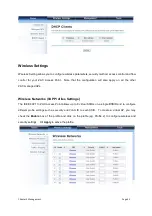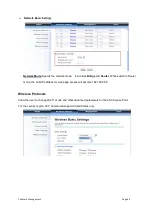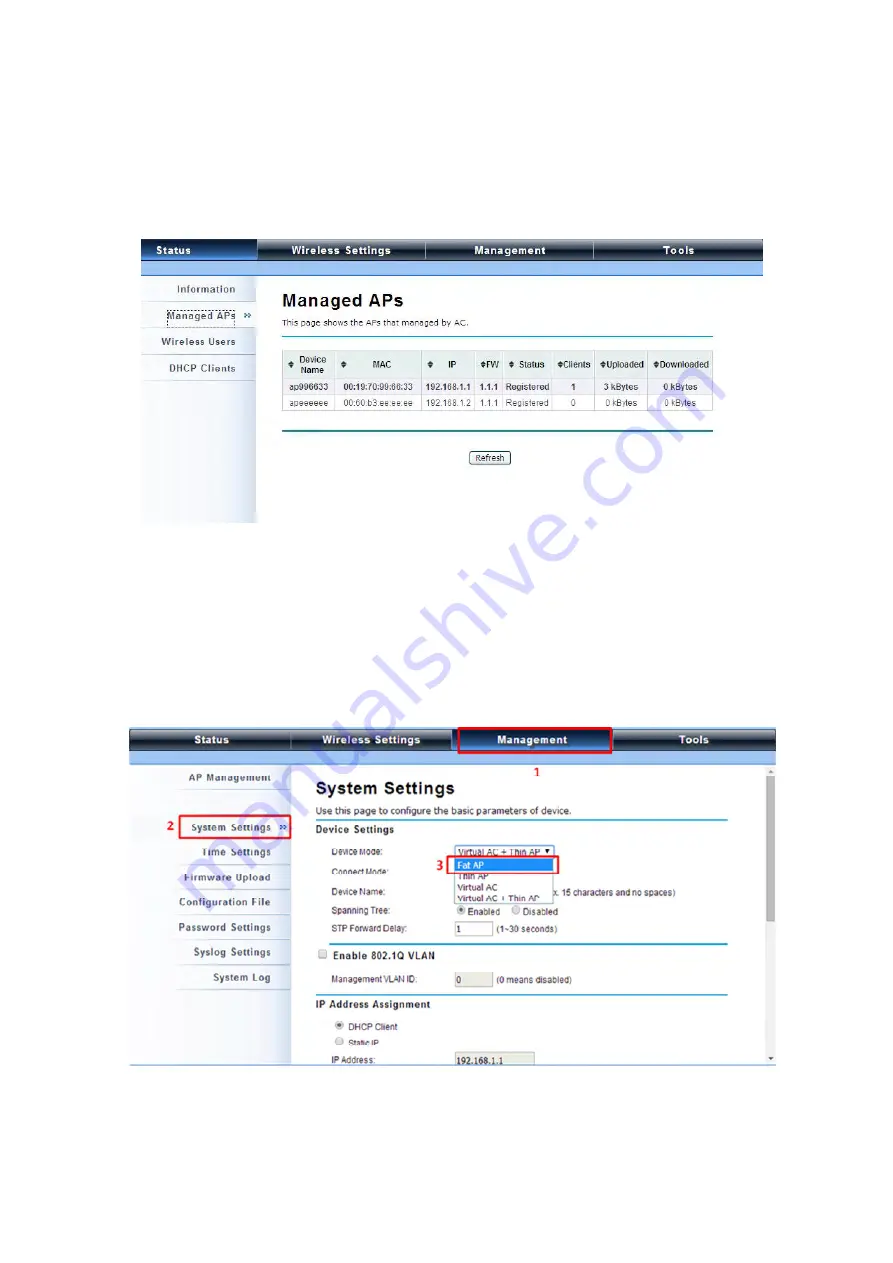
Chapter 5 Management Page 32
Monitor Managed Thin APs
To view each managed AP’s status, please go to
Status > Managed APs
. Besides viewing device
information such as device name, MAC address, IP address, and FW version, you may also monitor the
wireless clients that are currently associated with the managed APs as well as packets statistics.
Configure the Fat AP mode
Fat AP mode operates as standalone AP that cannot be managed by the ZAC Access Point.
To switch from
Virtual AC
mode to
Fat AP
mode, go to
Management > System Settings
. From the
Device Mode
drop-down list, select “
Fat AP
” and hit
YES
to make the change take effect.
To switch from default mode
Thin AP
to
Fat AP
mode for the first time configuration, go to
Basic
Settings.
From the
Device Mode
drop-down list, select “
Fat AP
” and hit
YES
to make the change take