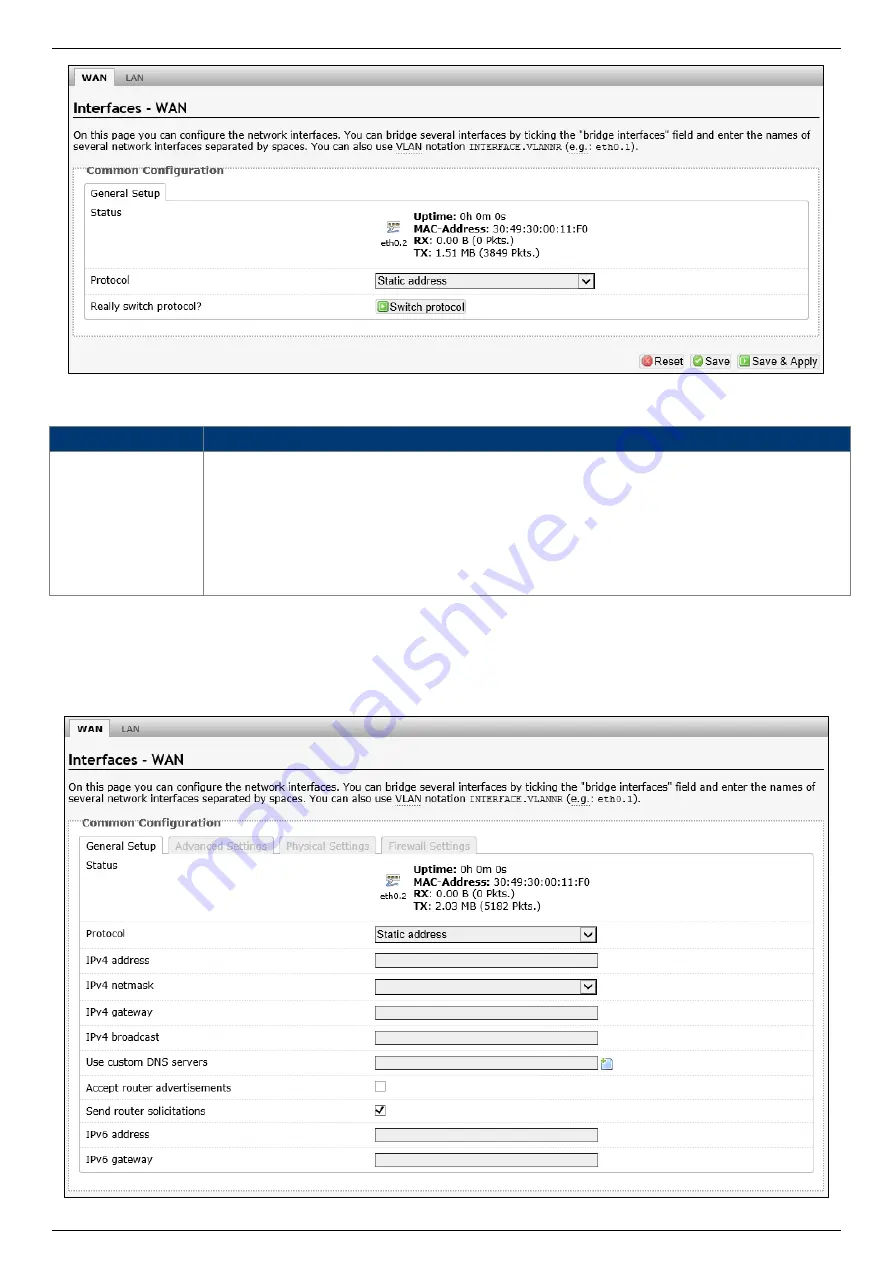
SP230/SP230-S5
2x2 PtP/PtMP 802.11ac Wave 2 Outdoor Access Point
User Manual
Page 23
The following parameters are available in this section:
Parameter
Description
Status
Displays basic status information of the interface.
•
Port - Displays the interface name. For example, "eth0.2".
•
Uptime - Displays the how long the interface is active.
•
MAC Address - Displays the MAC address of the interface.
•
RX - Displays the RX (receiving) data rate through the interface.
•
TX - Displays the TX (transmitting) data rate through the interface.
After clicking the Switch protocol button, the following will appear:
4.3.3.1.1.1.
General Setup
















































