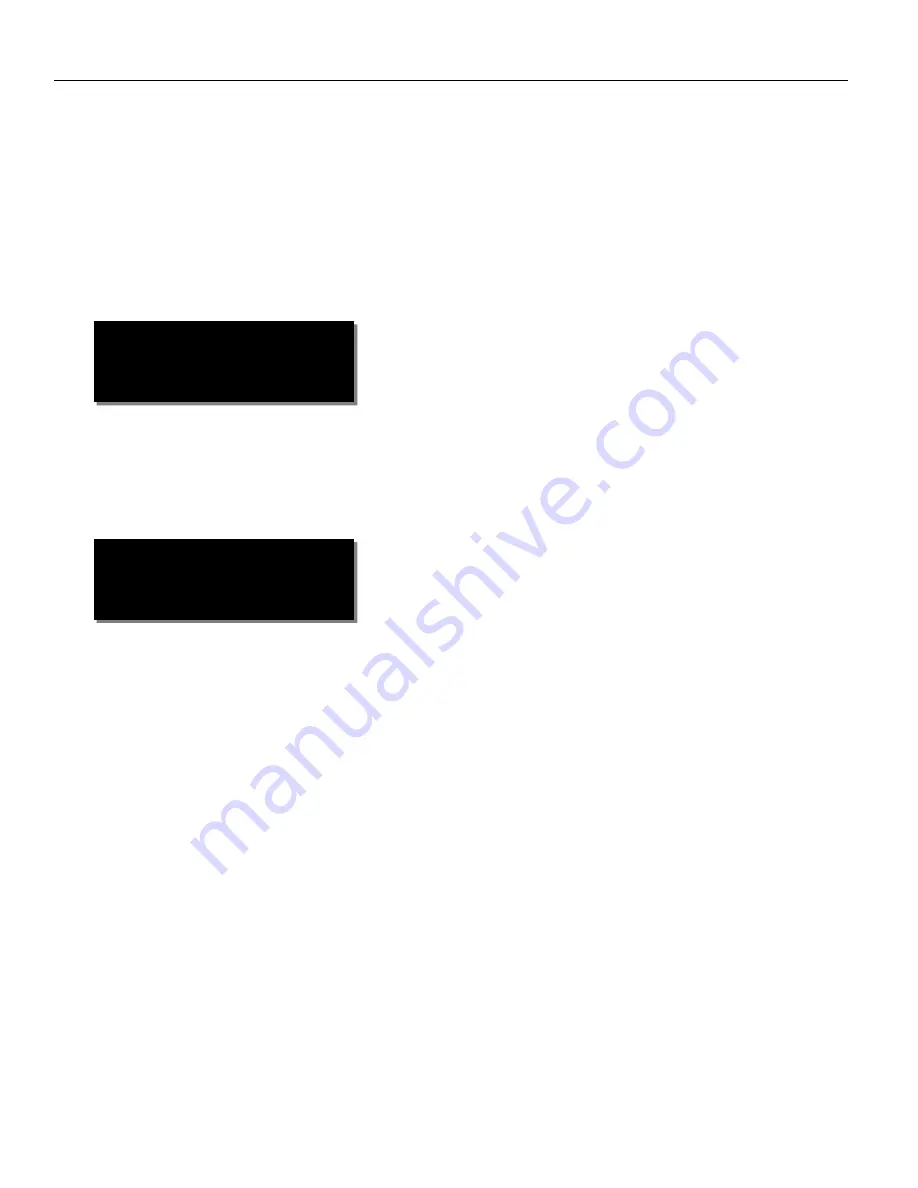
Zaxcom RX-4 Extended Menu
8
Extended Menu
Navigating the Extended Menu
•
Press and hold the DEC key from the home screen to enter the extended menu.
•
To advance to the next menu press the MENU key.
•
Press and hold the MENU key at any point to return to the top of the extended menu.
Exiting the Extended Menu
•
To exit the extended menu - press and hold the MENU key then press the INC key.
Modulation Select
From this menu the modulation mode is selected. Modulation is simply the way a transmitter “modulates”, or
sends, its signal to the RX4. This setting needs to match the modulation mode that the corresponding
transmitter is set to - if the two setting do not match the RX4 will not be able to receive and decode the signal
from the transmitter.
Single / Dual Mode Select
•
SINGLE
- This configures the one side of the RX-4 to operate as a single receiver. In single mode the side of the
RX-4 can receive one audio channel from one transmitter.
•
DUAL
- This configures the one side of RX-4 to operate as two independent receivers. In dual mode the side of
the RX-4 can receive audio from two transmitters.
RX MODE:
SINGLE
RX FMT: ZHD-96


















