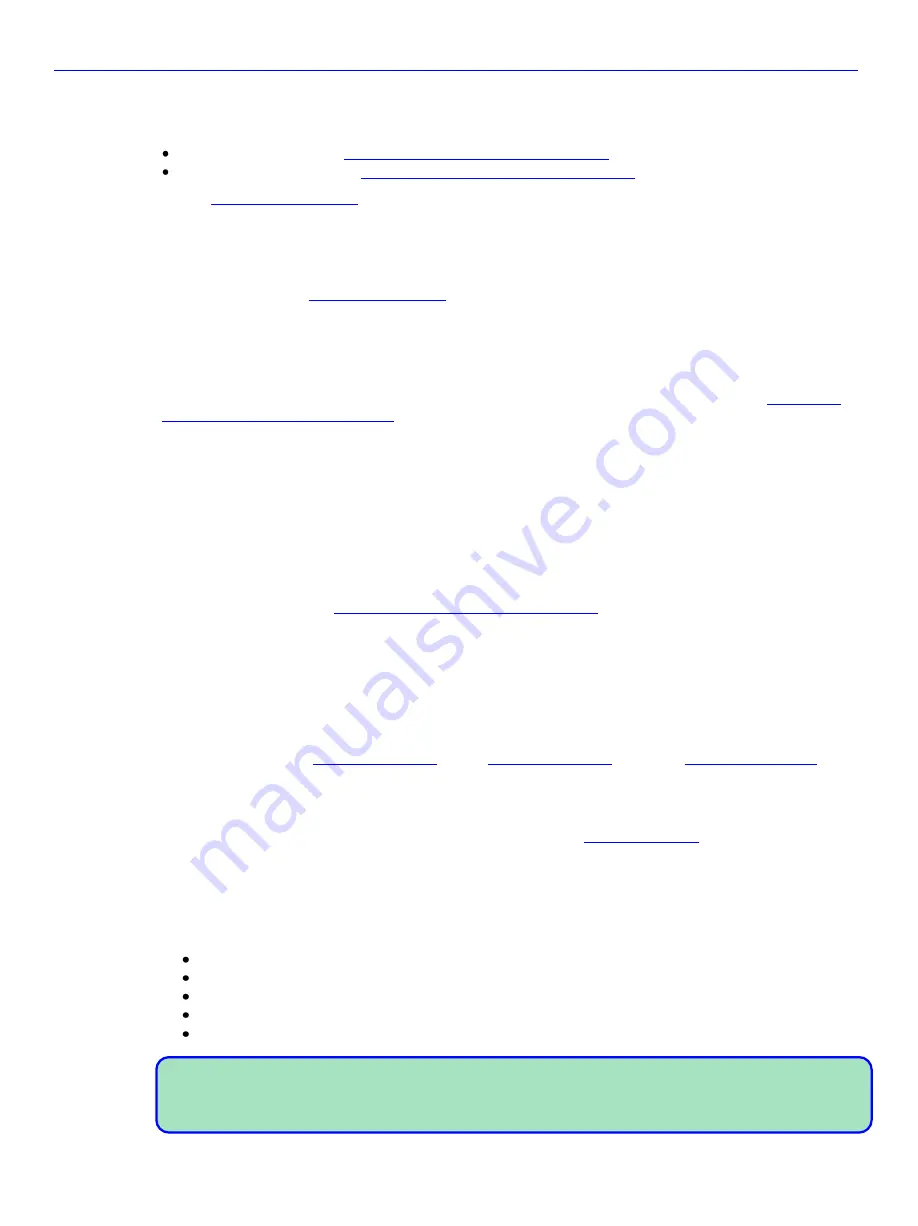
Chapter 3
_____________________________________________________
Zaxcom Nomad User’s Manual
60
Analog Audio Outputs
The Nomad has two different sets of output bus connectors, busses 1- 4 are sent the XLR outputs and the first 4
TAs:
TA-5M – six channels (see
Audio Input / Output Connectors (TA-5)
XLR-3M – four channels (see
Audio Input / Output Connectors (XLR-3)
} for the location of these connectors.
Any combination of channel(s) can be assigned to each output.
Digital Audio Outputs
The Nomad has an optional AES input/output cable, with a DB-15 connector. This cable connects to the left side
of the Nomad. See the
} for the location of this connector.
The DB-15 connector fans out to four separate XLR-3 connectors, four inputs and four outputs. Each output is a
pair (Output 1,2; Output 3,4; Output 5,6; Output 7,8). You can use any combination of these outputs with your
Nomad. The output channel number is written on each cable. You can assign these outputs to any channel(s).
A breakout cable can be purchased from Zaxcom as an option, or through many retailers. A wiring diagram for
the connector is provided in this manual if you want to manufacture your own breakout cable (see
Input / Output Connectors (DB-15)
The eight outputs can be assigned from any combination of channels.
Camera Return / Line-level Input Connector
The camera returns are two TA-5F connectors.
The returns can be fed by headphone level or line-level sources. The channels are independent so you can
monitor audio from four different sources.
In all associated pages, these connectors appear as analog input 7 – 10.
Camera return cables are available from retailers. Pin-outs for it are provided in this manual if you want to
manufacture your own (see
Audio Input / Output Connectors (TA-5)
} on the
right
side).
Assigning Inputs to Outputs and Tracks
The flexibility of Nomad is highlighted in the way it handles the routing. Routing on the Nomad allows you to
assign any combination of inputs to any combination of channels and outputs. This section describes how to assign
both inputs and outputs.
Assigning Inputs to Recording Tracks
A single digital or analog input can be assigned to any number of recording tracks, including sharing the same
recording channel, using
}.
To move between the views on each page, press the
BUS
key
.
To assign an input to a track, perform the following:
1.
Based on to which track you want to assign the source, go to the
} and click the
CARD MIX 1-4
,
CARD MIX 5-8
or
CARD MIX 9-12
button
.
2.
If the desired source (top line) is not on the current view, press the
BUS
key
to move to the next view.
3.
Rotate the
MENU
knob
to scroll through the matrix. Stop in the matrix, at the intersection of the input
channel and output track, where you want to record that specific input. Press the
MENU
knob
to cycle
through the available crosspoints, which are:
Blank
– no connection
X
– post-fader
P
– pre-fader
X
w/ line on top – post-fader, phase inverted
P
w/ line on top – pre-fader, phase inverted
NOTE:
To add the optional phase invert items to the list, press the
STAR
key
.
This is a global action. Once enabled in one page, it affects all pages that can include inversion.
When the power is cycled, this will reset to NO INVERSION mode.





























