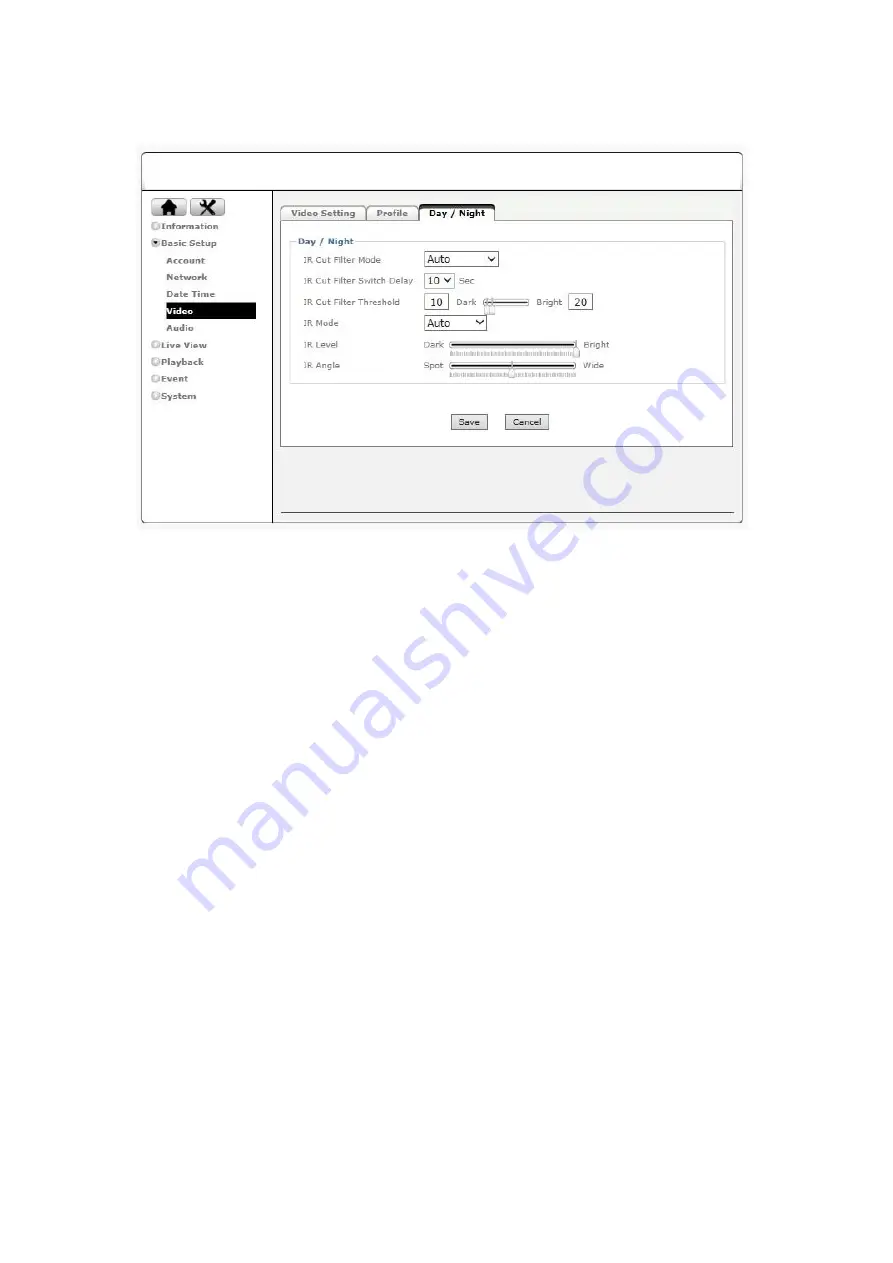
17
5.4.3
Day / Night
This menu may vary depending on your camera model. If your camera is not equipped with IR LEDs,
some options will not be available.
Day/Night:
IR Cut Filter Mode –
Choose between auto, night mode, day mode and schedule. By selecting
Auto
the camera will automatically remove the IR cut filter based on the predefined threshold. On
Night
mode
, the live view image will be black and white as the camera will always remove the IR cut filter
regardless of the actual light levels. Opposite to night mode, the
Day mode
will never remove the IR
cut filter from the image sensor allowing visible light to pass through the image, providing colored
videos.
Schedule
mode allows users to program the time for the camera to engage in night mode.
IR Cut Filter Switch Delay
– Define the duration to enable the IR cut filter to switch mode.
IR Cut Filter Threshold
– Define the threshold to enable the IR cut filter to switch mode.
IR Mode –
Choose between auto, active, inactive and schedule.
Auto
mode allows the IR to
automatically turn on when the IR cut filter is removed.
Active
mode keeps the IR on regardless of
the IR cut filter mode. This mode is not recommended unless the camera is installed in a dark
environment that requires IR at all times.
Inactive
mode will disable the IR even if IR cut filter is
removed. Select
Schedule
mode if you wish to program a specific time for the IR to turn on/off.
Smart IR –
This technology allows the IR to automatically adjust its intensity to the scene content,
avoiding overexposure from happening.
















































