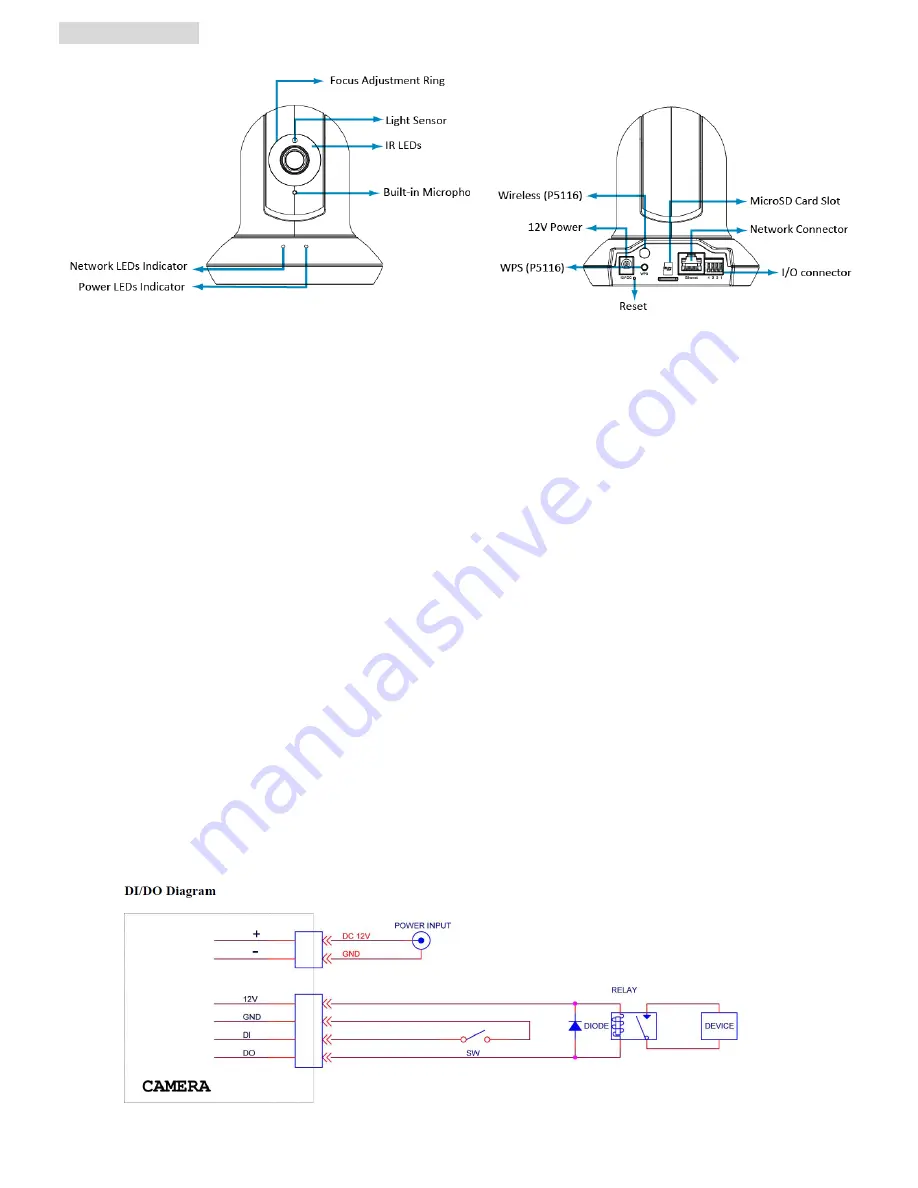
Physical overview
Focus Adjustment Ring -
Adjust focus manually to achieve the best image quality
Infrared LEDs
-
Infrared LEDs for night use up to 10m working distance
Wireless Antenna (for P5116) -
For connection of IEEE 802.11 b / g / n wireless network.
Built-In Microphone -
Built-In Microphone for one-way Audio
Network LED indicator -
Network LED will light up after connecting with network.
Power LED indicator -
Power LED will light up after completing the boot process.
Power Connector -
For connection of 12V DC input.
Reset -
When the device is empowered, press the Reset Button to reboot the device, or hold the Reset Button for 10
seconds to set the device settings back to factory default
WPS (for P5116) –
Enable the wireless function.
MicroSD Card –
For IP camera local storage.
Network Connector -
For connection to the Ethernet via RJ-45 standard with PoE
I / O Terminal Connector -
1Input / 1Output to support External Alarm and Sensor used for motion detection, event
triggering and alarm notification…etc.
DI / DO Terminal connector diagram -
Please refer the following illustration below for connection method:
2
Summary of Contents for P5111
Page 1: ...86085M2000010...
Page 9: ...Application of IP Camera 8...
Page 10: ...Memo 9...
Page 11: ...Memo 10...
Page 12: ......




























