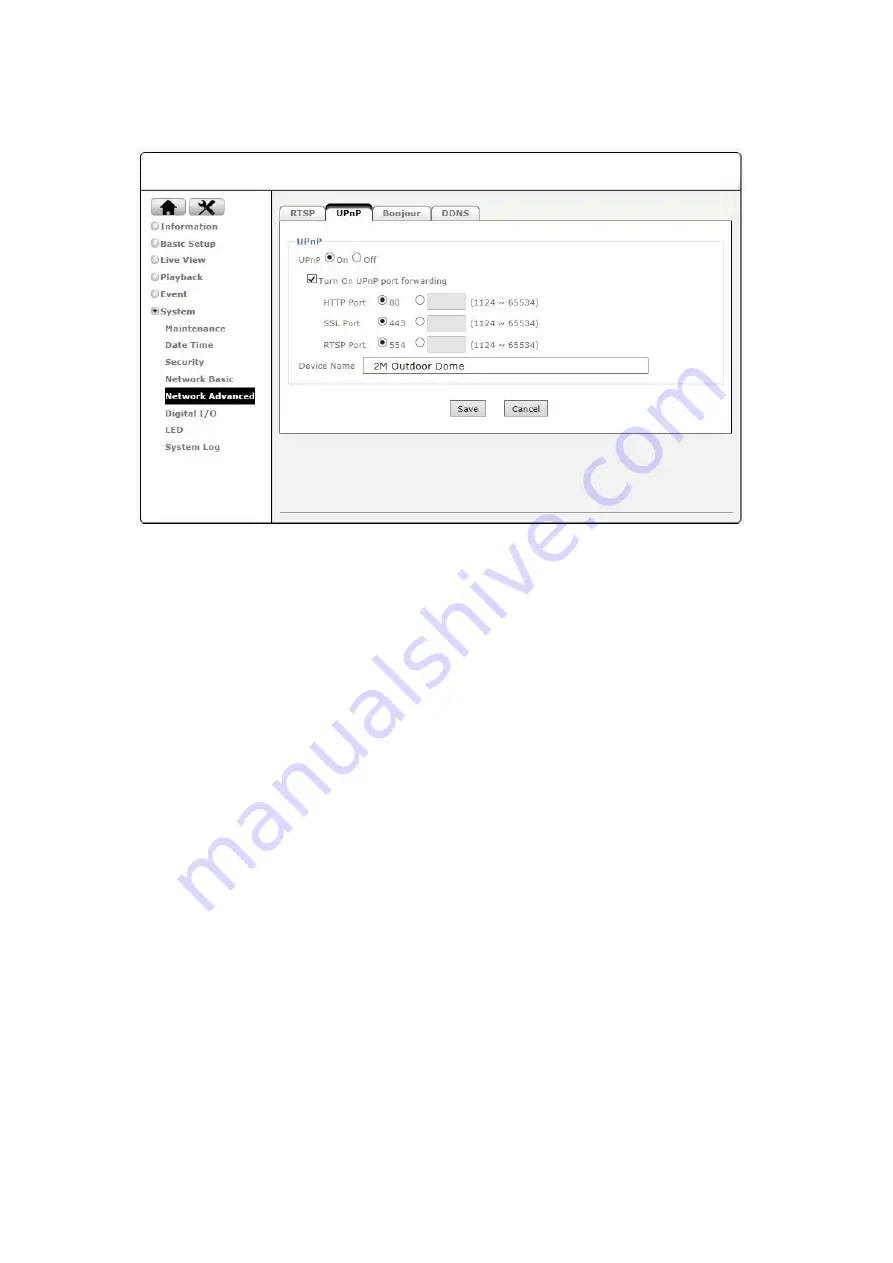
41
9.5.2
UPnP
ZAVIO cameras have embedded UPnP, which allows them to announce their presence to other devices
that support UPnP in the local network (e.g. if your computer uses operating system Windows XP, Vista, 7
or 8, it will automatically detect the presence of ZAVIO camera on the local network and allow you to
connect to the device instantly).
Furthermore, UPnP has the ability to instruct the router or firewall to open certain ports, so that other
devices from outside the local network can connect to the camera. Note that not all routers support
UPnP port forwarding, which means that this function might be restricted by your router or firewall.
It is recommended to manually open individual ports on your router or firewall for security-sensitive
environment, as UPnP automatically open ports without any form of authentication, which increases the
risk of intrusion.
By default, the UPnP will be enabled and the port-forwarding will be disabled. When enabling the
port-forwarding, you will need to define the port numbers. Normally there is no need to change the port
numbers, unless one of them is already used by another device or application.






































