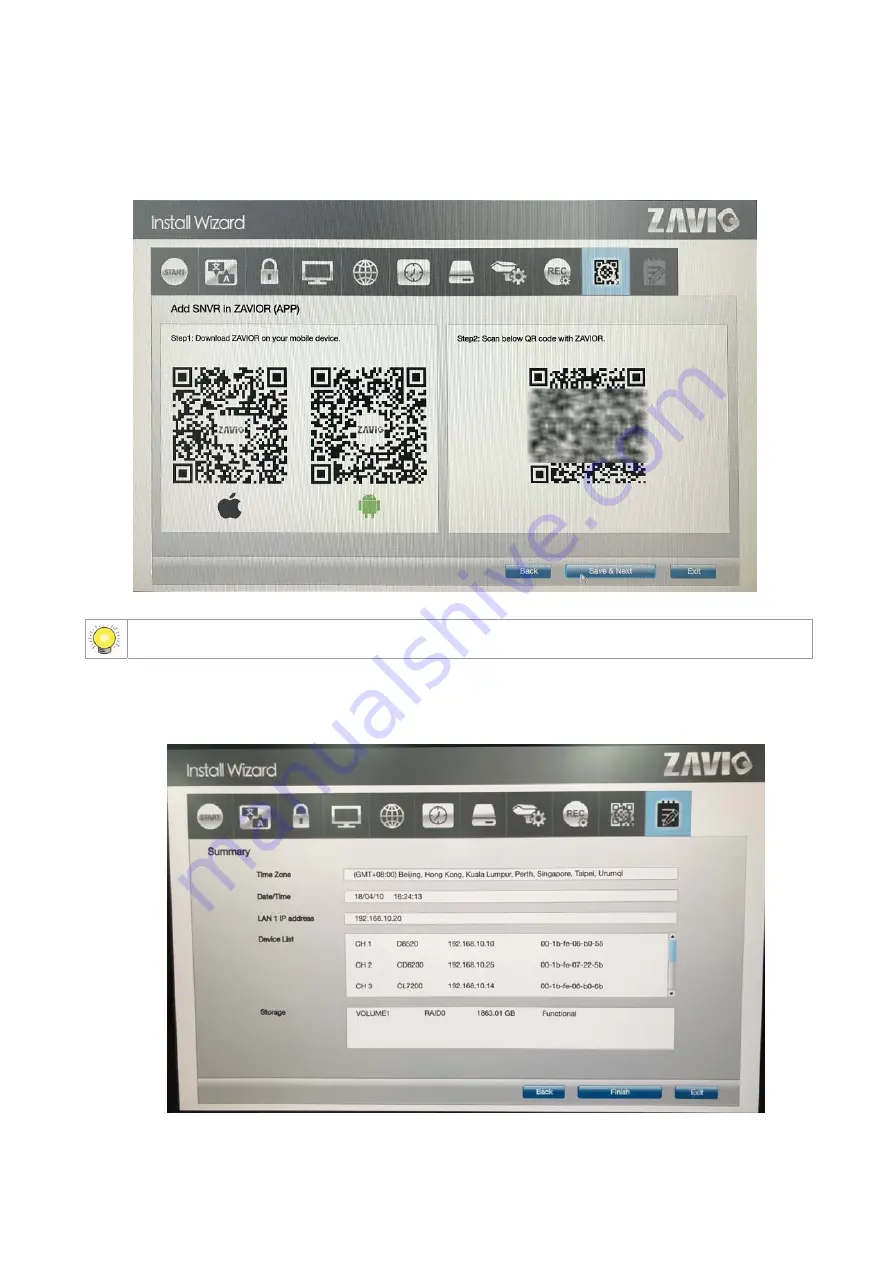
18
9.
QR
Codes
for
ZAVIOR
APP
In
this
step,
you
can
scan
QR
code
to
install
ZAVIOR
APP
(iOS
on
the
left,
and
Android
in
the
middle).
After
that,
you
can
scan
the
QR
code
on
the
right
in
ZAVIOR
to
add
this
NVR
unit,
and
view
videos
on
mobile
devices.
NVR P2P is disabled by default, you can enable it in the P2P Setting.
10.
Review
your
settings.
If
the
settings
are
correct,
click
the
Finish
button
to
exit
the
settings
procedure
and
activate
the
system.
Summary of Contents for NQ2040
Page 1: ...Zavio Standalone NVR User Manual Local Model NQ2040 NQ2080 NQ2160 ...
Page 16: ...16 ...
Page 19: ...19 ...
Page 54: ...54 6 4 4 Event action ...






























