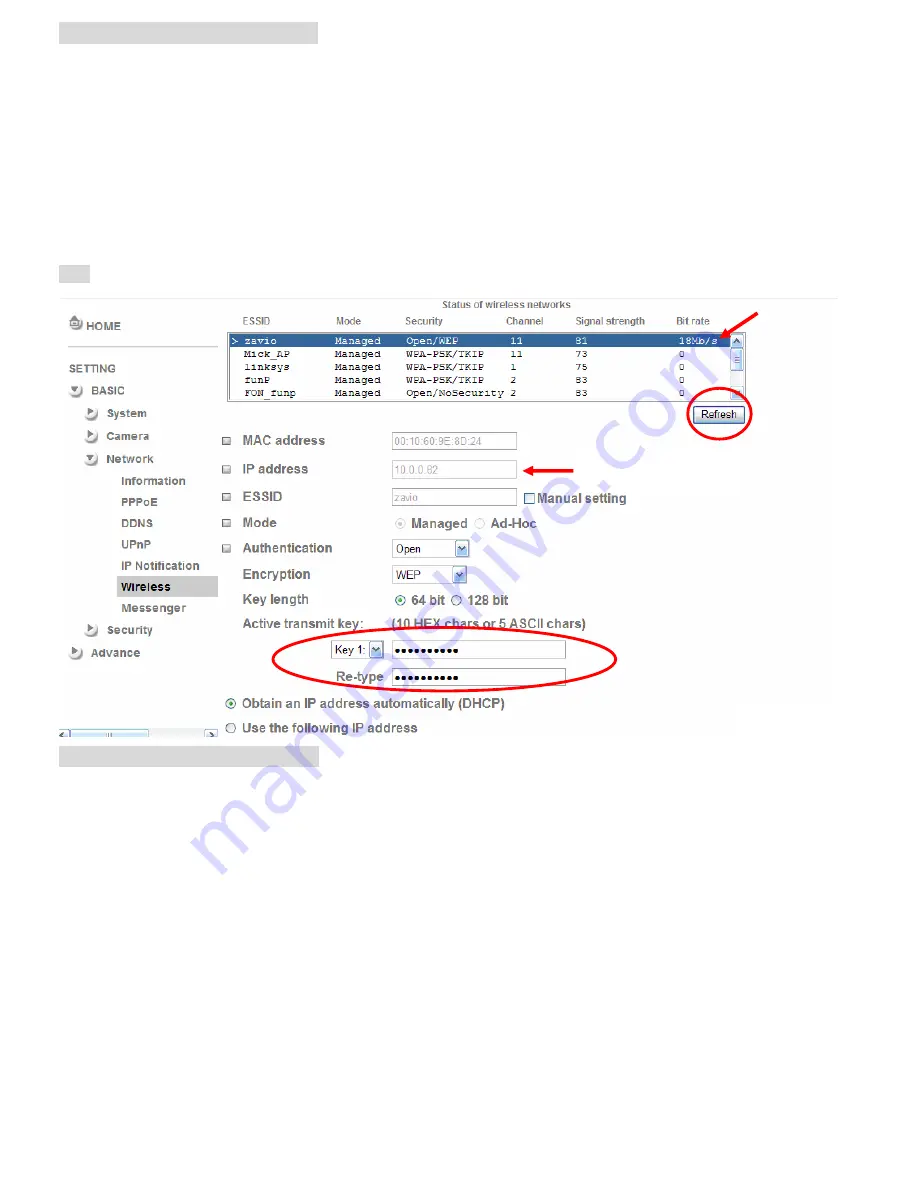
Wireless Setting (M511W Model)
Power the IP Camera and connect an Ethernet network cable to the IP Camera’s LAN port. Using Intelligent IP
Installer and entering the camera’s setting page.
Please go to “Setting
→
Basic
→
System
→
Network
→
Wireless”, set the wireless option to “On”
1. Click Refresh and choose the Access Point you wish to connect.
2. Enter the password within the
Active transmit key
field if required.
3. Choose DHCP to connect through a dynamic IP or assign a static IP for the wireless connection.
4. Click “OK” to apply settings. The
Wireless IP address
appears in the
IP address
field.
Note: The wireless private IP address can be found in Intelligent IP Installer.
Windows Live Messenger Setting
Live video of the IP Camera can be displayed using Microsoft Live Messenger, whilst providing its public IP address
to users for access via the web browser. This feature is useful especially when the IP address of the camera is
dynamically assigned.
If you wish to set up MSN Messenger, enter the camera’s setting page.
Go to “Setting
→
Basic
→
System
→
Network
→
Messenger”, set the Messenger option “On.”
1. Create a new MSN Messenger account (
e.g.: [email protected]
) for the IP Camera.
2. Enter the new MSN Messenger
Login Account
and
Password
within the designated boxes.
3. Under the
IP Notification Option, Click “On”
to enable IP notification to the users.
4. Under the
Privacy
Option, Click “On” to create an allow list.
5. Use your existing account to login to MSN Messenger.
6. Add the new MSN Messenger account (
e.g.: [email protected]
) to your contact list.
Wireless IP address
7













