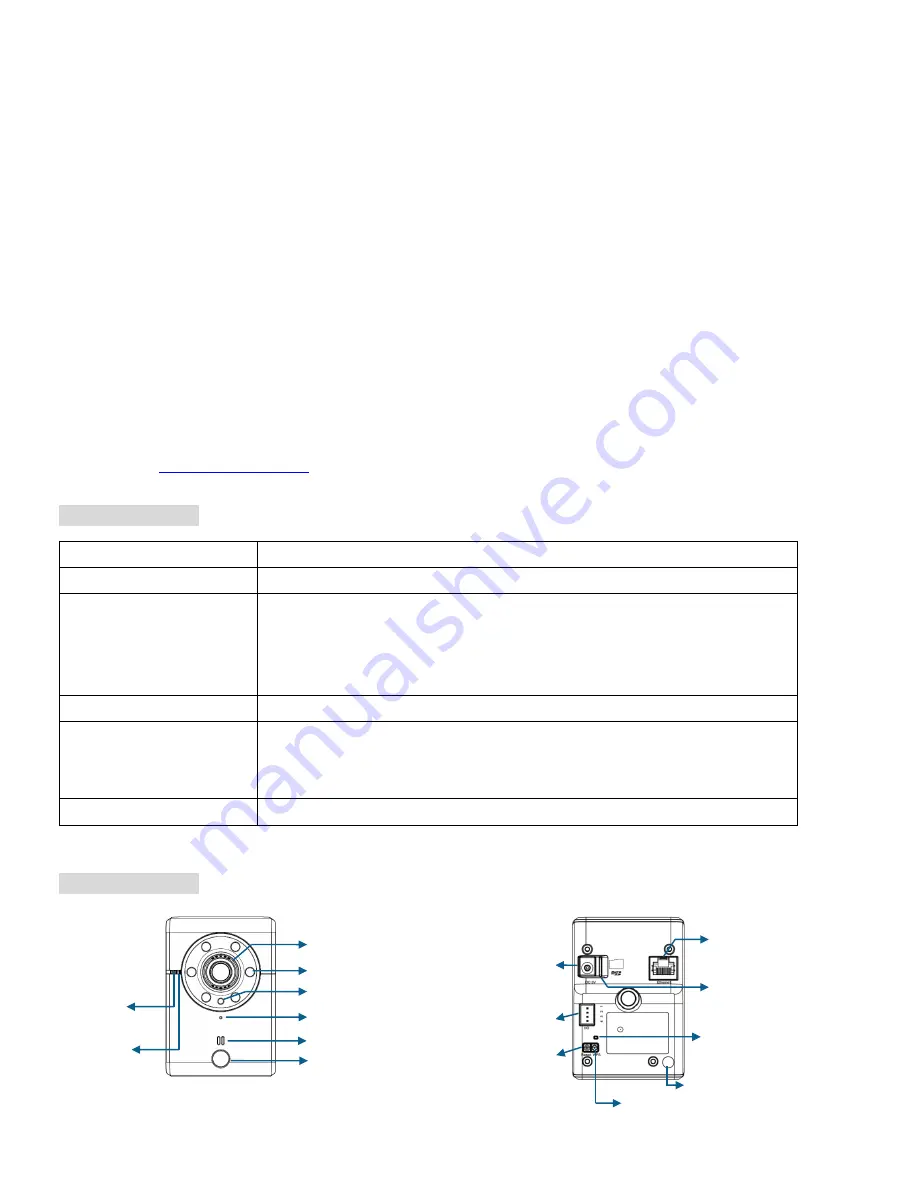
1
Zavio F3102/F3107/F3110/F3115 Quick Installation Guide
Please follow the installation steps below to set up F3102 / F3107 / F3110 /F3115 IP Camera.
Check the package contents against the list below.
See P.1
Physical overview.
See P.1
Install the hardware and connect all cables.
See P.3
Microsoft OS:
Use the software CD to install Intelligent IP Installer.
See P.3
Access the IP Camera using Intelligent IP Installer.
See P.3
Mac OS using Safari Browser.
See P.5
Change light environment setting.
See P.6
Change the Web Interface into your preferred language.
See P.6
Wireless Setting (For F3107 / F3115).
See P.6
Application of IP Camera.
See P.7
For more information, please check the User Manual available in the Software CD or you can download the latest
software from
http://www.zavio.com
Package Contents
Physical overview
Camera
F3102 / F3107 / F3110 / F3115 IP Camera
Quick Installation Guide
Brief product information and quick installation
Software CD
IP Surveillance Software
Intelligent IP Installer
User Manuals
Language Packs
Mounting Bracket
(2) screws, (2) plastic wall anchors, and (1) camera bracket
Accessory
4 pin terminal block for DI/DO
antenna for connection of IEEE 802.11b/g/n wireless network
*(F3107/F3115 only)
Adaptor
5V DC, 1A
(for F3105)
Built-in Microphone
Focus Adjustment Ring
Micro SD Card Slot
Network Connector
Reset
5V Power
WPS *
(F3107/F3115 only)
Power LEDs
Indicator
Network LEDs
Indicator
Built-in Speaker
Light Sensor *
(F3110/F3115 only)
IR LEDs *
(F3110/F3115 only)
PIR Sensor *
(F3110/F3115 only)
WPS LED Indicator
*(F3107/F3115 only)
Wireless
*(F3107/F3115 only)
I/O connector












