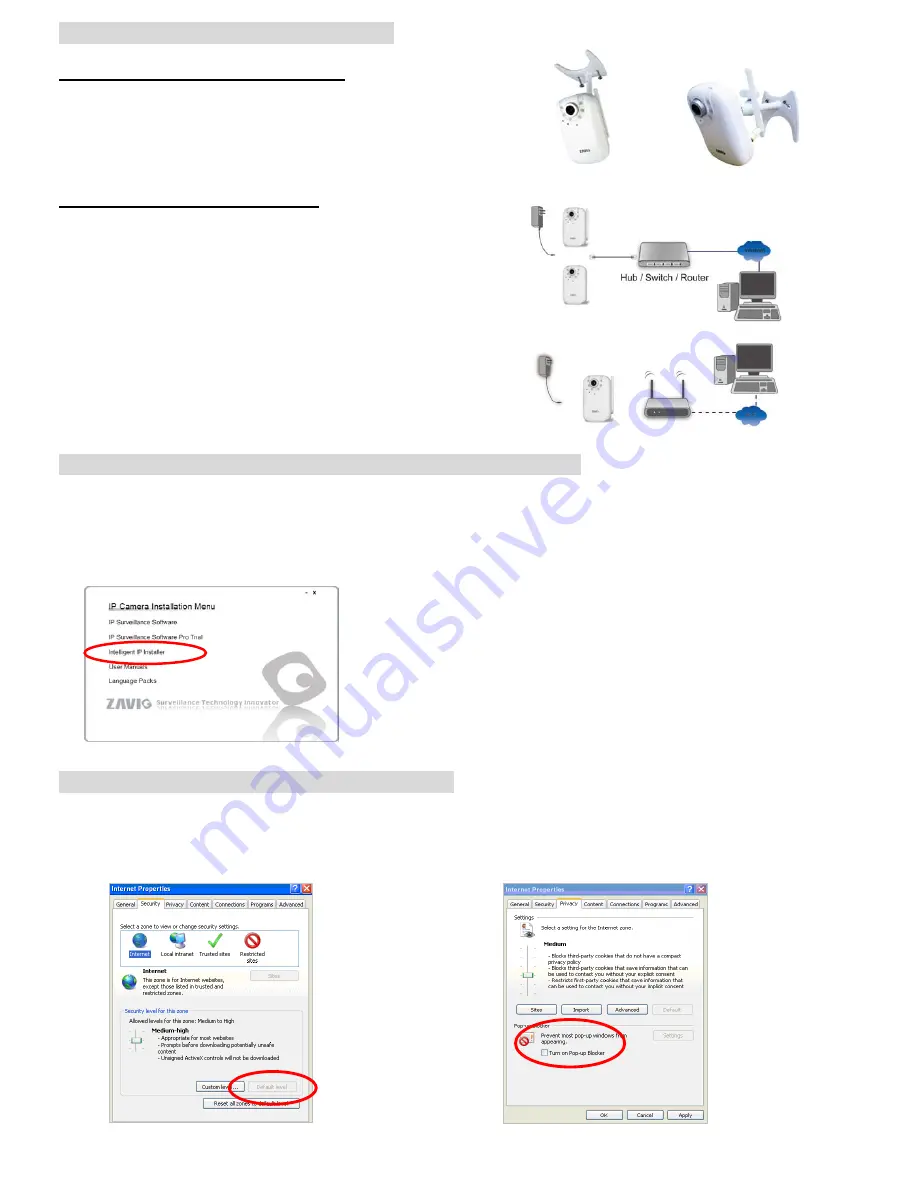
Install the hardware and connect all cables
a. Wall mounting and Ceiling mounting
1. Use the 3 supplied screws to fix the base plate to a flat surface.
2. Loosen the lock ring to adjust the desired angle of the camera.
3. Tighten the lock ring.
b. Connect cables and power supply
b1
b1. Wire Connection
1. Connect the power adaptor to the IP Camera.
2. Use a standard RJ-45 network cable to connect the IP Camera
to the Network connection
b2
b2. Wireless Connection (F3105)
1. Connect power adaptor to the IP Camera.
2. Connect to Wi-Fi.
Microsoft OS:Use the software CD to install Intelligent IP Installer
Power on your PC and insert the CD-ROM. The setup page will show up automatically. Please follow these steps to
install the firmware.
Select
“Intelligent IP Installer” and follow the installation process to complete the installation.
Access the IP Camera using Intelligent IP Installer
1. Before using Intelligent IP Installer, please check two settings.
b. Browser’s Internet Properties
→
Privacy
a. Browser’s Internet Properties
→
Security
→
Uncheck
Pop-up Blocker
→
Default Level
2












