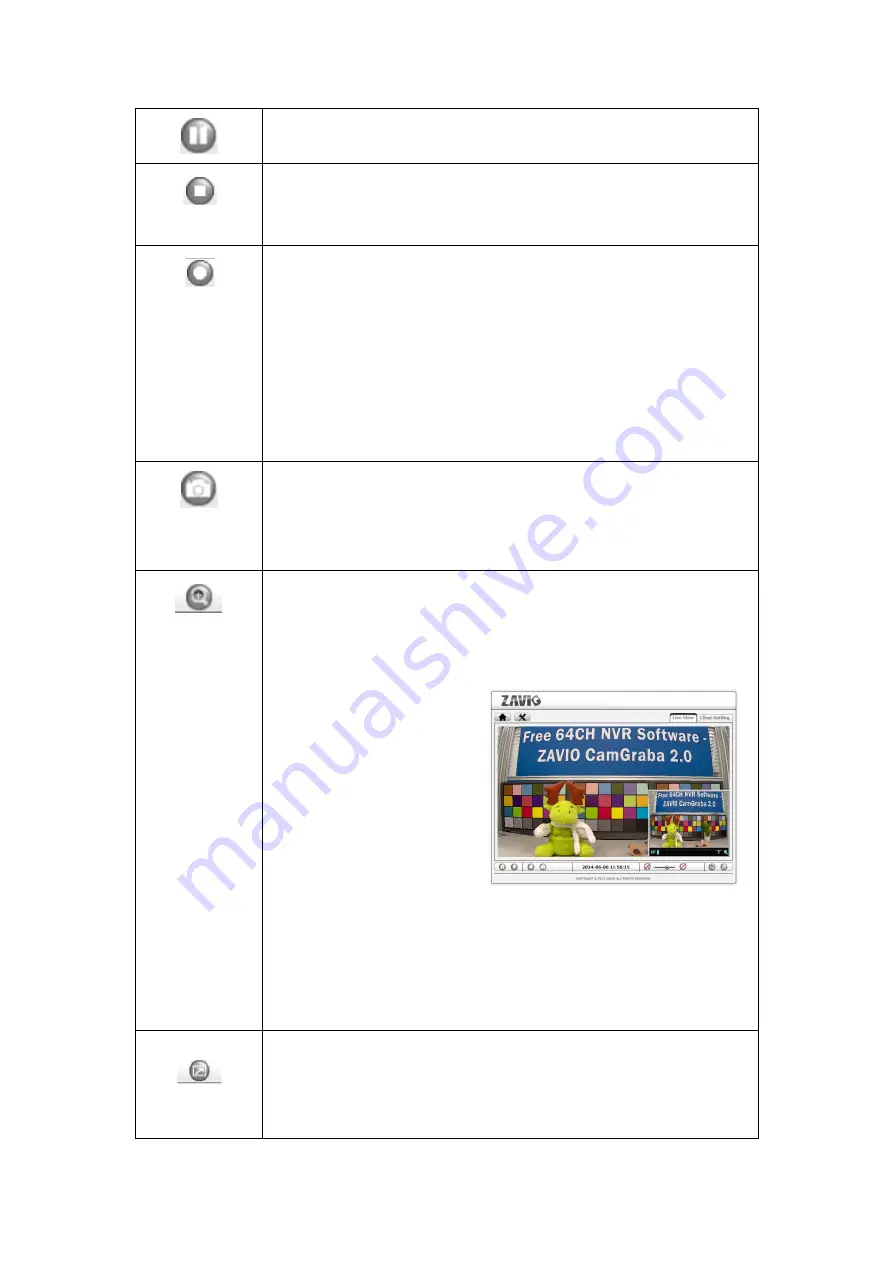
10
Click this button to pause or resume from pause the live video stream.
The function is also available in VLC mode when you use non-IE browser
Clicking this button will stop the video stream and the video display
turns black (off).The function is also available in VLC mode when you
use non-IE browser
Click on the Record button, if you wish to record the live video to your
computer’s hard drive. When selected, a prompt will request you to
specify the folder in which you want to store the video.
Click OK to begin the recording. The Record button starts flashing,
indicating that the recording is active. Click it again to stop the
recording.
Note: This function is only available in MS Internet Explorer on Windows
systems.
Use this button to take a snapshot of the video. Clicking the button
opens up a window showing the captured frame. Save the image by
clicking on the Save Image button.
The function is also available in VLC mode when you use non-IE browser
The digital zoom function allows magnification of certain areas of the
video. After you click on the magnification icon, a window appears as an
overlay on top of the image.
See below.
You can drag the box over the
image, and you can adjust the
magnification by moving the
slider toward “T” (tele-zoom)
or “W” (wide-angle). The
more you move the slider
toward “T,” the further you
zoom in and details appear
larger. It is normal behavior that the image quality is reduced when
using the digital zoom function.
Digital Zoom is only available in MS Internet Explorer Web browsers.
Note: This function is only available in MS Internet Explorer on Windows
systems.
Click this button to view the video in full screen mode. In full screen
mode, the video is stretched to fit the entire screen and all control
graphics and window elements are no longer displayed. To return from
full screen mode, press the ESC key on your keyboard. You can also

























