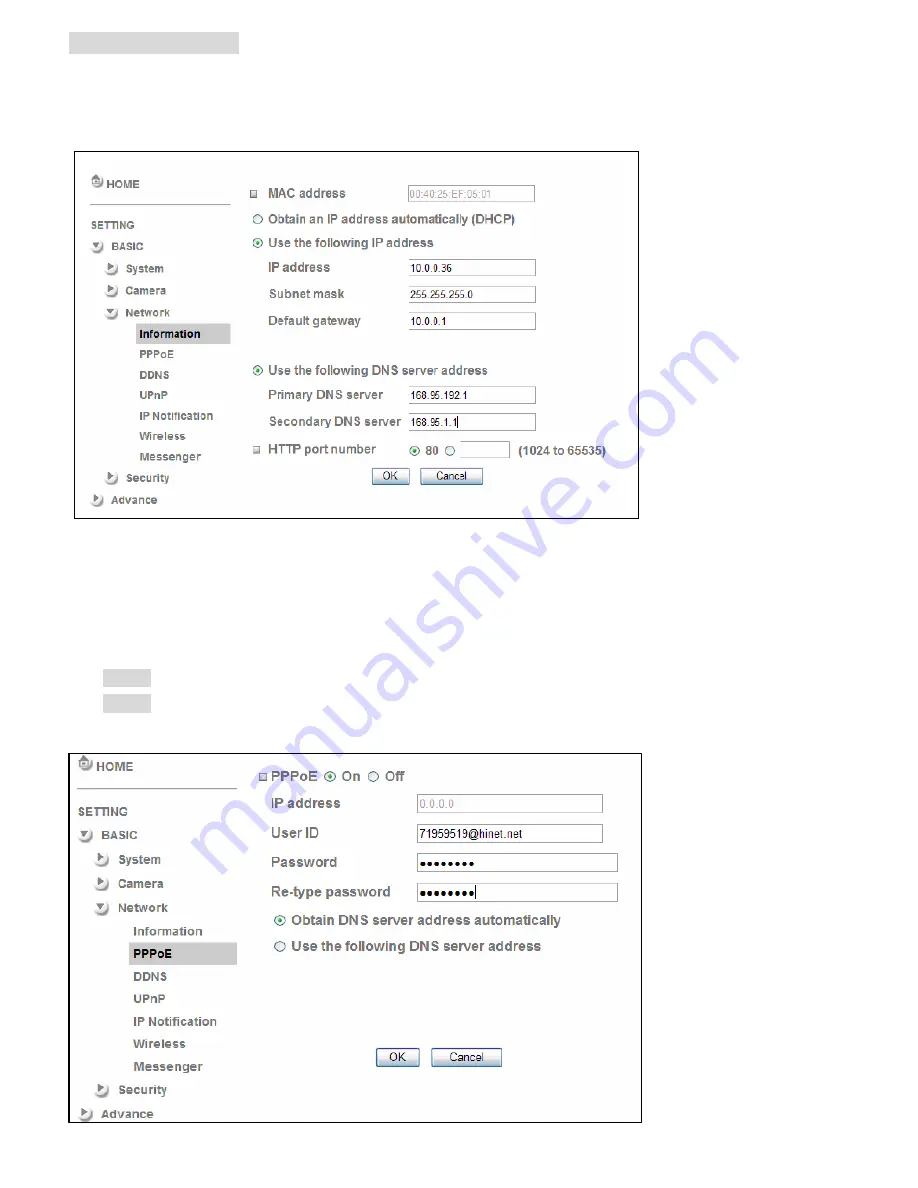
Access to the Internet
a. Internet connectivity of the IP camera can be established by inputting the cameras IP information within the
Information section
.
(Please go to
Setting
→
Basic
→
Network
→
Information
)
b.
Internet Connectivity of the IP Camera can be established through PPPoE (Point-to-Point Protocol over the
Ethernet) by inputting the username and password from your Internet Service Provider (ISP) within the
PPPoE
section
.
(Please go to
Setting
→
Basic
→
Network
→
PPPoE
)
Note 1: Please reboot the IP Camera, after changing the PPPoE settings.
Note 2: Please turn on the DDNS and IP Notification function when using PPPoE.
12



































