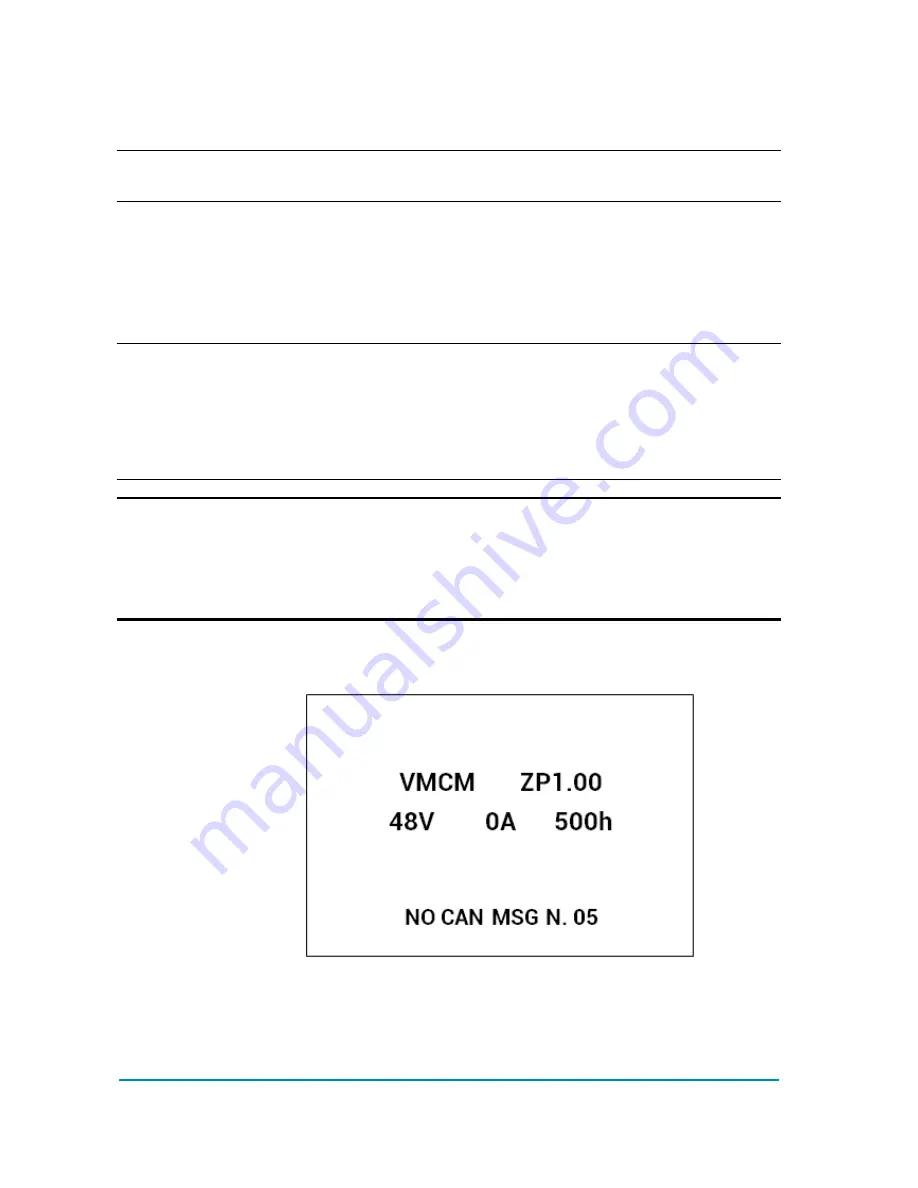
Page - 26/50
AFGZP0BA – SMART CONSOLE - User Manual
When OK is pressed the Smart Console will scan the CAN line looking for valid
CAN nodes.
4
Scanning operation is about 5 second long.
After scan is complete, the list of nodes will be shown (if found). Some node will
have a “*” symbol close to its name.
The “*” symbol indicates a node to which the console can connect: select the
desired node in the list and press OK to connect.
If connection fails a “NO COMMUNICATION” warning will be shown: press ESC
key and look for what is preventing the connection
4
Press ESC at any time to abort the connection attempt
4
When the protocol is set to “Standard” it is possible that a node takes more than
5 second to show its presence. If some node is missing try to press F1 to refresh
the list.
U
AUTOSCAN function assumes nodes are numbered according to
predefined rules. Because CANBUS may have multiple implementations,
there is always a possibility to miss some node. In this case the operator
must rely on the CANCONSOLE function. Operator must know the node
number he is looking for.
CONNECTED
If connection is successful the display will show an image similar to the next one.
From this point follow the same instructions as in section 3.3.
Basic use of the console via CAN line is equal to the use via serial line. More
advanced options are available but they are described in next chapters.






























