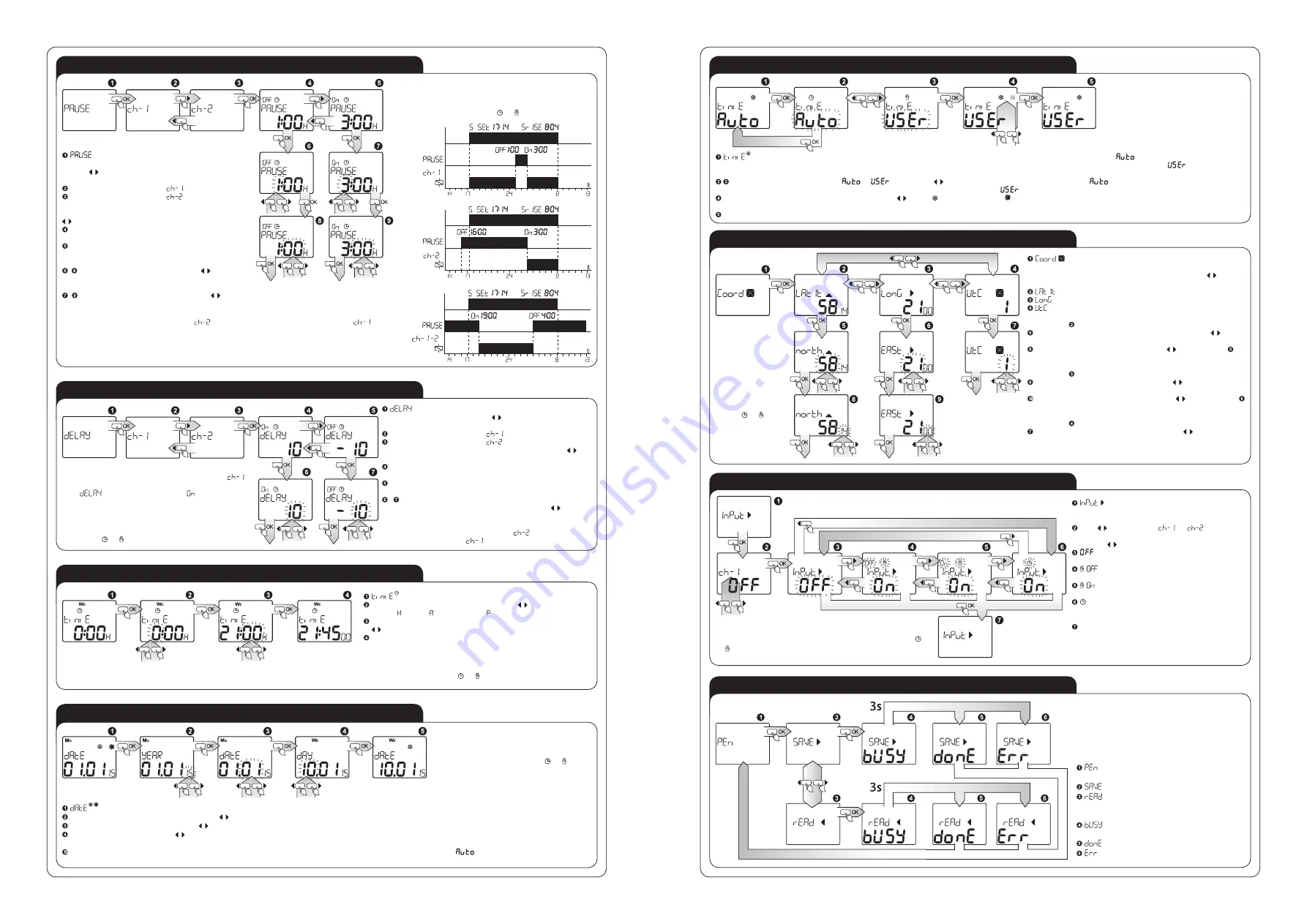
TIME CORRECTION SETTING
EXTERNAL MEMORY OPERATION**
GEOGRAPHICAL POSITION SETTING
NIGHT BREAK SETTING
TIME SETTING
WINTER / SUMMER TIME SETTING
EXTERNAL INPUT SETTING
DATE SETTING
- setting longitude, latitude and a time zone; entry to
reviewing and edition of settings after pressing OK, choose
parameters which should be changed with cursors remem-
ber at the same time that:
- latitude;
- longitude;
- time zone in relation to UTC time;
For window (latitude); press OK, so as to move to edition:
Choose latitude parameters (degrees) with cursors (within
range 90 South ÷ 90 North); confirm with OK;
Choose latitude minutes with cursors (if in the step 90
latitude was chosen, this step is omitted).
For window (longitude); press OK, in order to move to edition:
Choose longitude degrees with cursors (within range 180
West ÷ 180 East); confirm the choice with OK.
Choose longitude minutes with cursors
(if in the step
longitude was chosen, this step is omitted).
For window (time zone); press OK, so as to move to edition:
Choose hour shift of time zone with cursors (within a range
-12 ÷ 12); confirm your choice with OK.
– setting the time correction; entry to review of set-
tings after pressing OK; With cursors choose a channel
to enter time correction whereas:
time correction for channel 1
,
time correction for channel 2
.
Choose time which you should change with cursors
, re-
member at the same time that:
Correction of dusk time; press OK, in order to move to edi-
tion;
Correction of dawn time; press OK, in order to move to edi-
tion.
, Correct the time within a range of -120 ÷ 120 min.,
choose an adequate parameter with cursors
, confirm
the choice with OK.
The time change process for channel 2
is carried out ana-
logically as for channel 1
.
- setting the duration time of a night break;
entry to reviewing the settings after pressing OK;
With
cursors choose a channel to enter time
correction whereas:
time correction for channel 1
,
time correction for channel 2
.
Choose time which you should change with cursors
, remember at the same time that:
Time of commencement of a night break; press OK
in order to move to edition;
Time of ending of a night break; press OK in order
to move to edition;
, Choose adequate hour with cursors , confirm
the choice with OK;
, Choose adequate minute with cursors , con-
firm the choice with OK;
The time change process for channel 2
is carried out analogically as for channel 1
.
ATTENTION!!!
The clock will work without a night break, if the times of night break beginning and end-
ing are the same.
- setting the current clock time; entry after pressing OK;
HOUR- choose adequate hour with cursor which you can set
in 1-24 or 1-12 (AM) and 1-12 (PM)format; confirm with OK;
MINUTES - choose adequate parameter of minutes with cursors
confirm with OK;
Confirmation of the parameter of minutes causes simultaneous
nullification of the parameter of seconds and movement to the
window of time setting.
- choice of one of the two modes in which switching between winter and summer season time will occur.
- switching will take place in an
automatic way, on the last Sunday of March, at 2.00 (for summer time) and on the last Sunday of October, at 3.00 (for winter time),
- a user chooses
between winter/ summer time, entry after pressing OK;
setting the mode - choose mode
or
with cursors , confirm with OK; after choosing the mode
, the clock automatically sets the time as
winter or summer one, depending on the arranged date; after choosing the mode
you go to another window;
Choose time for winter/ summer one with cursors where is winter time and is summer time, if change of marker has happened the system will
change the current time by adding or subtracting 1 hour, confirm the operation with OK;
After choosing the system moves to winter/ summer time shift window.
External memory allows for an easy record / read-
ing of the adjusted programs into the external
memory, so they can be easily copied to other pro-
grammers. It is very convenient in case if we want
to program more ZCM programmers or archive the
adjusted programs.
– sub menu to the external memory opera-
tion
– programs recording
– programs reading from the external
memory and storage in the programmer’s mem-
ory
– the state of memory „busy” during a re-
cord / reading
– correct record / reading
– record /reading error
It is possible to exit every sub- menu window in any moment without saving settings by pressing the button or .
- Current date setting; entry after pressing OK;
YEAR - choose adequate year with cursors confirm with OK, range of years: 2000÷2099;
MONTH - choose month with cursors confirm with OK;
DAY - choose day with cursors confirm with OK; the system has a protection against introducing incorrect parameter of a day for a given month ( it takes
into account leap years and it automatically calculates the day of the week on the basis of an arranged date);
Confirmation causes movement to a date setting window and set-up of current summer/ winter time - if the option
is arranged.
It is possible to exit every sub- menu win-
dow in any moment without saving set-
tings by pressing the button or .
It is possible to
exit every sub-
menu window
in any moment
without saving
settings by
pressing the
button or .
It is possible to exit every sub- menu window in any mo-
ment without saving settings by pressing the button
or .
* does not apply to the product ZCM-32
** apply to the product ZCM-32P/U
* does not apply to the product ZCM-32
** apply to the product ZCM-32P/U
Example:
If You want that lighting connected to channel 1
will switch on 30 minutes earlier than estimated sunset,
then
parameter in bookmark should be set
up as “-30”.
It is possible to exit every sub- menu window in
any moment without saving settings by pressing
the button or .
It is possible to exit every sub- menu window
in any moment without saving settings by
pressing the button or .
- setting the mode in which the system
should operate after releasing the external input
IN; entry to edition after pressing OK;
With cursors select
or
;
Choose adequate mode for external input with
cursors , remember at the same time that:
- the function of external input is switched
off;
- manual mode with permanent switching
the transmitter off;
- manual mode with permanent switching
the transmitter on;
- automatic mode, the system switches the
transmitter on/ off according to the arranged pro-
grammes;
Confirm with OK the choice of a given mode;
confirmation will cause a moment to the settings
window of the external input.



