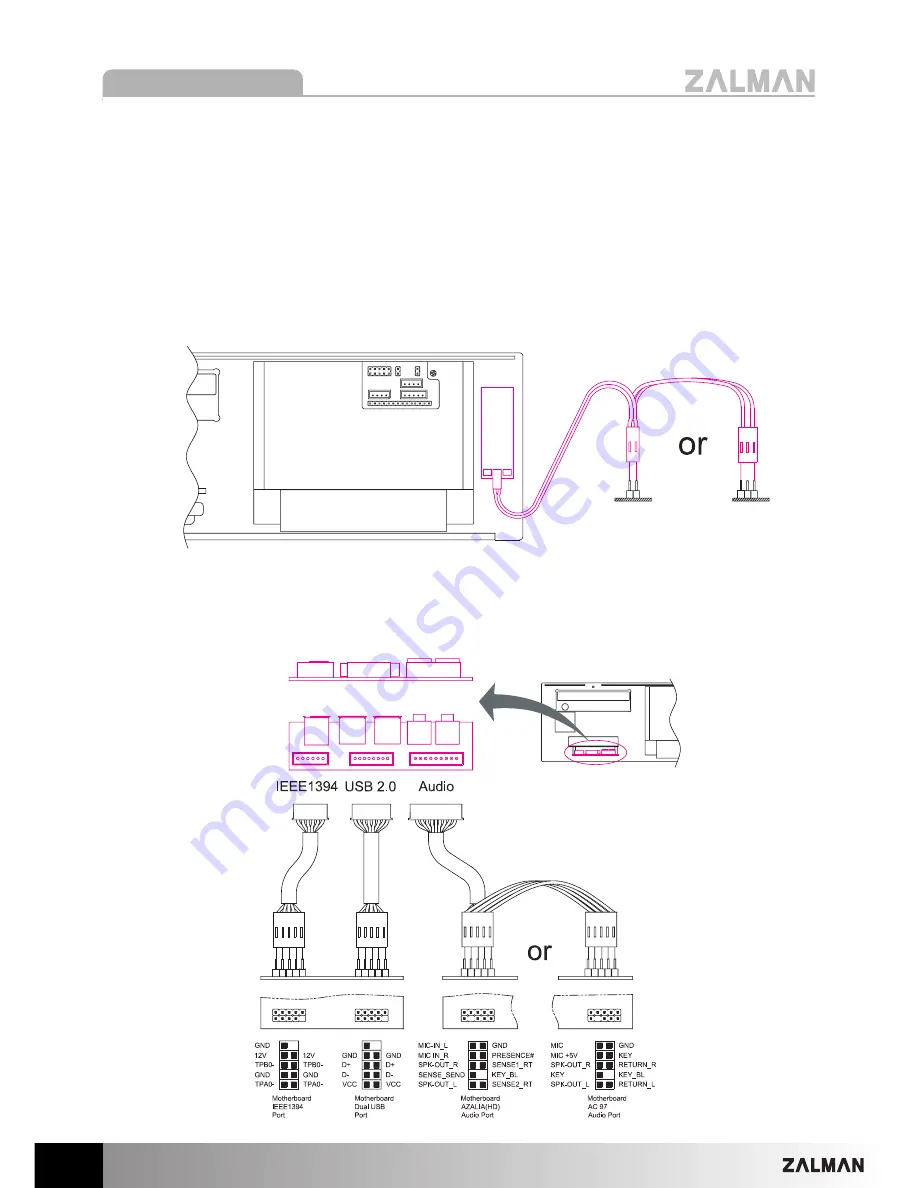
10
The design and specifications of this product may change without prior notice to enhance its quality.
HD160XT Plus
(5) Connecting the Cables
1) Power and Data Transmission Cables
Connect the Power and Data Transmission Cables (IDE or SATA) required for the HDD,
ODD, FDD, VGA etc.
2) Power LED Cable
Connect the Power LED Cable (2-Pin or 3-Pin) to the motherboard’s Front Panel Port
(refer to the motherboard’s manual).
3) Front I/O Cable
Connect the USB Cable, IEEE1394(FireWire) Cable, and Audio Cable to the
motherboard (Refer to the motherboard’s manual).
P
Po
ow
we
err L
LE
ED
D C
Ca
ab
blle
e
M
Mo
otth
he
errb
bo
oa
arrd
d
F
Frro
on
ntt P
Pa
an
ne
ell P
Po
orrttss
































