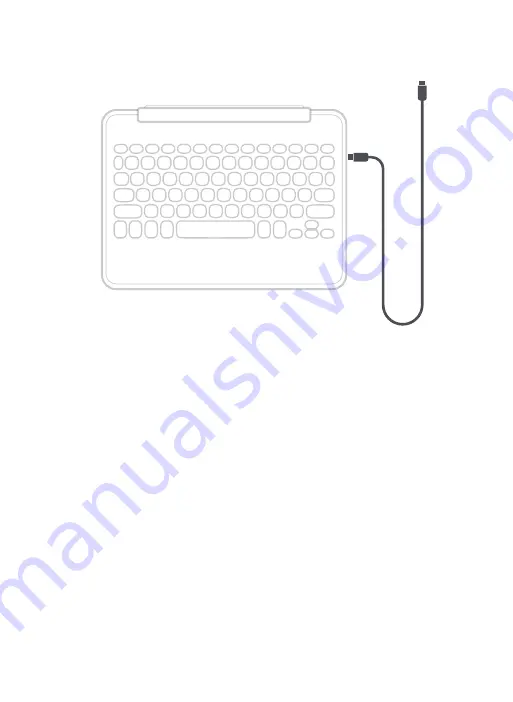
7
1. Plug the USB Type-C® end of the charging cable into the
keyboard.
2. Plug the other end of the cable into your preferred charging
outlet.
3. A red LED on the battery key will illuminate to show that your
keyboard is charging.
4. When the red LED turns off, your Rugged Book keyboard is
finished charging. Disconnect the charging cable.
CHARGING YOUR KEYBOARD
2
3
fn
ctrl
ZAGG
®
and
Rugged Book™
are trademarks of ZAGG Intellectual Property Holding Co., Inc.
iPad
®
is a trademark of Apple Inc., registered in the U.S. and other countries.
The Bluetooth
®
word mark and logos are registered trademarks owned by Bluetooth SIG, Inc. and any use of such
marks by ZAGG Inc is under license. Other trademarks and trade names are those of their respective owners.
Welcome
Removing Your Device:
Hold on to the top lip of the case and press
against the back of the case. Then, grasp the
exposed side of your device and lift/pull it away
from the cover.
Powering On/Off:
Press the power button to turn your Rugged
Book keyboard on. A green LED will light
briefly. Press and hold the power button for
three seconds to turn your Rugged Book
keyboard off. A red LED will flash indicating it
has turned off.
Pairing the Keyboard with
Your Device:
Verify your device’s Bluetooth
®
settings are
on. Press and hold Pro Key’s Bluetooth 1
button for three seconds. A blue LED under
the power button will flash until pairing is
complete. Select “ZAGG Rugged Book” from
your device’s list of available devices to
complete pairing.
To pair a second device, press and hold the
Bluetooth 2 button for three seconds, and
follow the same procedure.
Charging Your Keyboard:
Plug the Type-C end of the charging cable
into the keyboard and the other Type-C
end into your preferred Type-C charging
outlet. A red LED light on the battery key
will illuminate to show that your keyboard
is charging. When this light turns off, your
Rugged Book keyboard is finished
charging. Disconnect the charging cable.
Disconnecting Your Keyboard:
First, detach the keyboard from the case.
See previous instructions.
There are three ways to switch to your
onscreen keyboard:
1. Press the Keyboard Hide/Show button.
2. Turn off the Bluetooth connection from
your device.
3. Turn the Rugged Book keyboard off.
Checking Your Battery Level:
To check your Rugged Book’ battery life,
press fn + the battery key. The LED light
will flash one of the following three ways:
• 3 green flashes = 50% or more battery life
• 2 yellow flashes = 25-49% battery life
• 1 red flash = less than 25% battery life
Inserting Your Device:
Holding your device in landscape mode with
the volume control buttons facing up, press
the top half of your device into the case and
apply light pressure to snap it snuggly into
place. Press the bottom half of your device
into the case and check each corner to make
sure your device is seated properly.
Attaching and Detaching
the Keyboard:
Simply place the case into the keyboard hinge
to magnetically attach. To detach, hold down
the keyboard and pull up on one corner of the
case to disengage the magnets.
For a full instruction manual, please visit
zagg.to/instructions
.
Trouble Shooting
If your device doesn’t respond to Rugged Book, there may be a
simple explanation. Try the following steps.
1. Restart your device.
2. Turn your Rugged Book off and back on.
3. Forget and re-pair your Rugged Book.
4. If your Rugged Book does not establish or maintain a Bluetooth
connection, reset the Bluetooth module by charging yourkeyboard.
5. If, after charging, your keyboard doesn’t operate correctly, please
contact ZAGG Customer Service.
If you still experience problems, please contact
ZAGG Customer Service.
zagg.com/support/contact.php | questions@ zagg.com
1-800-700-ZAGG [9244]
00-1-801-839-3906 for international customers














