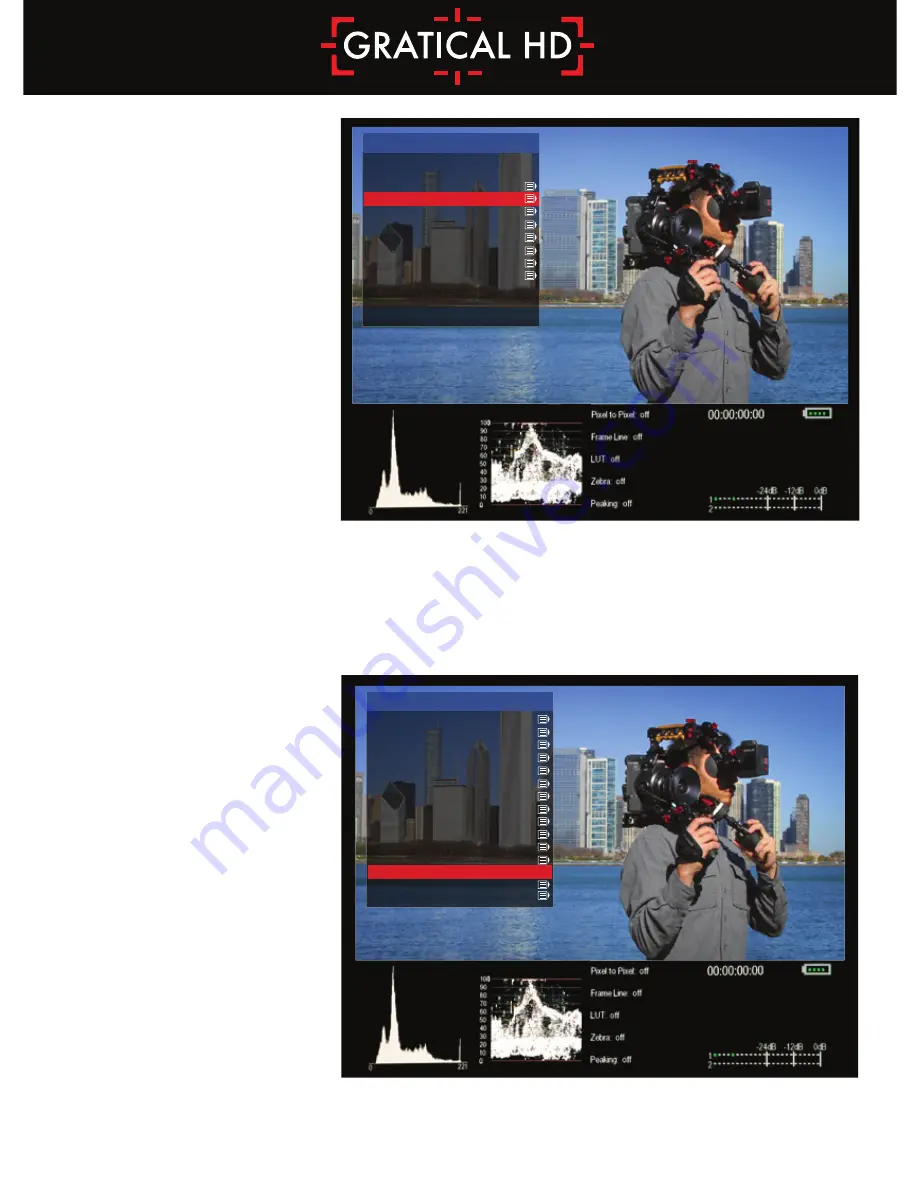
19
Function Buttons
• The Gratical has eight function
buttons that can be assigned by
the user. These include the four
buttons (F1, F2, F3, F4) and the
four directions of the joystick
(UP, DOWN, LEFT RIGHT).
Function buttons come
preprogrammed but can be
changed at any time.
• To change the function
assigned to each button, select
the function button you wish
to change. From the
subsequent menu, choose
the desired function you
wish to be assigned to the
function button. It can now be activated by pressing the appropriate function button on the side of
the Gratical without the use of the menu system.
• Function buttons can only be used when the menu is not displayed.
Lock Buttons
• Select to lock the Gratical’s
buttons. While locked, the
buttons will not respond to
user input. To unlock, push
in the joystick and hold for
5 seconds.
MAIN MENU
DISPLAY CALIBRATION
LUTS
COLOR BARS
SCOPES
OVERLAYS
METERS
PIXEL TO PIXEL (ZOOM)
DSLR SCALING [Auto/Playback]
ANAMORPHIC DE-SQUEEZE [NORMAL]
FRAME STORE
FUNCTION BUTTONS
USER FEATURES
LOCK BUTTONS
UPDATE
ABOUT
FUNCTION BUTTONS
CURRENT SETTINGS
F1 TOGGLE EVF SCOPES
F2 FALSE COLOR
F3 EXPOSURE ASSIST
F4 PIXEL TO PIXEL
UP FOCUS ASSIST
DN BATTERY LEVEL
LF None
RT TOGGLE WAVEFORM/VECTOR

















