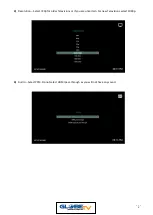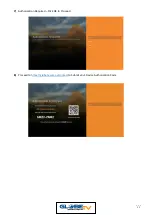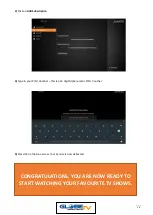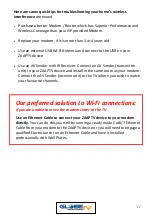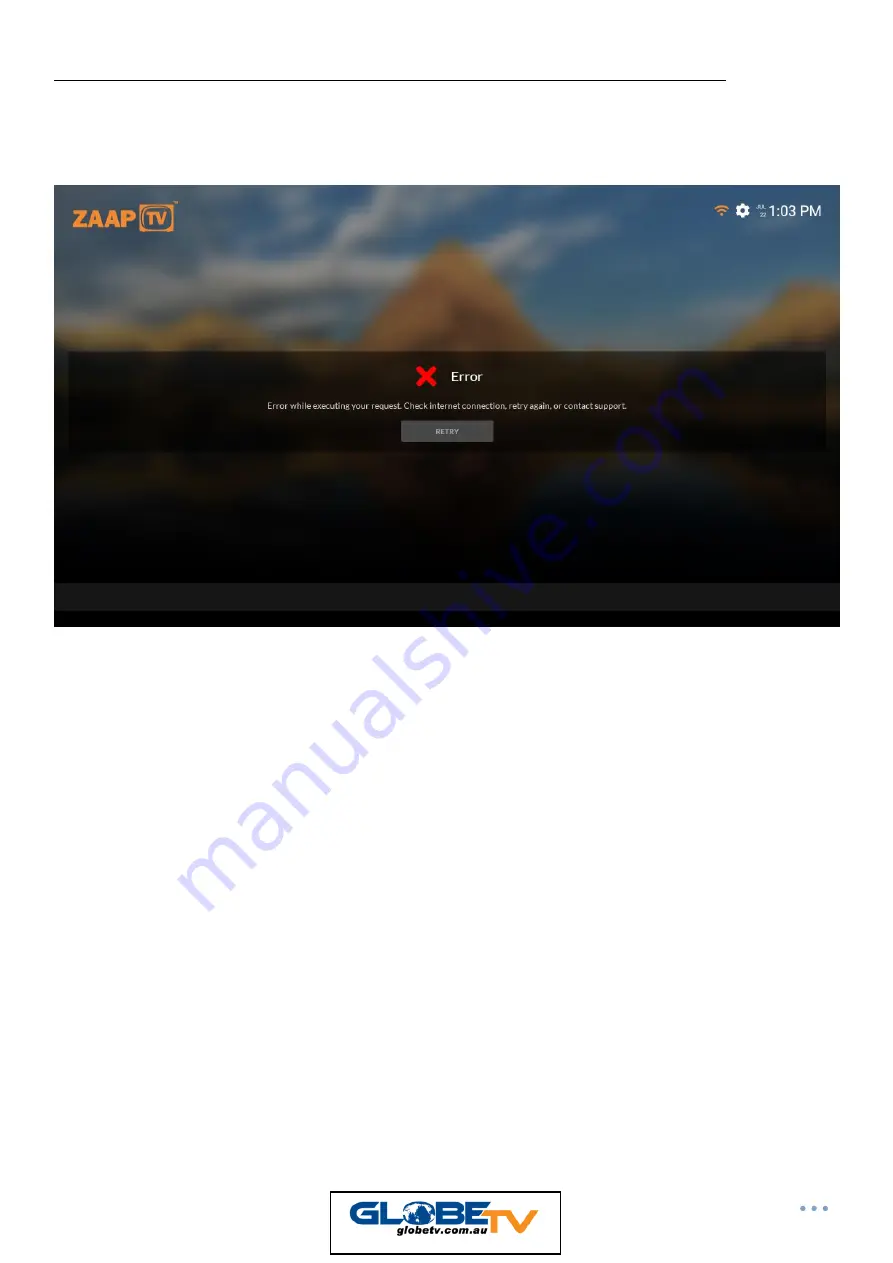
22
HOW TO SETUP YOUR ZAAPTV DEVICE TO CONNECT TO YOUR WI-FI
When you see the error message stating there is no Internet Connection, either
press the Back Button on the Remote Control or press Cancel
1. Select
Applications
from the Main Menu and press ok
2. Select
Settings
and press ok
3. Select Wi-Fi and choose the name of your Wi-Fi. Press OK and enter the
password.
4. Click on the Blue Arrow to submit your Password.
5. Then click on Connect. If it says Wi-Fi is connected, then just go back to the
main screen and press on TV Channels.
Note: If the keyboard is still on the screen, just press the Back button to get rid
of it and then press Connect.