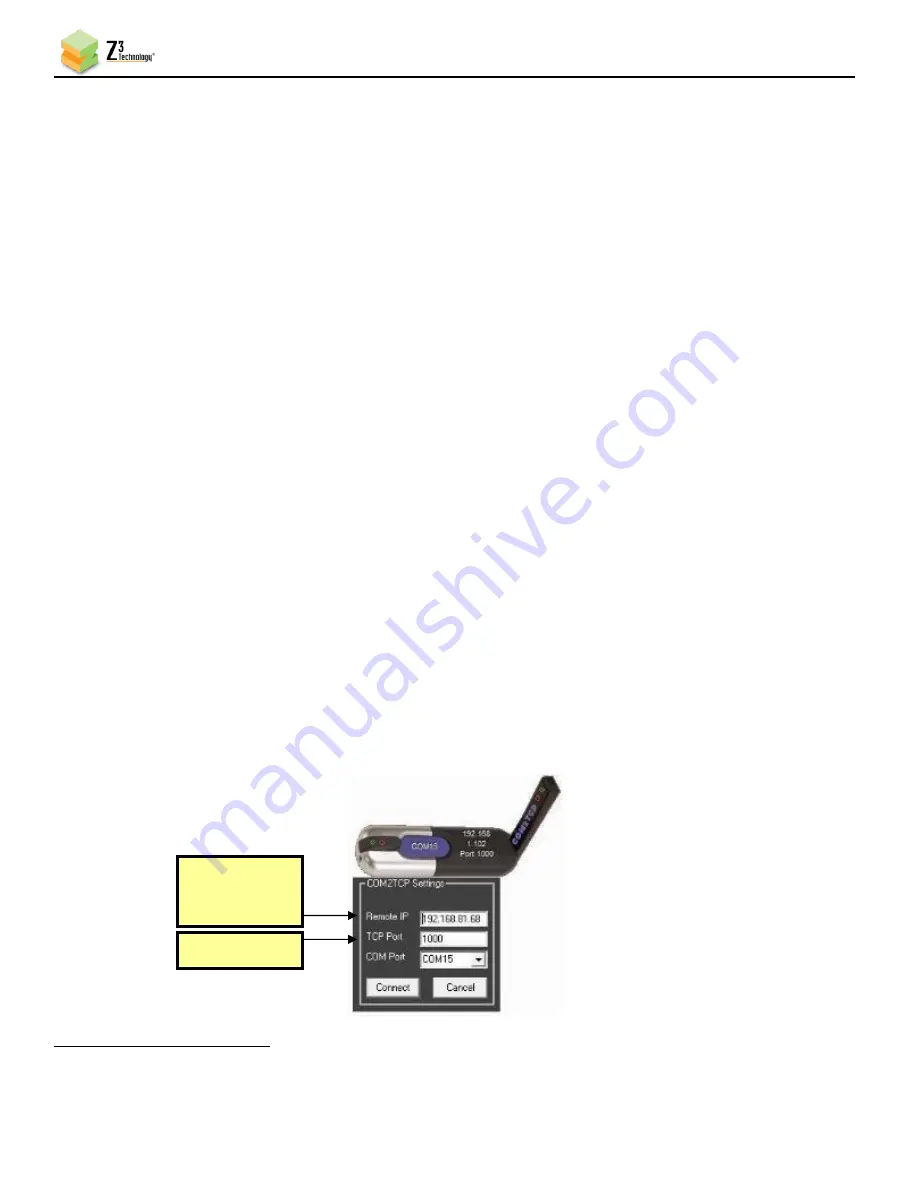
Z3Cam-4M User Instructions
DOC-USR-0261-02
___________________________________________________________________________________________
Z3 Technology, LLC
♦
100 N 8
th
ST, STE 250
♦
Lincoln, NE 68508-1369 USA
♦
+1.402.323.0702
43
7.4
Sony VISCA Camera Control
The Z3Cam-4M leverages Sony 4K camera technology. Remote control of the camera video input is
supported by Sony’s VISCA™ protocol. VISCA commands can be sent from a remote PC using the same IP
connection that carries the video. Control actions include zoom, focus, aperture and more.
To complete the following instructions, a Windows 7 PC with Com2TCP
4
and your camera controller
software downloaded is required.
7.4.1
Com2TCP Setup
(1)
If you have not already done so, install the Com2TCP application onto your PC. (Windows 7 is
recommended. For Windows 8 or 10, verify you are using v1.4.6.) Com2TCP is an application
supporting remote access and is available online.
(2)
Launch the Com2TCP application.
(3)
Set the
Remote IP
field to the IP address of your Z3Cam-4M. This can be found using ZFinder or as
the URL of the web browser with the user interface open.
(4)
Set the
TCP Port
to
1000
. This value must match the
VISCA Control TCP Port
value listed in the
Camera tab of the Z3Cam-4M user interface.
(5)
Assign a
COM Port
that is not currently in use on your system using the dropdown menu.
(6)
Click the
Connect
button. The application will minimize. Do not close this application while your
camera control is in use.
The COM port selected will now redirect data to the Z3Cam-4M.
If the camera is rebooted or power cycled, you will need to reconnect COM2TCP on your PC. COM2TCP
does
not
automatically detect the dropped connection.
4
Com2TCP is an application available for download online that allows for remote control of any serial device via IP.
Figure 36 Com2TCP Configuration
Set to “1000”
Set to the IP
Address of
Your Z3 Unit
















































