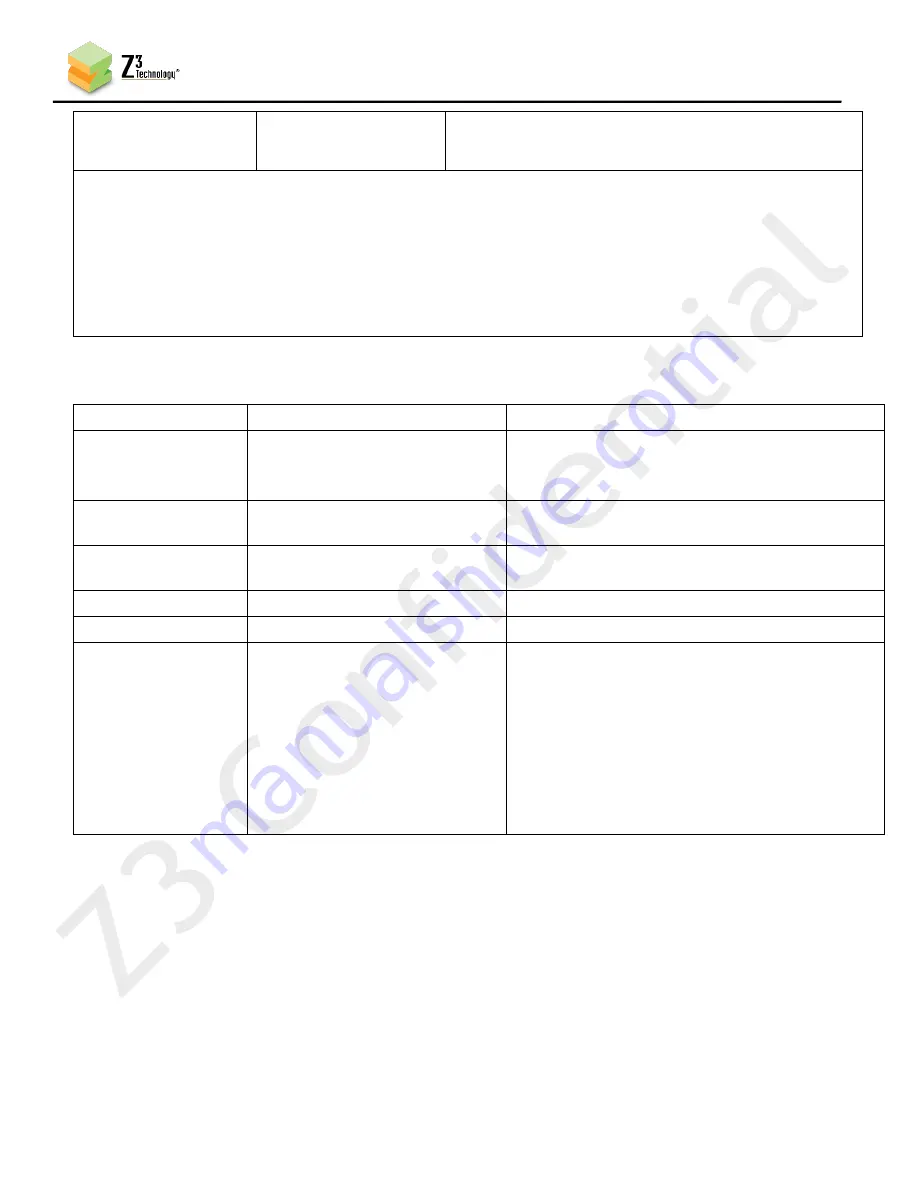
37
CONFIDENTIAL
DOC-USR-0102-01
____________________________________________________________________________________
Z3 Technology, LLC
♦
100 N. 8th St. STE 250
♦
Lincoln, NE 68508-1369 USA
♦
+1.402.323.0702
leeway for times when many bits are needed to
encode. This can be especially useful for ensuring
smooth playback at lower bitrates.
Note 1: Encode Resolutions Supported:
QCIF (176x144), WQVGA (320x180), QVGA (320x240), SIF (352x240), CIF (352x288), 2-CIF (352x576),
640x360, VGA (640x480), 4-CIF (704x576), 16:9 PAL (1024x576), D1 PAL (720x576)
D1 NTSC (720x480), 720p (1280x720), XGA (1280x1024), 1080p (1920x1080), 2160p (3840x2160),
Follow input
“Follow input” = Generate encoder resolution based on capture resolution detected
10.3
Values Appearing at the Bottom of All Tabs
Parameter
Options (default in bold)
Notes
preset
encoder
(any user-defined profiles)
--- new preset ---
The preset configuration file to use.
encoder = factory defaults
More profiles by selecting “--- new preset ---“.
Save
Click on this to save selected values to the
current preset.
Stop
Stop encode. Encode must be stopped in order
for settings to be altered.
Start
Start encode.
system status:
OK
encoder status:
IDLE, STOPPED, RUNNING
Current status of the encoder.
“IDLE” indicates no valid input data is present
“STOPPED” indicates the previous encoding
session has ended.
“RUNNING” indicates the unit is currently
encoding video.
Error statuses will be preceded by an
exclamation point and include a description of
the error.
















