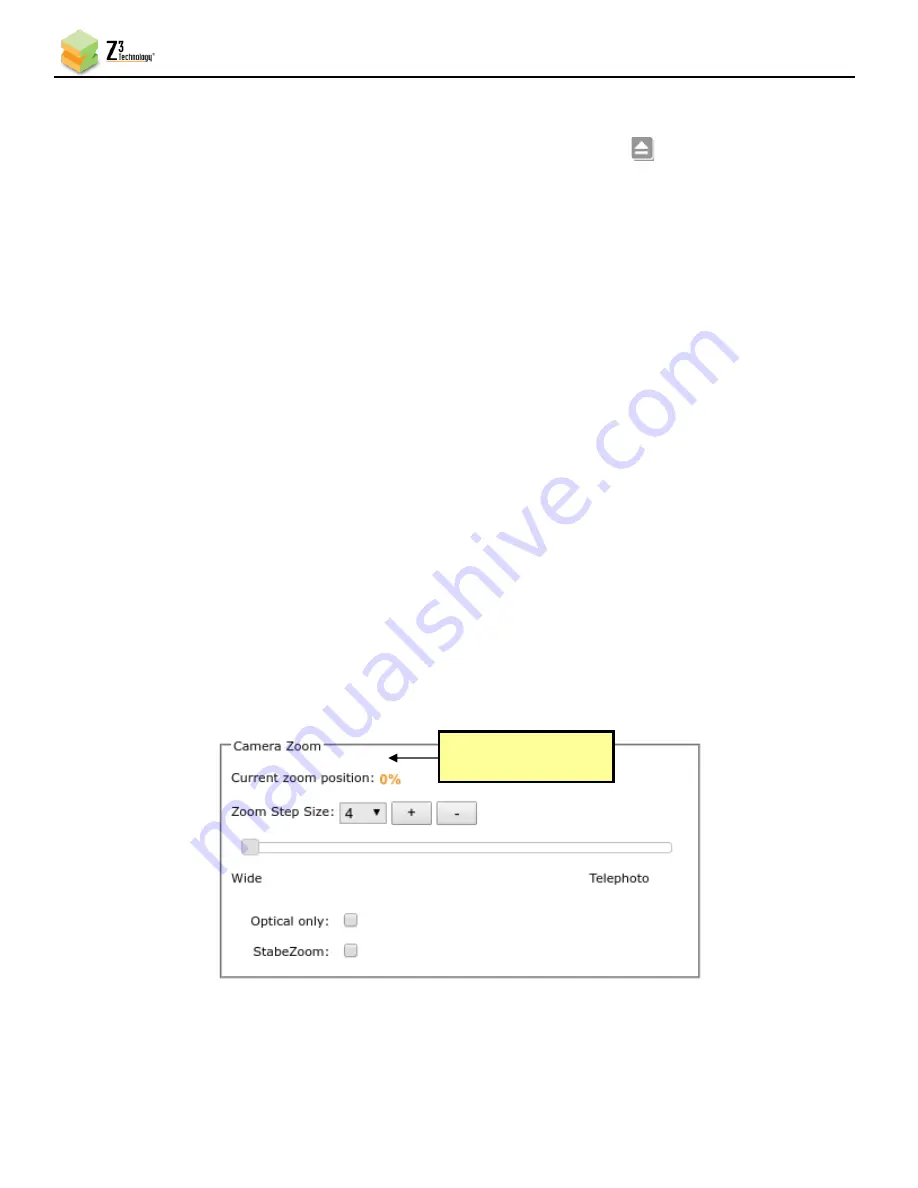
Z3-LEO-1X User Instructions
DOC-USR-0217-02
______________________________________________________________________________________
Z3 Technology, LLC
♦
100 N 8
th
ST, STE 250
♦
Lincoln, NE 68508-1369 USA
♦
+1.402.323.0702
35
(9)
When your desired recording length has been reached, click on the
Stop
button.
Verify the status light has stopped blinking green. Click the eject icon
and wait for the
notification before disconnecting the storage device to ensure that all buffered data is completely
transferred.
Note:
If less space is available on the storage device than the
Max File Size
specified in the user interface, the
oldest files will be removed until there is sufficient space or no files remain. This check for available space
is performed when
start
is clicked and every time a new file is created.
(10)
You can verify your recording by connecting the storage device to your PC and opening the newly
created .ts file in VLC media player.
Note:
The PC should be at least a quadcore or 8-core PC. If the PC is too slow, frame skips and possibly video
artifacts will be observed upon playback. VLC should be version 2.1.3 or newer.
7.0
CAMERA CONTROL
The Z3-LEO-1X supports real-time camera adjustments remotely via the user interface. Refer to Section
10.4, “The Camera Tab” for more details on the available options.
(1)
Return to the user interface, and click on the
Camera
tab.
7.1
Zoom
(2)
Use the slider or +/- button to adjust your preferred zoom position.
Figure 30 Camera Zoom Slider
(4) Set to correspond
with microphone
















































