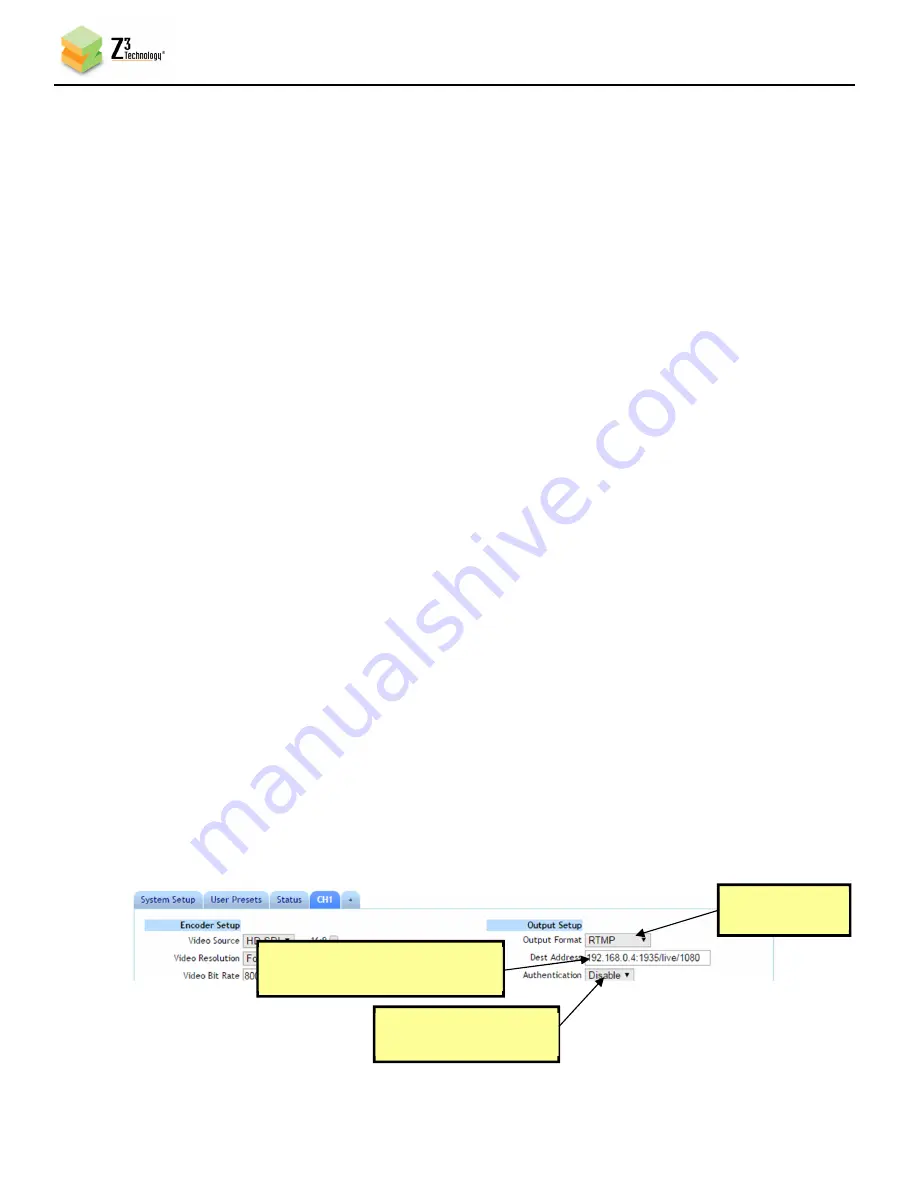
DOC-USR-0087-06
___________________________________________________________________________________________
Z3 Technology, LLC
♦
100 N 8
th
ST, STE 250
♦
Lincoln, NE 68508-1369 USA
♦
+1.402.323.0702
19
6.8
Streaming RTMP
The Z3-DME-04 supports RTMP streaming accepted by a variety of CDN’s (Content Delivery Networks)
and social media platforms for wide content distribution and live streaming. For an example of using
the encoder to stream RTMP in three different resolutions simultaneously, see Section 7.0.
*Note:
VLC does not support RTMP. The test player within Wowza Streaming Engine™ is recommended.
6.8.1
Stream RTMP to the Wowza Streaming Engine™
Z3 Technology is a member of the Wowza Media Systems™ Technology Alliance partner program, and
the Wowza Streaming Engine™ is used here as an example server for RTMP streaming.
(1)
In the CH1 configuration tab, click on “stop” to stop the current encoding session.
(2)
Set “Output Format” to “RTMP”.
(3)
For “Dest Address”, type “{IP_Address}:{port}/{app}/{stream_name}”,
(a)
{IP_Address} will be the IP address of the PC with the Wowza server installed. In the example
pictured, “192.168.0.4” is used.
(b)
{port} will be the port used on the PC with the Wowza server. In the example pictured, “1935” is
used.
(c)
{app} will need to match the application used in Wowza. In the example pictured, “live” is
used.
(d)
{stream_name} can be name of your choosing. In the example pictured, “1080” is used.
(e)
In this example, the full “Dest Address” would be “192.168.0.4:1935/live/1080”.
(4)
If necessary, set “Authentication” to “Enable” and enter your valid Wowza login credentials.
(5)
Click the “Start” button.
Figure 14 CH1 Tab Configuration – RTMP Streaming to the Wowza Streaming Engine™
(1) Change
to “RTMP”
(2) Set to
“192.168.0.4:1935/live/1080”
(3) If necessary, set to
“Enable”






























