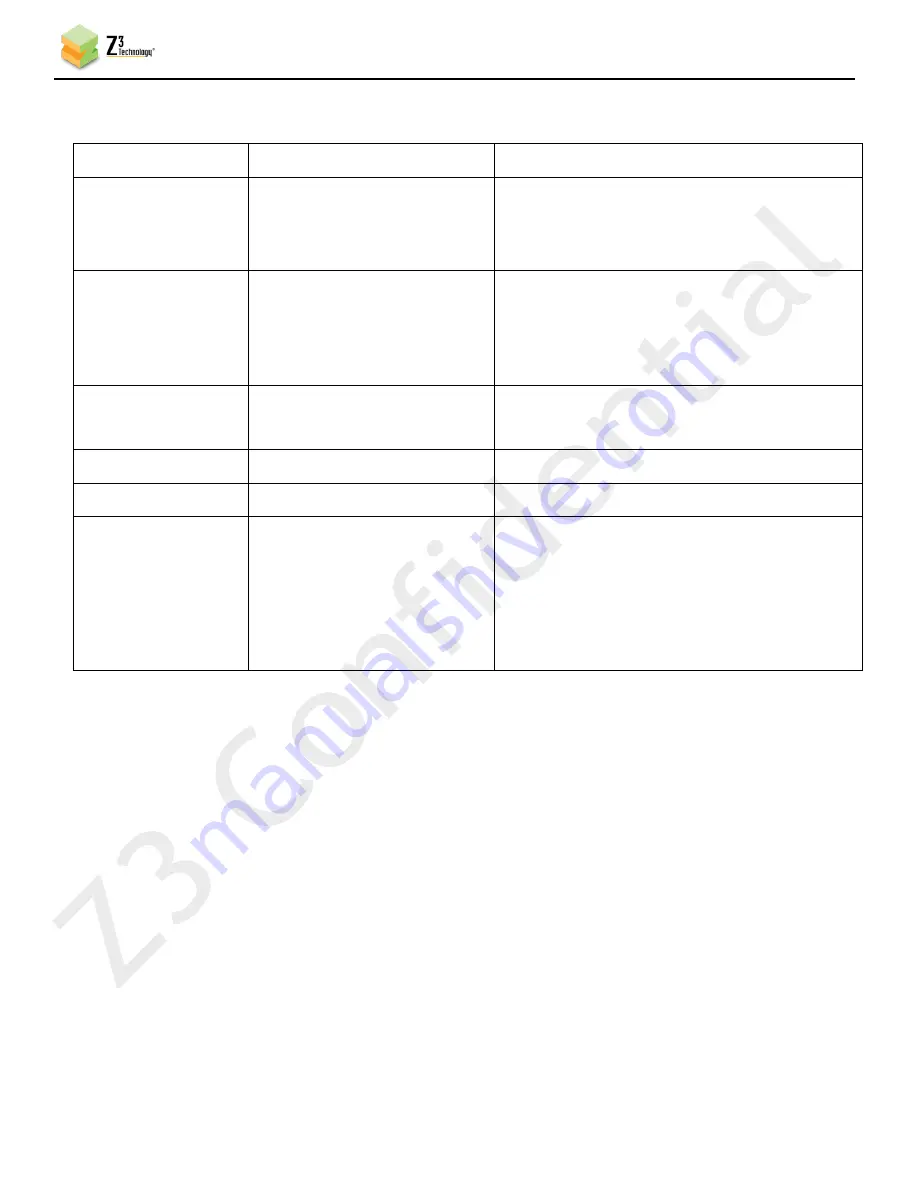
CONFIDENTIAL
DOC-USR-0010-09
___________________________________________________________________________________________
Z3 Technology, LLC
♦
100 N 8
th
ST, STE 250
♦
Lincoln, NE 68508-1369 USA
♦
+1.402.323.0702
39
11.5
Values Appearing at the Bottom of All Tabs
Parameter
Options (default in bold)
Notes
preset
encoder factory default
decoder factory default
(any user-defined profiles)
The configuration file to use.
Encoder/decoder factory default = Factory
settings. Can also add more profiles.
Save
Click on this to save preset value to what was
selected. Note, if different values in different
tabs are changed, then “Save” should be
clicked in each tab.
Operating Mode
Encoder
Decoder
Selects between encode and decode.
Stop
Stop encode or decode.
Start
Start encode or decode.
System State
(Status Message)
Idle –
waiting for command
Idle – starting …
Running – active
Running – stopping …
Idle – stopped
The current state of the encoder/decoder.












































