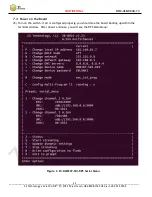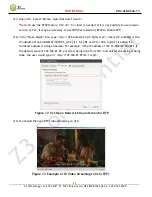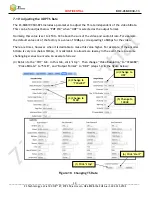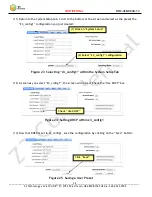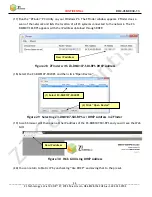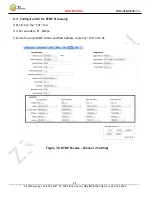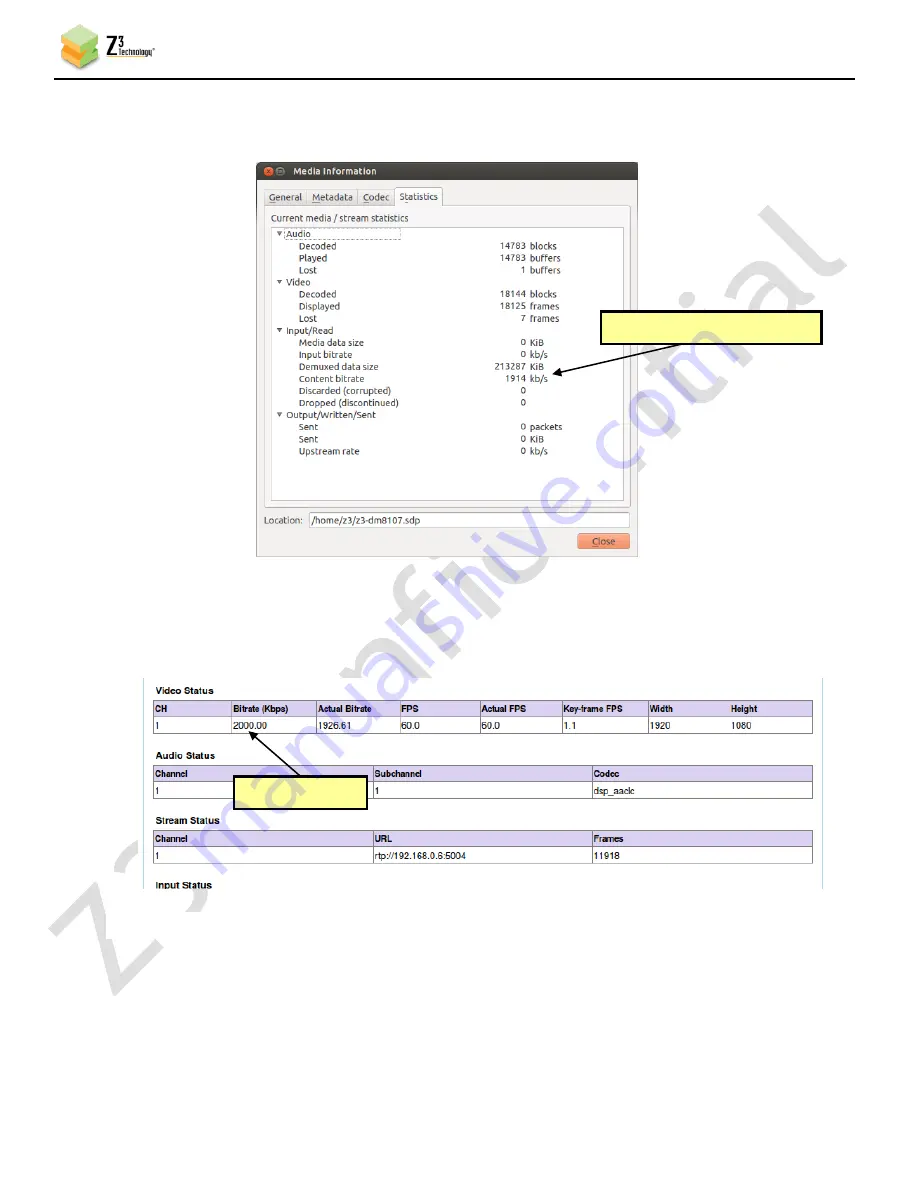
CONFIDENTIAL
DOC-USR-0030-13
___________________________________________________________________________________________
Z3 Technology, LLC
♦
100 N 8
th
ST, STE 250
♦
Lincoln, NE 68508-1369 USA
♦
+1.402.323.0702
29
(3)
You should see the quality of the picture in VLC change and the video bitrate drop:
If you click on the status page and click “Refresh,” you will also see the updated bitrate
reflected:
The parameter “Frame Rate Divider” can also be updated dynamically using the “update”
button. All other parameters require a stop and then start to change.
Figure 16 Drop in Bitrate after Dynamic Bitrate Change
Lower video + audio bitrate
Figure 17 Status Page Output Showing Lower Bitrate
Lower bitrate