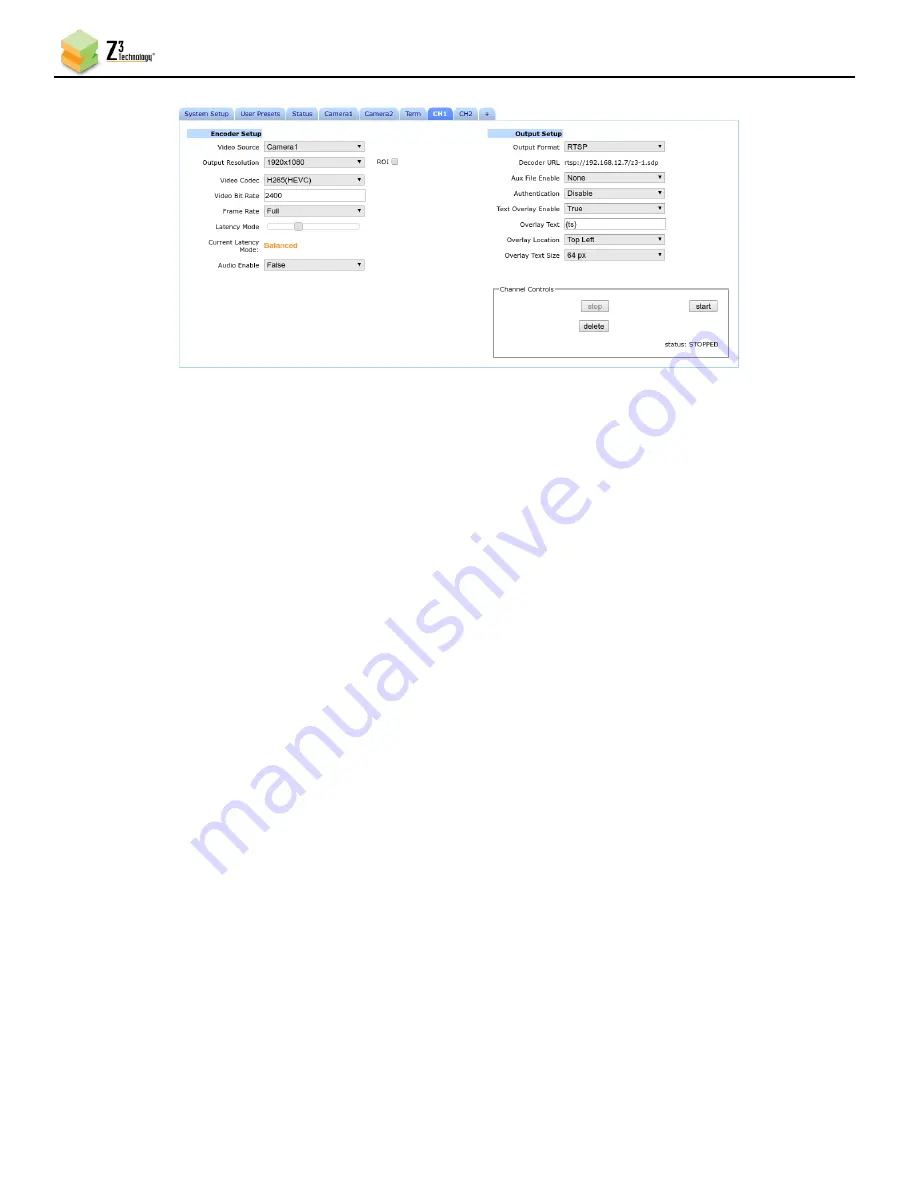
FV4K-DCK-1X User Instructions
DOC-USR-0127-07
______________________________________________________________________________________
Z3 Technology, LLC
♦
100 N 8
th
ST, STE 250
♦
Lincoln, NE 68508-1369 USA
♦
+1.402.323.0702
56
Figure 63 CH1 Tab Overlay Timestamp
8.6
Set a Static IP Address
The FV4K-DCK-1X supports DHCP (Dynamic Host Configuration Protocol). This is enabled by default,
allowing the camera to dynamically receive an IP address at startup. The IP address that is assigned can
be seen through using ZFinder. If you prefer, you can set your camera to a static IP address. If you
would like to have your PC set to a static IP address, you will need to set your camera to a static IP
address as well in order for it to be discoverable by ZFinder.
8.6.1
Setup a Custom Configuration
(1)
The first step is to set up a custom configuration so that the manual networking settings will be used
the next time the system boots up. To do this, see Section 8.1: Save Current Settings.
(2)
Return to the System Setup tab.
(3)
Select your newly created configuration from the preset dropdown menu at the bottom of the
screen.
(4)
As soon as you select your preset, the screen will reload.
8.6.2
Manually Set Network Settings
(1)
Un-check the
Use DHCP
box.
(2)
Enter in your desired network settings including Local IP Address, Local Netmask, Default Gateway,
DNS Server IP 1, and DNS Server IP 2.
(3)
Now that DHCP is no longer set in this configuration and your network settings have been entered,
click on the
Save
button.















































