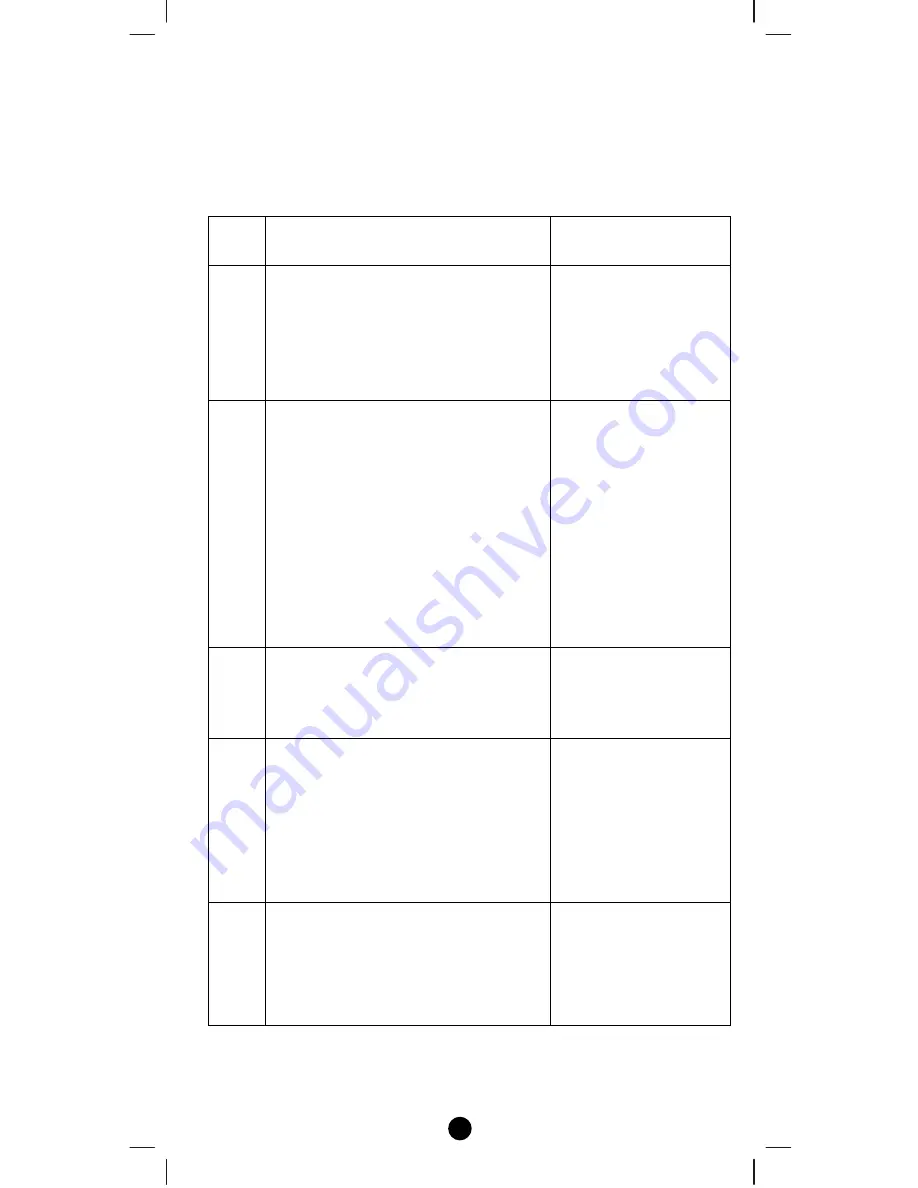
13
IR
Code
Learning
In
case
none
of
the
code
on
the
code
list
works
for
the
targeted
air
conditioner,
user
can
use
IR
code
learning
function
using
configuration
according
to
below
steps:
Step
Setup
Key
LED
Indication
Status
on
ZXT
‐
120
1
Go
to
configuration
setting
page
on
the
gateway
or
ZRC
‐
100
and
input
parameter
number
“27”
and
parameter
value
“000”
to
select
the
dedicated
AC
code
number
“000”
for
learning.
•
LED
flashes
once
when
ZXT
‐
120
receives
the
configuration
setting
2
Look
up
below
mapping
table
(value
0
‐
22)
for
learning,
and
decide
the
IR
setting
you
intent
to
learn
next.
For
example
“22°C,
cool”
which
matches
value
“5”
(IR
code
to
be
learnt
will
locate
at
“5”
in
ZXT
‐
120).
Set
your
original
air
conditioner
remote
at
“22°C,
cool”
and
turn
it
off.
(Besides
temperature
and
mode,
you
may
set
other
desired
settings,
such
as
Fan,
Swing
etc.)
‐
3
Go
to
configuration
setting
page
on
the
gateway
or
ZRC
‐
100
and
input
parameter
number
“25”
and
parameter
value
“5”
(in
this
case).
‐
4
Press
the
PROG
button
on
the
ZXT
‐
120.
(this
step
apply
when
using
ZRC
‐
100
or
other
portable
controller
for
set
up,
if
using
gateway,
user
can
skip
this
step)
•
LED
flashes
once
when
ZXT
‐
120
receives
the
configuration
setting
•
ZXT
‐
120
is
ready
to
learn
5
Aim
the
original
air
conditioner
remote
at
ZXT
‐
120
according
to
below
position
within
1
‐
3
inches
LED
flashes
twice
if
learning
is
successful.
LED
flashes
6
times
if
it’s
failed.




























