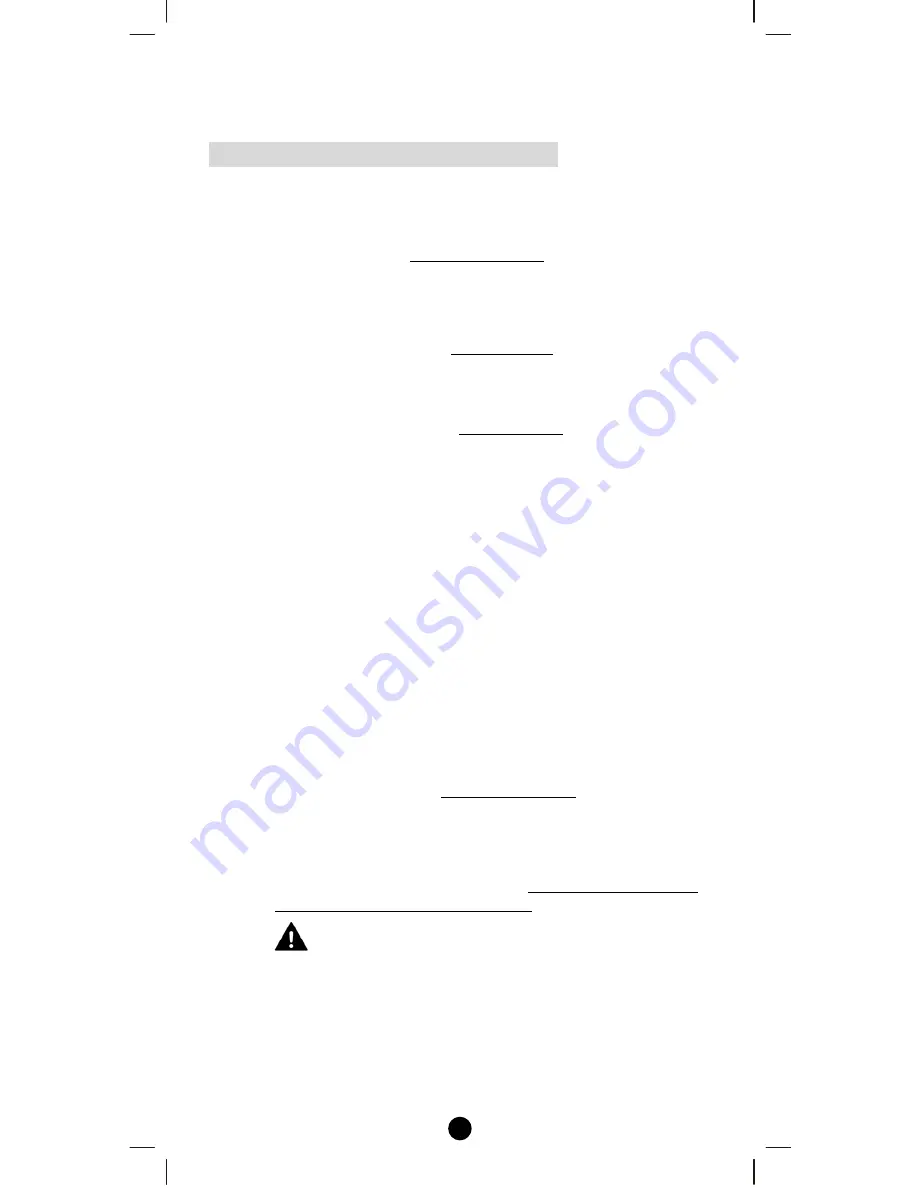
6
Note 2: You can rename your device, please refer to user manual [step
of B6 - Device Config.].
FREQUENTLY ASKED QUESTIONS
Q If my Z-Wave devices had already added into my Z-Wave gateway
(primary controller) network, what should I do for my RC-100?
How to copy my scenes settings to my RC-100?
A Your RC-100 can act as a secondary controller with network
information about other devices and scenes setting acquired from your
gateway (primary controller).
Please refer to user manual with below steps:
i)
RC-100 should enter the
“
Learning Mode
"
[step of B11.1]
(Replicating All Network and Device Information from a Primary
Controller to your RC-100), for details please refer to RC-100
user manual.
ii)
Gateway should enter the
“
Inclusion Mode
"
to add the RC-100
into the network and replicating all network and device
information from a primary controller to your RC-100, please
refer to gateway user manual.
iii)
Now, RC-100 will act as a secondary controller. All scenes and
device node information will transfer from gateway to RC-100,
you can On/Off the scene through RC-100 [step of A3.1].
iv)
Your RC-100 will acquire scene configuration and node
information only. That means you have scene copied from
gateway but you need to include individual Z-Wave device by
RC-100 if you want to use RC-100 to control them individually.
Q Can I include all Z-Wave devices from the network by RC-100
and no need to click the PROG button for each device?
A Yes! RC-100 provides a useful function which is “Re-scan Devices”
that allows rediscovering all Z-Wave devices from the network.
Please refer to user manual with below steps:
i)
Assume all Z-Wave devices have been added by gateway.
ii)
RC-100 should act as a secondary controller [step of B11.1].
iii)
Execute the “Re-scan Devices” function [step of C3].
RC-100 will rediscover Z-Wave devices from the network,
discovered devices will be re-assigned to their default categories
(Devices, Comforts and Sensors), and names will be re-assigned
with default naming in ascending order.
- This action may take up to 0.5-1 hour depends on how
many devices are in your network, and it will wipe out
all previously stored device names!
- Please make sure batteries are full before proceed!
iv)
Now, all Z-Wave devices will appear on the Device, Comfort and
Sensor categories. You can rename your device individually if
needed.
Printed in China
F820-8380-0000
























