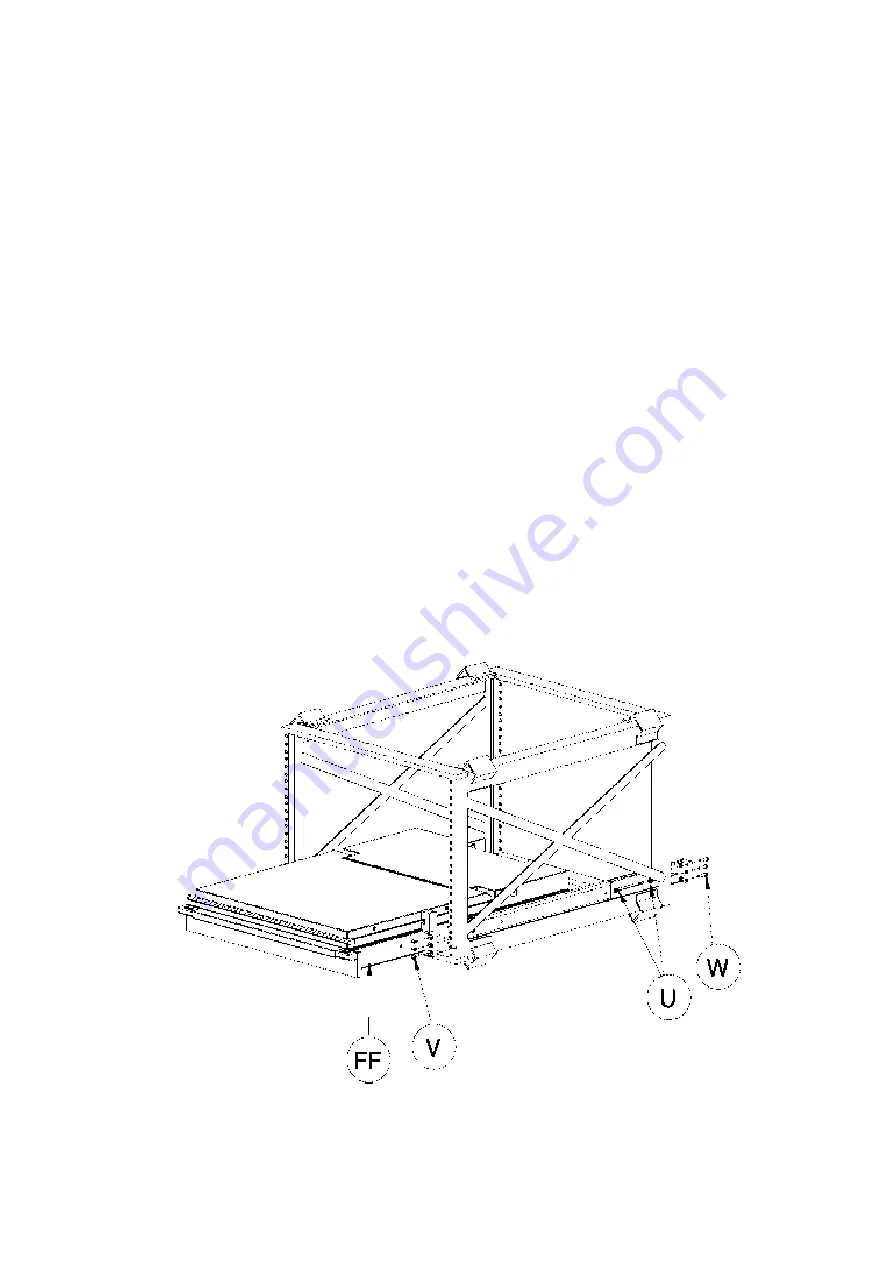
Doc# 27-0001UM Issued 7/99 Rev. 1.2
INSTALL HARDWARE
· Install the slide assemblies to the rack by installing three screws (V) to the
front and three screws (W) to the rear.
· Tighten the hex nuts (U) that were installed in the previous page.
· Install the command console (FF) into the rack slides.
U.
01-91802
Nut 8-32 Nylon Hex
V.
01-92087
Scr, 10-32 x .375 Low Hd
W.
01-92097
Scr, 10-32 x .625 Pan Hd
FF.
Command Console
29
All manuals and user guides at all-guides.com
Summary of Contents for COMMAND CONSOLE 14
Page 27: ...Doc 27 0001UM Issued 7 99 Rev 1 2 Drawings 27 All manuals and user guides at all guides com...
Page 28: ...Doc 27 0001UM Issued 7 99 Rev 1 2 Drawings 28 All manuals and user guides at all guides com...
Page 30: ...Doc 27 0001UM Issued 7 99 Rev 1 2 All manuals and user guides at all guides com...




































