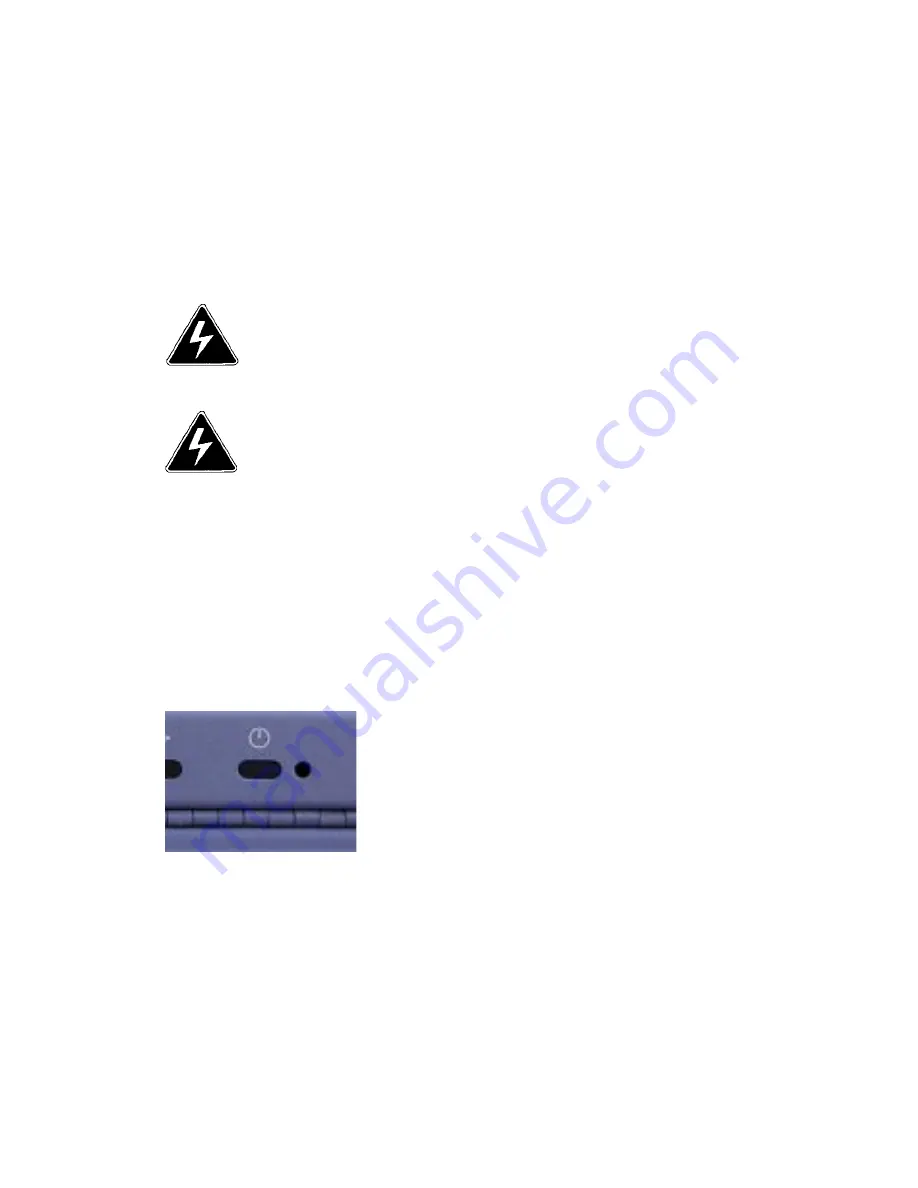
Doc# 27-0002UM Issued 7/99 Rev. 1.2
POWERING UP
Operation
4 cables connect the back of the
Console to the computer.
Power cable
Video cable
Keyboard cable
Mouse cable
To connect the four cables:
Turn off the computer and all
attached devices.
Connect the video cable to the
video port on the back of the
computer.
Insert the power plug into a properly
grounded electrical outlet.
WARNING
: Be sure all electrical
power to the cabinet is off
before connecting any of the
cables.
WARNING
: There is a key guide for
alignment on all the cables.
Be sure the cable plug and
receptacles are aligned
properly using the key
guide. Misalignment can
cause short circuiting.
INSTALLING CABLES
Switch the Console
monitor on by pushing
and releasing the power
switch marked.
Turn on the monitor and
then the computer.
13
Summary of Contents for 15
Page 21: ...Doc 27 0002UM Issued 7 99 Rev 1 2 OSD Functions Monitor Adjustments 21...
Page 22: ...Doc 27 0002UM Issued 7 99 Rev 1 2 OSD Functions Monitor Adjustments 22...
Page 25: ...Doc 27 0002UM Issued 7 99 Rev 1 2 25 Troubleshooting...
Page 33: ...Doc 27 0002UM Issued 7 99 Rev 1 2 33 Drawings...
Page 34: ...Doc 27 0002UM Issued 7 99 Rev 1 2 Drawings 34...











































