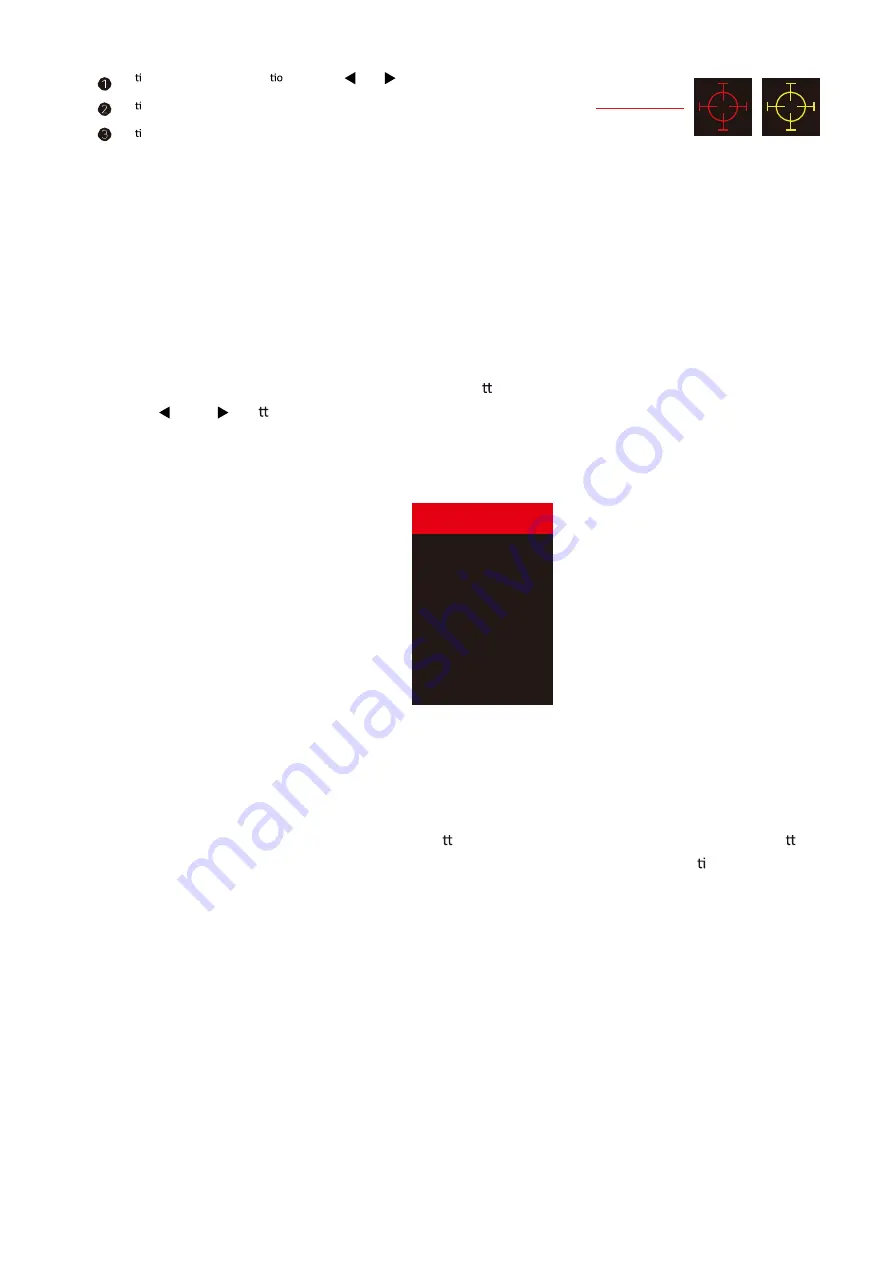
Shortcut Key Guide
Ac vate the Signal Input Selec n menu.Use
◄
and
►
to navigate and M to select the source.
Ac veate the Line of Sight feature. Further press to cycle between the colors or turn o
ff
.
Ac veate the ECO Mode feature.Further press to cycle through the presets.
INITIAL SETUP
Connect the monitor to a power outlet.
1. Press the POWER button on the monitor or to turn it on (The indicator will be blue).
2. Connect the relevant cable to the corresponding input on the monitor. The source will be
automatically detected.
3. To change between inputs, press the “Source” bu on to enter the source menu. Use the
“
◄
”and“
►
” bu ons to choose the input source between
Auto Select,
HDMI1,HDMI2 and DP.
MENU OPTIONS
The menu for the monitor can be accessed by pressing the menu button on the control panel. This menu is
separated into the following sub menus: Picture Se ings, Image Settings, Colour Temperature, OSD Se ings,
Reset, and Miscellaneous options, details of each menu can be found in the following sec on.
HDMI1
DP
HDMI2
Summary of Contents for UG34
Page 4: ...WHAT S INCLUDED...












