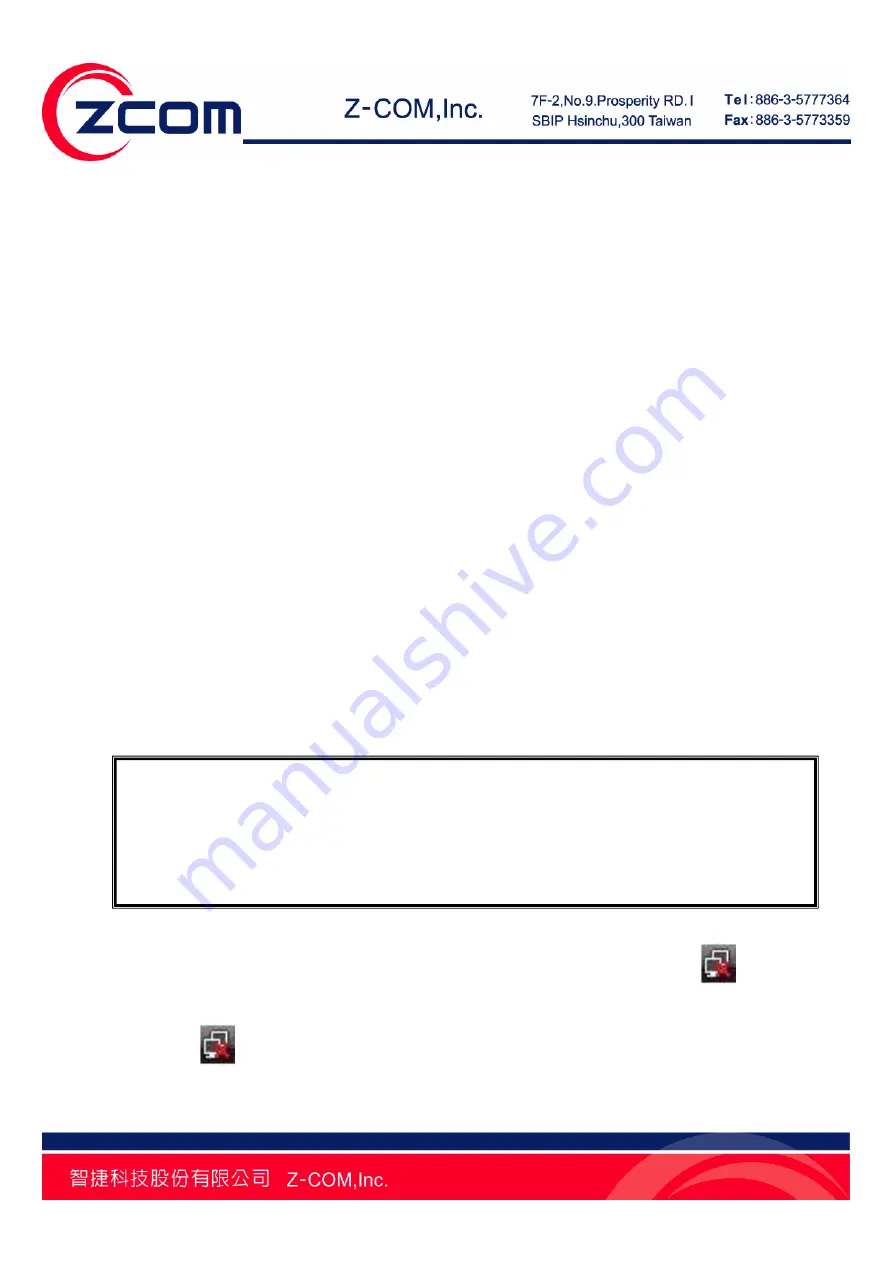
Installation of IEEE 802.11n Wireless LAN PCI Adapter for Windows Vista
1. Turn off your desktop PC.
2. Open the case of your desktop computer.
3. Find an available PCI slot on your computer.
4. Firmly insert the PCI Adapter into the PCI slot and close the case of the computer.
5. Connect the three antennas to the antenna connector of PCI Adapter.
6. Power on your desktop PC, it will auto-detect the IEEE802.11n Wireless LAN PCI Adapter
and a “
Found New
Hardware
” window will show up. Select “
Locate and install driver
software (recommended)
” to install the driver.
7. Select
“
Don’t search online
” to locate the driver on CD-ROM.
8. Insert the included CD into the CD-ROM drive on your laptop. And click
Next
.
9. The windows will appear the message about the Network Control has not passed Windows
Logo testing to verify its compatibility with Windows Vista. Select “
Install this driver
software anyway
” to continue installing.
10. Click
Close
to complete the installation.
Note: If the driver is not WHQL certified, Vista64 will not load digital-unsigned software.
To complete installation with unsigned driver, you may do the following:
1. Before starting 64-bit editions of Windows Vista, press “F8” to enter advance boot options menu.
2. Choose “Disable Driver Signature Enforcement” and Windows will start again.
3. Start to install the driver and utility for your Wireless LAN PCI Adapter.
After you install the driver and utility and insert your wireless PCI adapter, the
icon appears
in the system tray.
Right click the
icon, the below window will show up. And select
Connect to a network
to
configure the wireless LAN adapter.


















