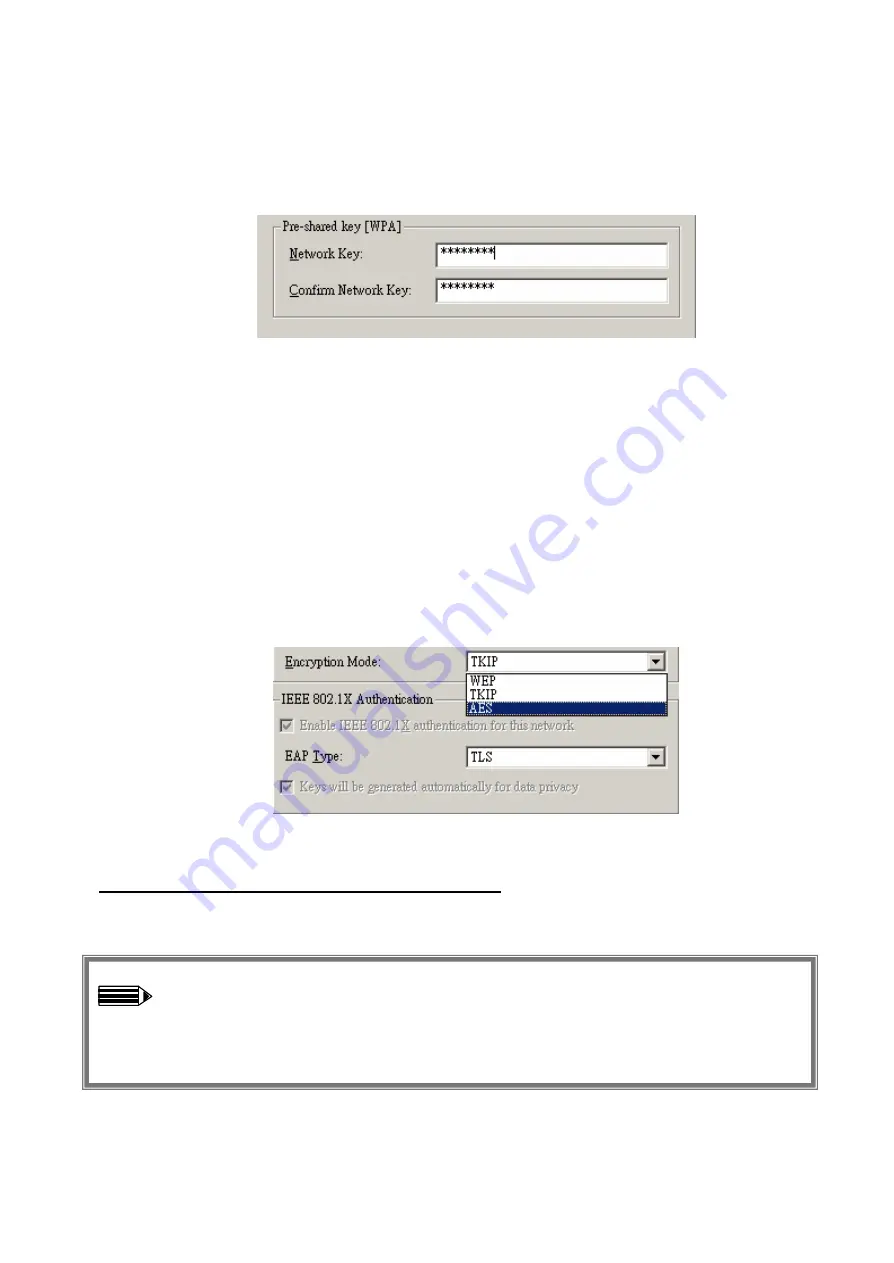
-26-
WPA-PSK:
Allows you to gain access to a secured wireless network that the station and the
access point use the same pre-shared key to authenticate. You must type an alphanumeric
password phrases between 8 and 63 characters in the
Pre-shared key [WPA]
section of this
menu. Pre-shared key is usually used for SOHO authentication.
WPA:
Allows you to gain access to a more secured wireless network that requires mutual
authentication between client and access point with a Radius authentication server. This product
supports two EAP types (TLS and PEAP), which require different credential authentication. In
order to access the wireless network, you must select EAP type your service provider supplied
in the section of
IEEE802.11X Authentication
.
WPA consists of methods to strengthen data encryption (Wired Equivalent Privacy [WEA],
Temporal key integrity Protocol [TKIP], Advanced Encryption Standard [AES]) and to provide
user authentication (strong EAP type such as TLS, PEAP, LEAP). There are two authentication
mechanisms, one for small business and home wireless LAN users using a shared secret key
without 802.1X (so called WPA-Pre-Shared Key), and another for “Enterprise” users using
802.1X or RADIUS (so called WPA-EAP).
Once you choose your Authentication Mode, you then need to select the Encryption Mode.
WEP:
Specify the encryption keys. There are two methods to set the WEP keys, as described
below:
Key will be generated automatically for data private
To create encryption keys automatically, click the
Key will be generated automatically for
data private
check box.
Note:
This function is used in IEEE802.1X Authentication mode. Keys are
dynamically generated and distributed by the authentication server. Actually, you can
obtain keys by asking your service provider for further configuration and information
to gain access to the wireless network.


























