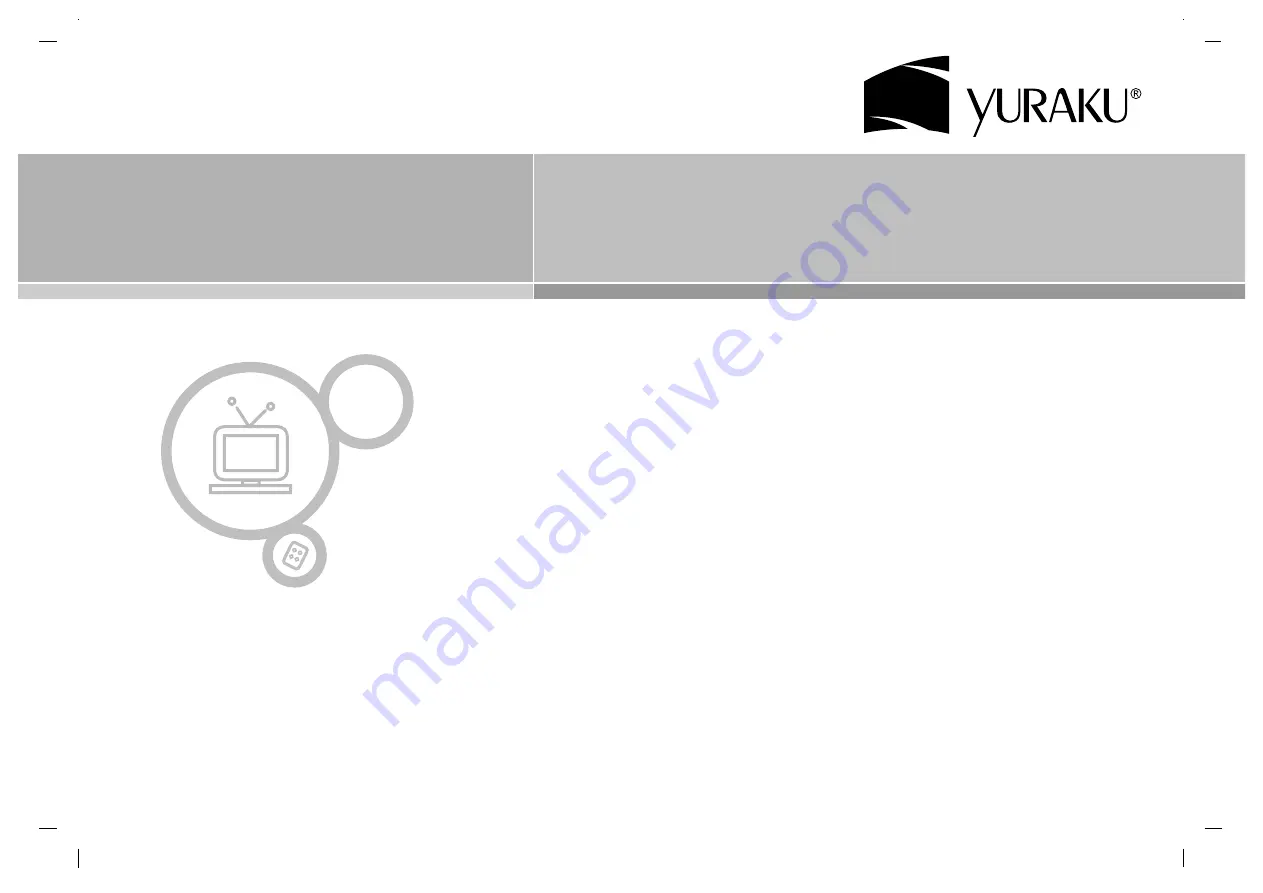
Colour Television
Colour Television
Owner’s Manual
LC-40IEB3, LC-46IEB3
Please read this manual carefully before operating your set.
Retain it for future reference.
See the label attached on the back cover and quote this information to your
dealer when you require service.
create >> excite >> inspire
www.yuraku.com.sg
Summary of Contents for LC-40IEB3
Page 48: ...www yuraku com sg ...
















