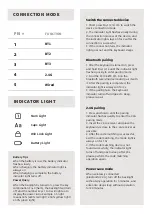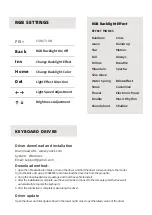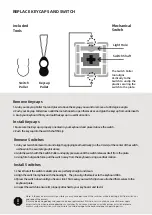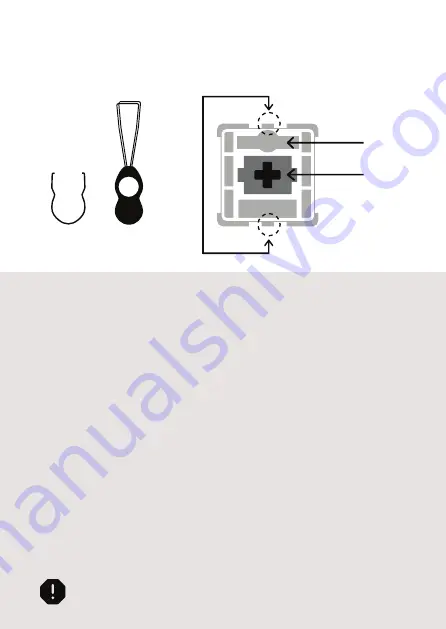
REPLACE KEYCAPS AND SWITCH
Included
Tools
Switch
Puller
Keycap
Puller
Mechanical
Switch
Switch Shaft
Light Hole
The Switch Puller
tool aligns
Vertically to the
Switch to unclip the
plastic securing the
switch to the plate.
Remove Keycaps
1. Grab your Keycap Puller Tool and place it above the keycap you want to remove at a 90 degree angle.
2.Push your Keycap Puller down until the metal hooks to open themselves and grab the keycap from underneath.
3. Grab your Keyboard firmly and pull the keycap in a vertical motion.
lnstall Keycaps
1.Make sure the Keycap is properly oriented in your keyboard and place it above the switch.
2.Push the keycap into the switch shaft firmly.
Remove Switches
1. crab your Switch Removal Tool and align the gripping teeth vertically (on the Y-Axis) at the center of the switch,
asshown in the example graphic above.
2. Grab the switch with the Switch Puller and apply pressure until the switch releases itself from the plate.
3. Using firm but gentle force pull the switch away from the keyboard using a vertical motion.
lnstall Switches
1. Check that all the switch metallic pins are perfectly straight and clean.
2. Align the switch lamp hole with the backlight,The pins align themselves to the keyboard PBC.
3.Ppress the switch down until you hear a click. This means your switch clips have attached themselves to the
keyboard plate.
4. Inspect the switch to ensure it's properly attached to your keyboard, and test it.
Note: if the key doesnt work its possible you may have bent one of the switches while installingit.Pull the switch out
and repeat the process.
Pins may be damaged beyond repair and need replacement if this process is not done correctly.Never apply
excessive force when replacingkeycaps or switches.lf you cannot remove or install keycaps or switches please
contact customer service as son aspossible to avoid damage to the keyboard due to operating errors.