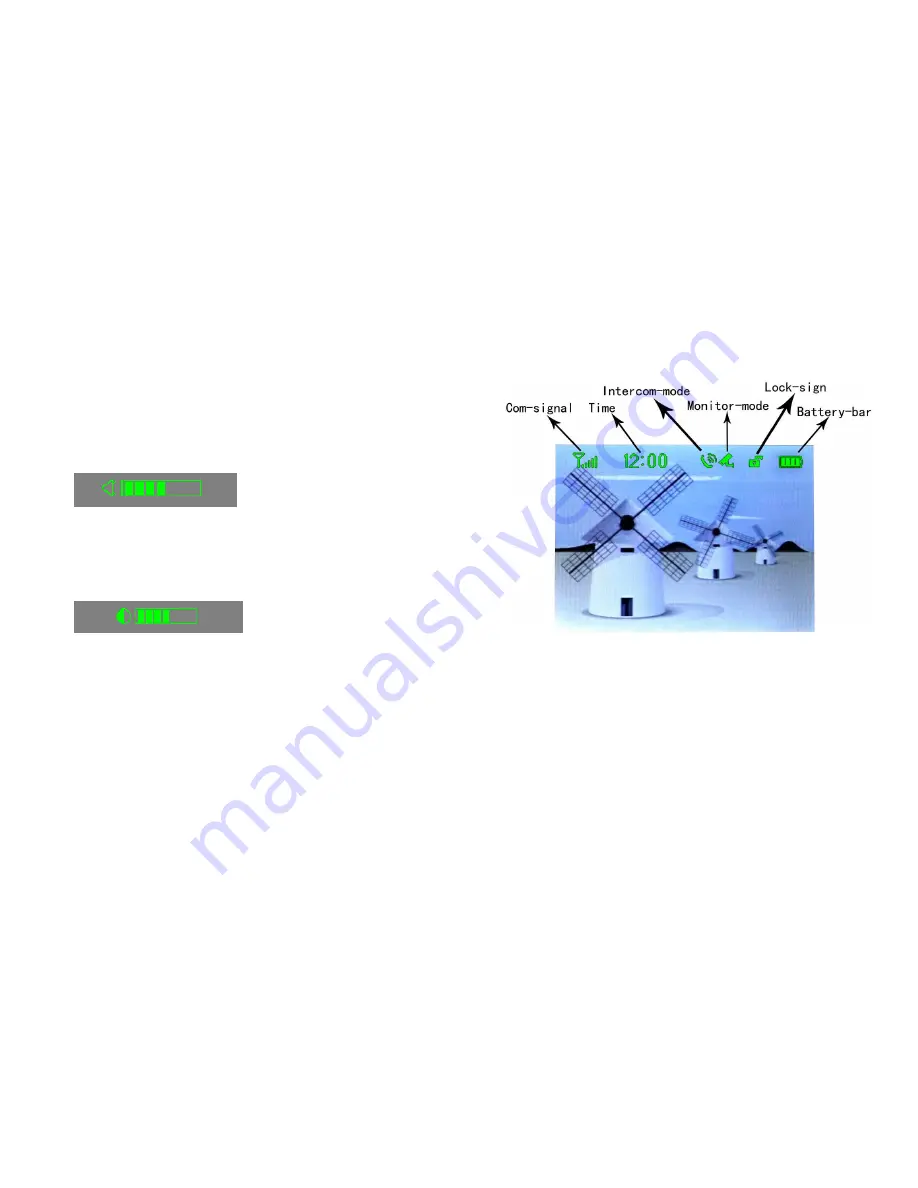
6
5. Setting
(1) Date and time
Press ‘talk’ key for 2 seconds to enter time adjustment screen, press
the left/right/ up/down key on the menu to adjust the time freely.
(2) Adjust talk volume
In the intercom mode, press the left/right key to adjust the talk
volume.
(3) Melody
In the no-intercom mode
,
press left/right key to select melody
。
(4) Brightness
In the intercom mode, press the up/down key to adjust the
brightness
。
7
6. Operation
(1) Status Indicator
(2) Talk and Unlock
The visitor presses the ‘call’ button of the outdoor camera, in door
monitors will sound melody and show the image of visitor.
A. Press "monitor” key to turn off the screen and enter into standby
mode to ignore visitor.
B. Press 'call' key to talk to visitor, and press 'unlock' key to open the
door.
(3) Monitor
Press 'monitor' key to wake up at the status of standby.
(4) take picture
A
.
take picture
Press" capture" key to take pictures, pictures to be saved
automatically after 'call' button pressed. The first picture to be replaced
























