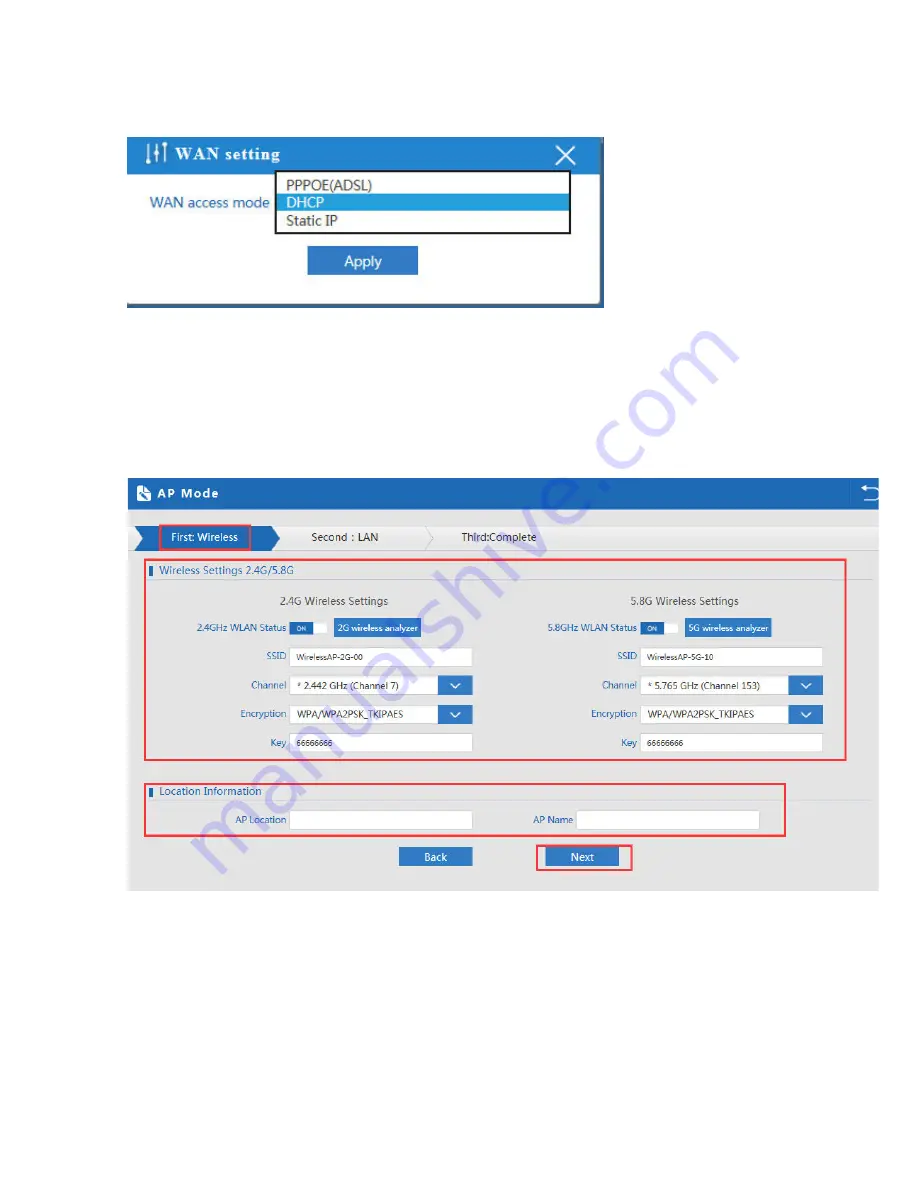
Remark: When click WAN Setting, will pop up following picture:
P25 WAN setting in WISP mode
4. AP Operation mode:
Set the wireless data, AP Location info as required, then click next to continue and enter into LAN setting.
After LAN setting, complete the AP mode configuration and back to Status:
P26 Wireless setting in AP Mode













































