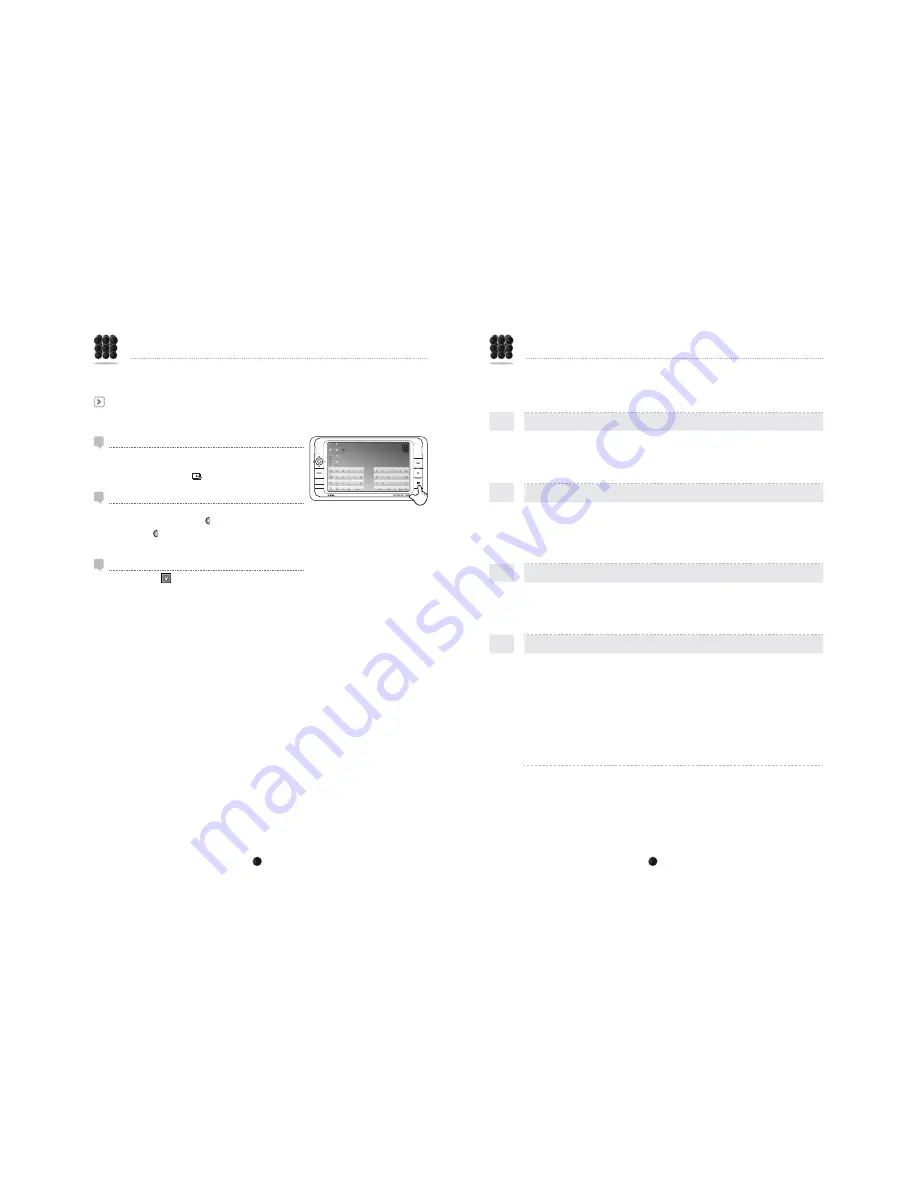
ULTRA PC PMP
20
www.myviliv.com
ULTRA PC PMP
21
www.myviliv.com
FAQ
7KHIROORZLQJDUH)UHTXHQWO\$VNHG4XHVWLRQVDQGWKHDQVZHUVWRWKHPFRQFHUQLQJYLOLYXVDJH
Check them before contacting Customer Service.
Q
The power does not come on, and nothing appears on the LCD screen.
A
Check that the power is connected. If it is not connected, check the charge status of
the battery. If the battery is completely discharged, it will take more than 10 minutes to
recharge it.
Q
During use, the power or the LCD screen goes off on its own.
A
Check that the power is connected. If it is not connected, check the charge status of the
battery.
If the battery is completely discharged, even if the power cable is connected, it can run
erratically, or it may not work at all. Charge it for more than 10 minutes.
Q
The buttons do not work.
A
Check if there is the Hold icon on the screen. If it is ‘locked’ (i.e., there is the Hold icon on
the screen), ‘unlock’ it (i.e., cancel the Hold status). If it is not ‘locked’ and still no buttons
work, press the Reset button with a pointed pin.
Q
Video subtitles do not appear.
A
,IWKHIRUPDWRIWKHYLGHRVXEWLWOHLV60,WKHH[WHQVLRQRQWKH¿OHQDPHWKDWLVWKHVDPHDV
WKHYLGHR¿OHEHLQJSOD\HGVKRXOGEHµ60,¶RUµVPL¶,IWKH¿OHQDPHLVORQJRULIWKHYLGHRLV
GLYLGHGLQWRVHYHUDO¿OHVWKH¿OHQDPHVVKRXOGEHLQRUGHU
)RUH[DPSOHLIWKHUHLVD¿OHQDPHOLNH³7KLVYLGHR¿OHQDPHLVYHU\ORQJ´WKHIROORZLQJ
should be in the directory:
7KLV¿OHQDPHLVYHU\ORQJBDYL
7KLV¿OHQDPHLVYHU\ORQJBVPL
7KLV¿OHQDPHLVYHU\ORQJBDYL
7KLV¿OHQDPHLVYHU\ORQJBVPL
Virtual Keyboard
Running the Virtual Keyboard
Click the [vilivSoftKeyboard] icon on the screen to run the
Virtual Keyboard.
(You can also press the [
] button.)
Hiding the Virtual Keyboard
Clicking the [Hide] icon on the virtual keyboard will minimize
the virtual keyboard into the [ ] icon.
Pressing the [ ] icon brings it back to its original form.
Ending the Virtual Keyboard
Right-click the [
] icon on the task bar and select ‘Exit’.
Basic Operations
































